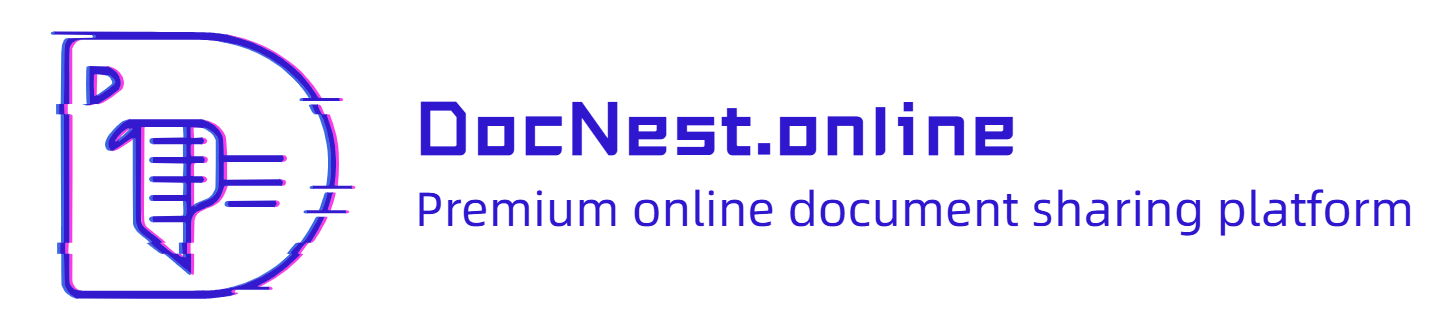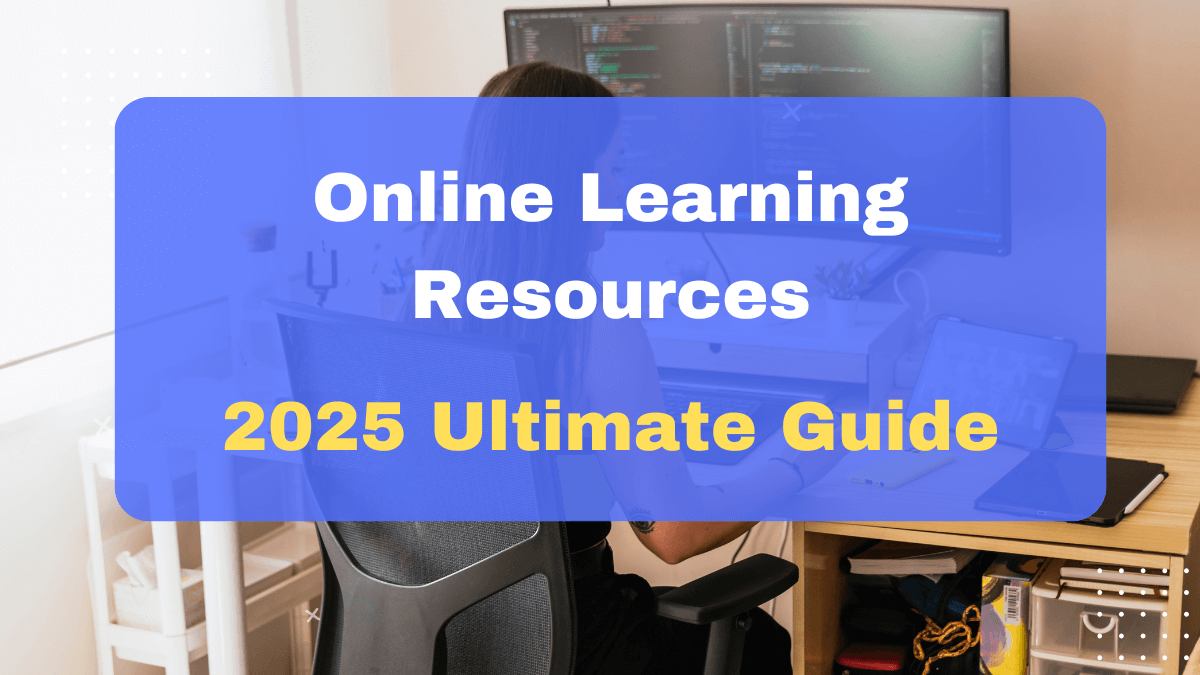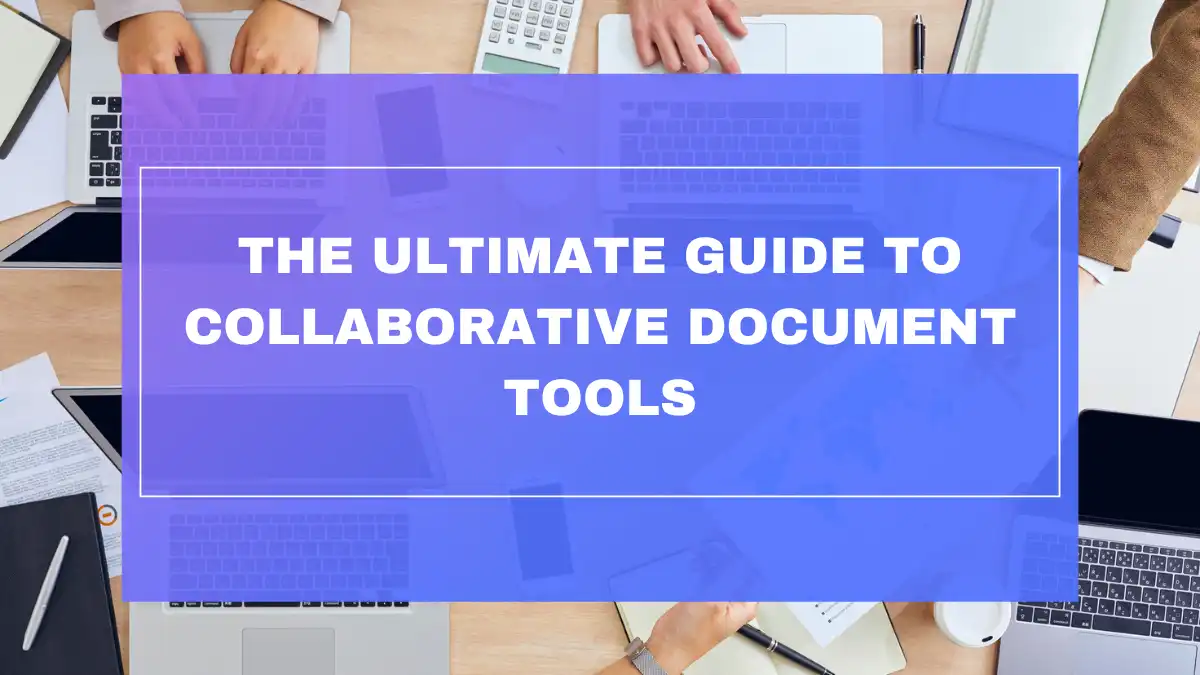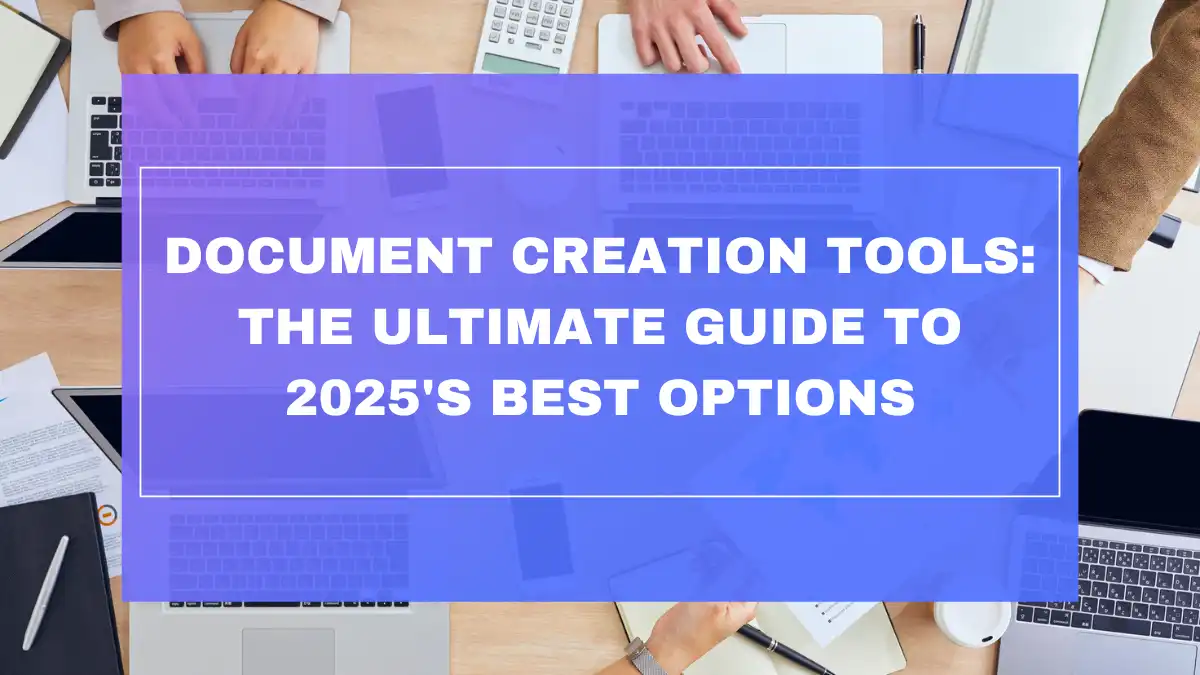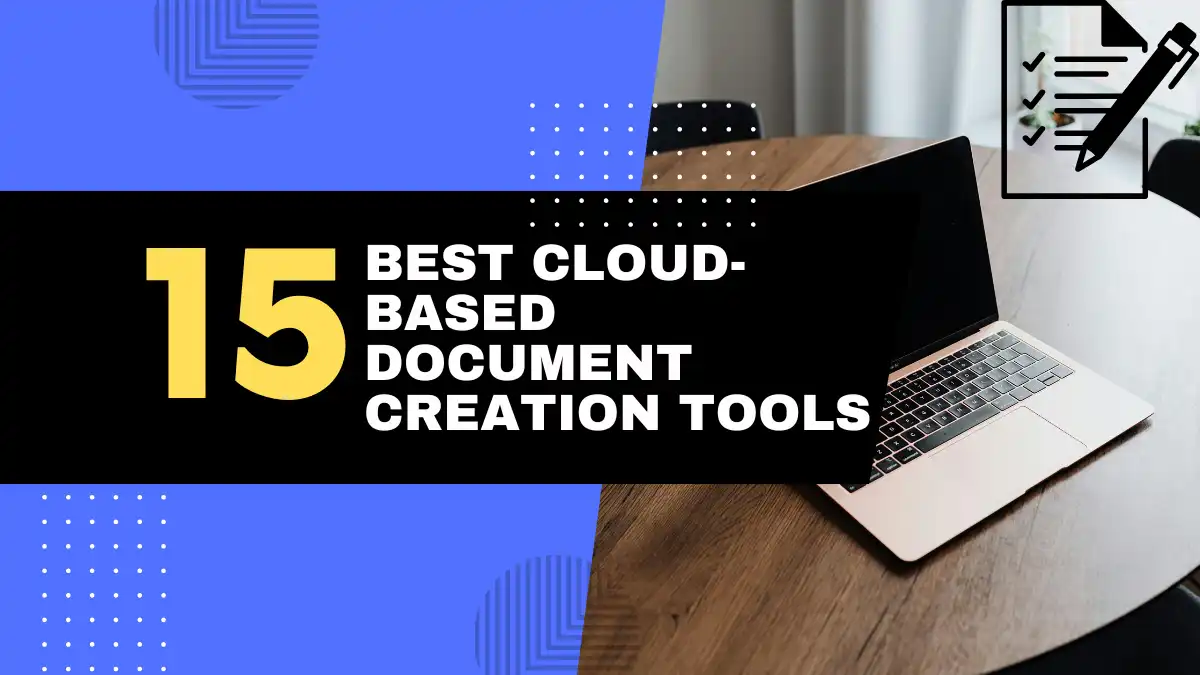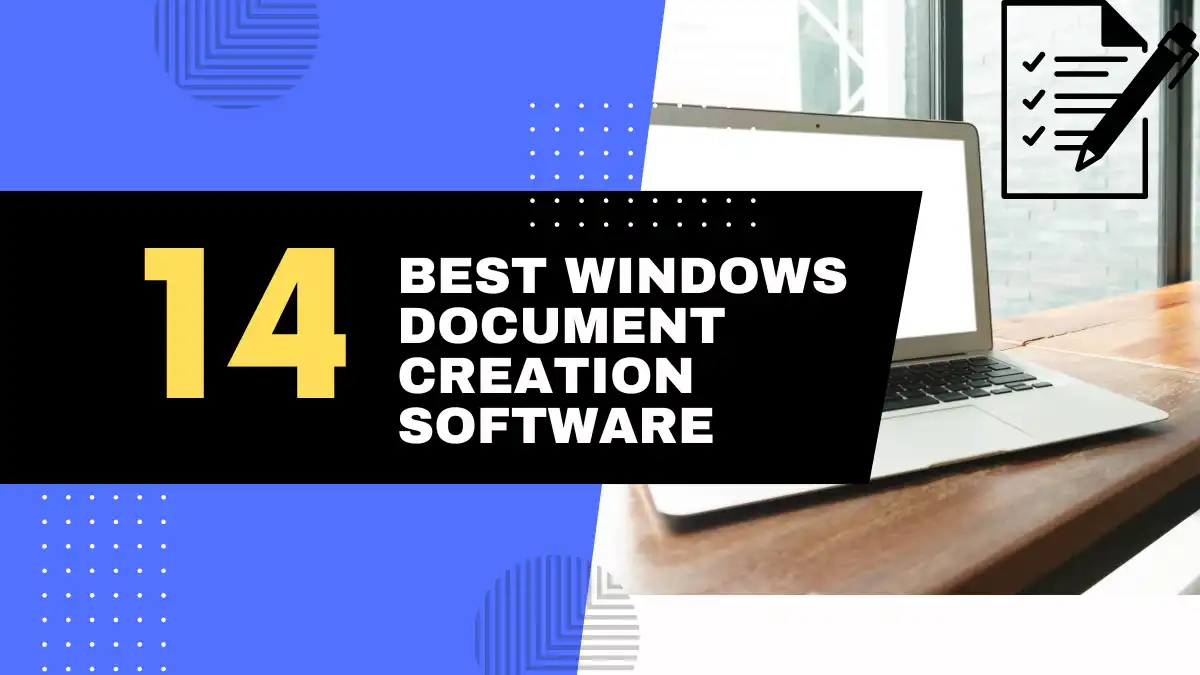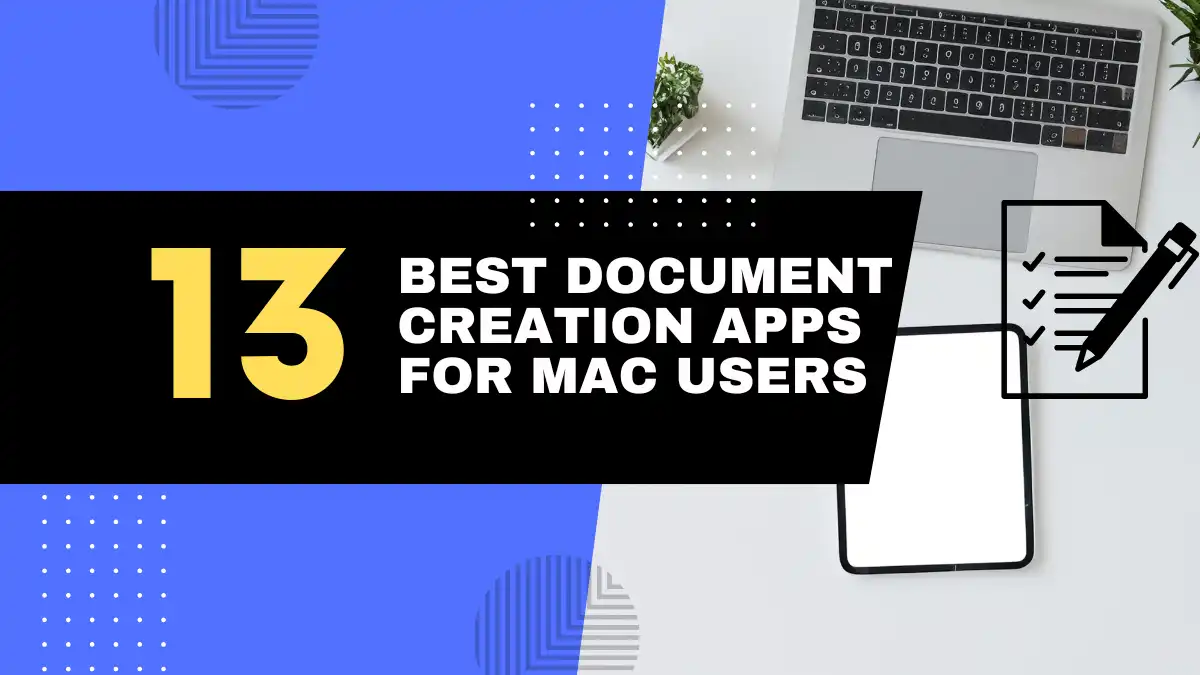Free Online Remove Words from Text
Streamline Your Text Editing
Remove specific words from your text. Enter the words you want to remove (separated by commas) and see the cleaned text instantly.
Ever stared at a document filled with redundant words, filler phrases, or text that just doesn’t flow right? We’ve all been there. Maybe you’re trying to meet a word count limit, eliminate overused words from your essay, or prepare text for data analysis. Manually hunting down and deleting specific words is tedious and error-prone—you might miss occurrences or accidentally delete parts of other words.
That’s why we created our free Remove Words from Text tool—a simple yet powerful solution that lets you instantly clean up your content by removing any words you specify. Whether you’re a writer polishing your draft, a student refining an essay, or an SEO specialist preparing content for analysis, our tool makes text refinement quick and painless.
Key Features of Our Free Online Remove Words from Text Tool
Our tool stands out with its intuitive design and powerful customization options:
- 🔹 Simple Word Input: Just enter the words you want to remove as a comma-separated list
- 🔹 Case Sensitivity Option: Choose whether capitalization matters in your word removal
- 🔹 Whole Words Only Setting: Prevent accidental removal of substrings within larger words
- 🔹 Spacing Preservation: Maintain your original text formatting for professional results
- 🔹 Instant Processing: See your cleaned text immediately after clicking “Remove Words”
These features combine to create a versatile text cleaning experience that adapts to your specific needs—no coding or technical knowledge required.
How to Use Our Free Online Remove Words from Text Tool: A Step-by-Step Guide
Using our tool is straightforward, even if you’re not tech-savvy. Here’s how to get started:
Step 1: Enter the Words You Want to Remove
In the designated field, type all the words you want to remove, separating each with a comma. For example: just, very, that, really, basically
Step 2: Choose Your Removal Options
Select from these powerful customization options:
- ✅ Case Sensitive: Toggle this on if you want “The” to be treated differently from “the”
- ✅ Whole Words Only: Prevent “in” from being removed from words like “within” or “painting”
- ✅ Preserve Spacing: Keep your text’s original spacing intact instead of collapsing multiple spaces
Step 3: Paste Your Text
Copy your document text and paste it into the large text area provided.
Step 4: Click “Remove Words”
Hit the button and watch the magic happen!
Step 5: View and Use Your Cleaned Text
Your processed text appears immediately below, ready to copy to your clipboard or download.
The Benefits of Using an Online Remove Words from Text Tool
Our users have discovered numerous advantages to using our tool:
📝 Enhanced Writing Clarity
By removing unnecessary filler words like “just,” “very,” and “really,” your writing instantly becomes more direct and impactful. As Mark Twain wisely advised, “Substitute ‘damn’ every time you’re inclined to write ‘very’; your editor will delete it and the writing will be just as it should be.”
⏱️ Significant Time Savings
What would take hours of manual editing can be accomplished in seconds. One of our users, a dissertation editor, reported saving approximately 3 hours per document by batch-removing common filler words.
📊 Improved Text Analysis
SEO specialists and data analysts regularly use our tool to remove stop words (common words like “the,” “and,” “is”) to focus on meaningful content words for better keyword analysis and topic modeling.
📱 Accessibility Across Devices
Unlike desktop software, our web-based tool works on any device with a browser—use it on your laptop during work hours or your phone while commuting.
🔒 Privacy Protection
Your text never gets stored on our servers, giving you peace of mind when processing sensitive or confidential information.
Understanding the Options for Word Removal
Let’s explore the tool’s options in more detail:
Case Sensitivity: When Capitalization Matters
When you select “Case Sensitive”:
- “The” and “the” are treated as different words
- “US” and “us” are considered distinct
- “Apple” (the company) and “apple” (the fruit) can be handled differently
This is particularly useful for proper nouns or acronyms that share spelling with common words.
Whole Words Only: Precision Matters
With “Whole Words Only” enabled:
- Removing “in” won’t affect “within,” “painting,” or “international”
- Removing “pro” leaves “process,” “approve,” and “improve” intact
- Removing “at” preserves words like “attention,” “battery,” and “category”
This prevents the frustrating problem of unintentionally breaking words when you’re just trying to remove specific terms.
Preserving Spacing: Maintaining Document Structure
The “Preserve Spacing” option:
- Keeps multiple spaces or tabs exactly as they appear in your original
- Maintains paragraph breaks and indentation
- Prevents your document from looking compressed or jumbled after processing
This is essential for maintaining the readability and professional appearance of your text.
Practical Applications of Our Online Remove Words from Text Tool
Our tool solves real-world problems across various professions and activities:
👩💻 For Writers and Editors
Remove crutch words and redundancies to strengthen prose. A journalist might remove weak modifiers like “somewhat,” “basically,” and “kind of” to make their reporting more authoritative.
🔍 For SEO Specialists
Clean content by removing stop words for better keyword density analysis and content optimization. According to a recent study, removing stop words from keyword analysis can improve keyword targeting by up to 27%.
📚 For Students
Edit essays to meet word count requirements and eliminate repetitive language. Many universities now use clarity of expression as a grading criterion, and removing filler words can improve scores.
📊 For Data Analysts
Prepare text data for natural language processing by removing common words that add noise to the analysis. This can improve machine learning model accuracy by 5-15% in text classification tasks.
📱 For Social Media Managers
Optimize posts to fit character limits by removing unnecessary words while preserving key messages.
Real-Life Example: Transforming a Wordy Paragraph
Let’s see the tool in action with a real example:
Original Text (78 words):
The meeting that was scheduled for Monday is actually going to be really important for our team. We basically need to just figure out how we can very quickly implement the new strategy that was proposed last month. It’s sort of critical that everyone attends this meeting, as we will definitely be making some key decisions that will truly impact our project timeline in a significant way.
Words to Remove: actually, really, basically, just, very, sort of, definitely, truly, significant
Processed Text (55 words):
The meeting that was scheduled for Monday is going to be important for our team. We need to figure out how we can quickly implement the new strategy that was proposed last month. It’s critical that everyone attends this meeting, as we will be making some key decisions that will impact our project timeline in a way.
That’s a 30% reduction in word count while preserving the essential message!
Conclusion: Simplify Your Text Editing Workflow with Our Free Online Tool
Text editing shouldn’t be a chore. Our Remove Words from Text tool provides a streamlined solution for anyone looking to refine their writing, prepare content for analysis, or simply clean up text data. With customizable options for case sensitivity, whole word matching, and spacing preservation, you can tailor the process to your exact needs.
Best of all, it’s completely free, requires no account creation, and works on any device with a web browser. Try our tool today and experience the satisfaction of instantly cleaner, more effective text.
Ready to eliminate unnecessary words from your content? Try our Remove Words from Text Tool now!
FAQ: Frequently Asked Questions About Removing Words from Text
What kind of words can I remove using this tool?
You can remove any words you specify—common filler words, pronouns, brand names, technical terms, or any other words that don’t serve your purpose.
How do I separate multiple words that I want to remove?
Simply use commas between words. For example: “very, just, actually, really”
What happens if I don’t select “Whole Words Only”?
Without this option, the tool will remove those characters wherever they appear—even within larger words. For example, removing “car” would also affect “caring” and “scarce.”
Why would I choose the “Case Sensitive” option?
Use this when you want to remove only specific capitalized versions of words. This is useful for distinguishing between proper nouns and common words (like “apple” vs. “Apple”).
Does the “Preserve Spacing” option affect line breaks?
Yes, the “Preserve Spacing” option maintains all spacing, including line breaks, paragraph breaks, and any extra spaces in your text.
Is there a limit to the amount of text I can process?
Our tool can handle up to 100,000 characters at once—approximately 15,000 words. For larger texts, you can process them in sections.
Can I remove phrases or sentences with this tool?
This tool is designed specifically for individual words. For removing phrases, check out Text Replace Tool instead.
Is this tool really free to use?
Yes! The tool is completely free with no hidden fees or subscription requirements.
Do I need to create an account to use this tool?
No account is needed. Simply visit the page and start removing words immediately.
Can I undo the word removal if I make a mistake?
The tool doesn’t have an undo feature, but we recommend copying your original text before processing so you can start over if needed.