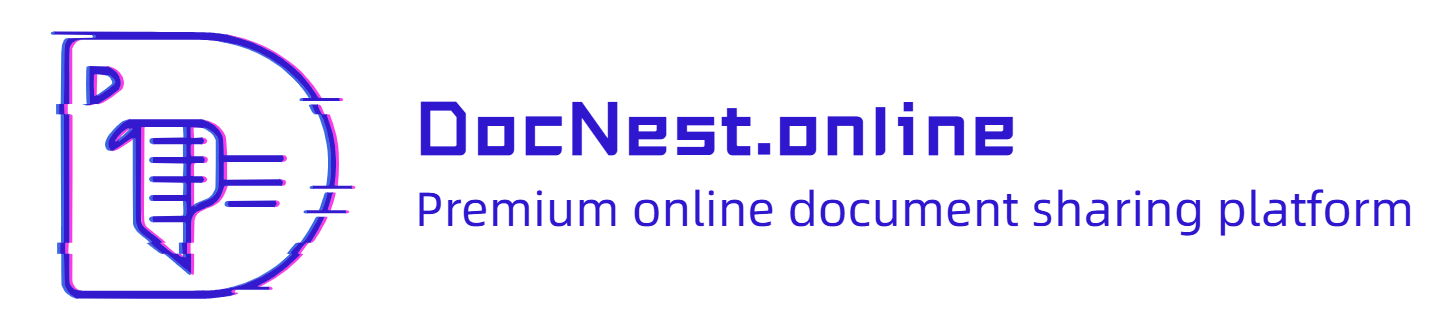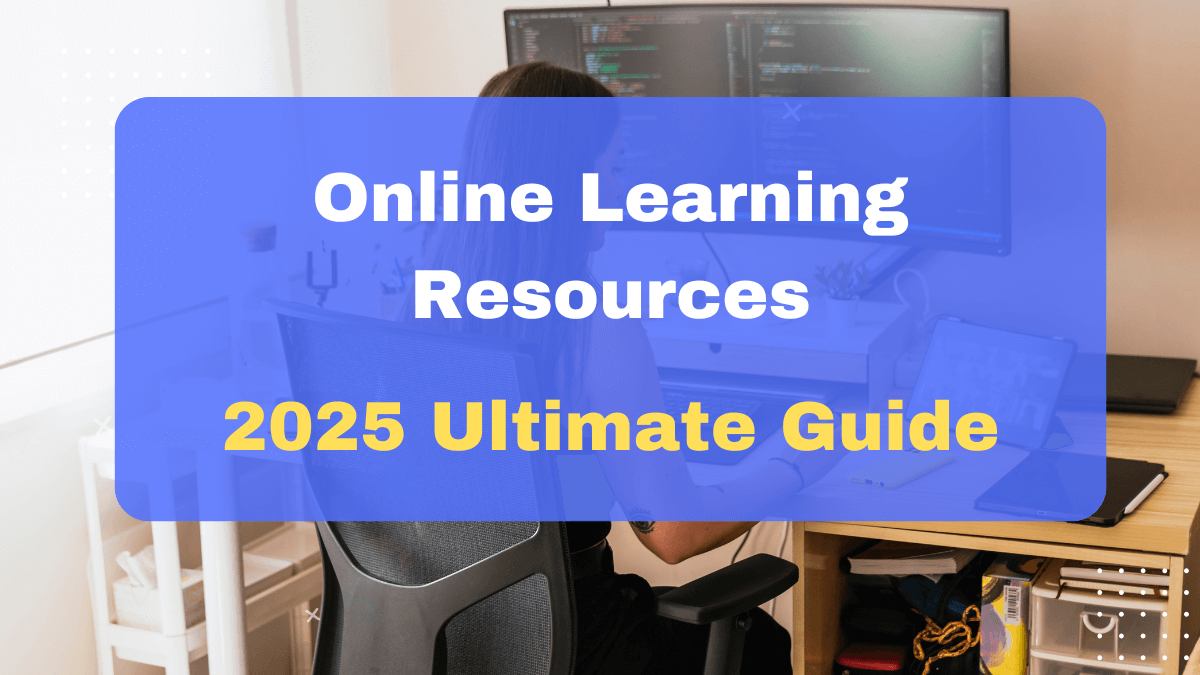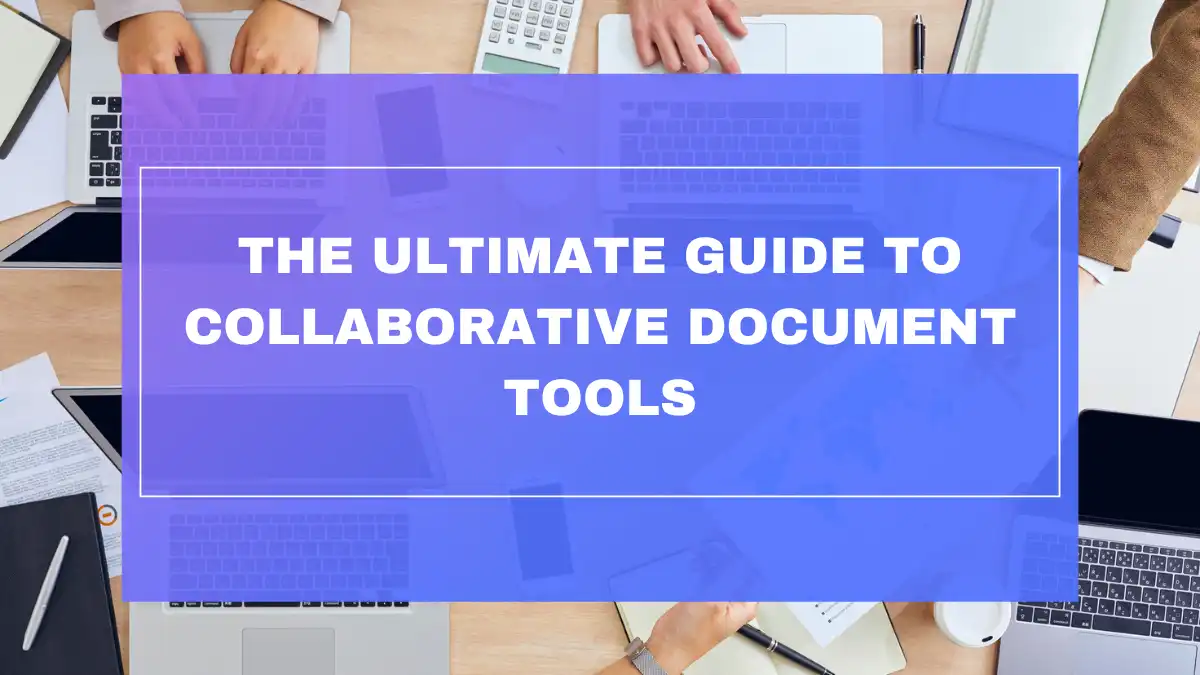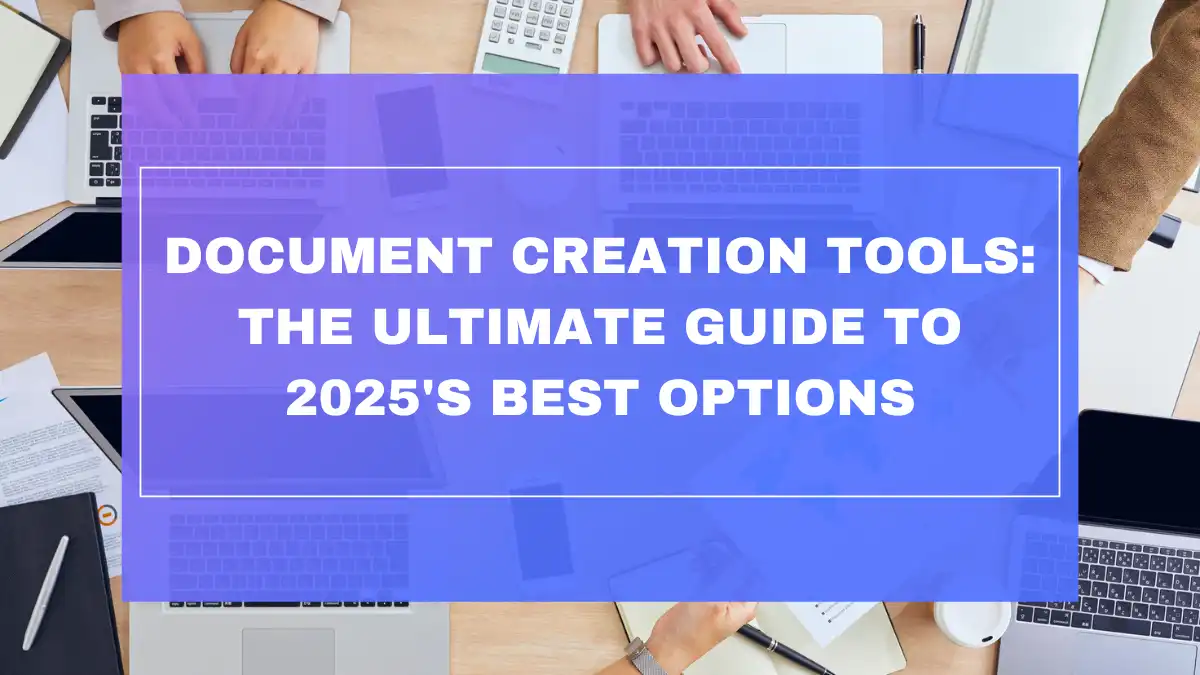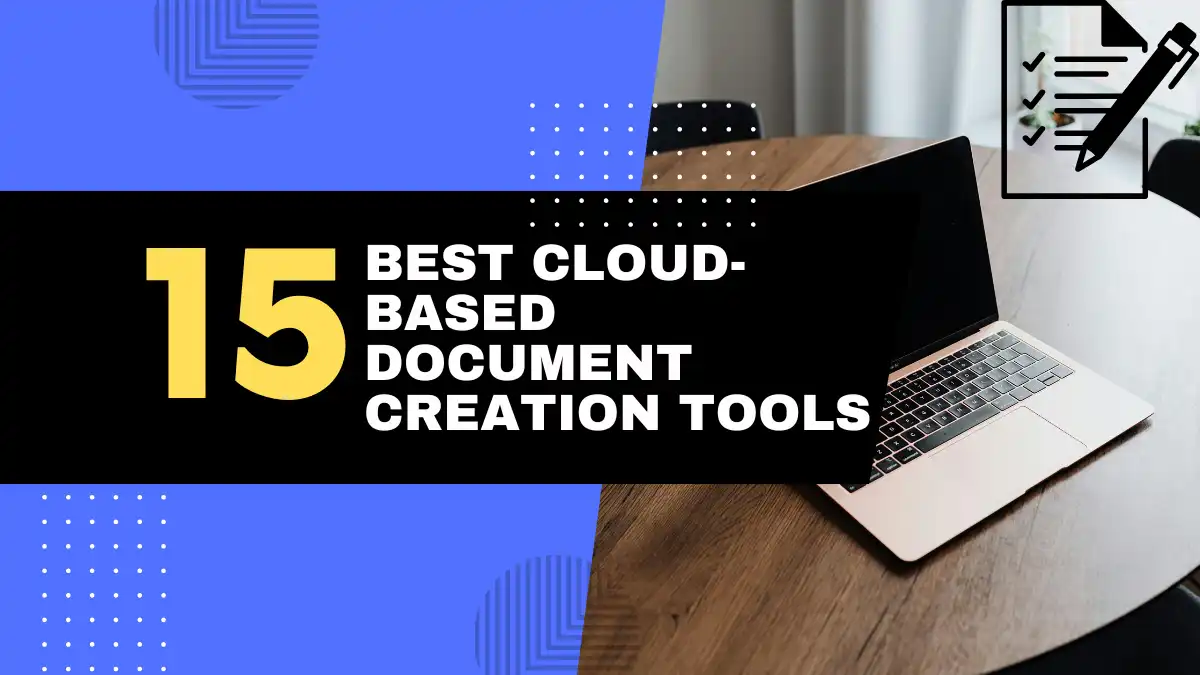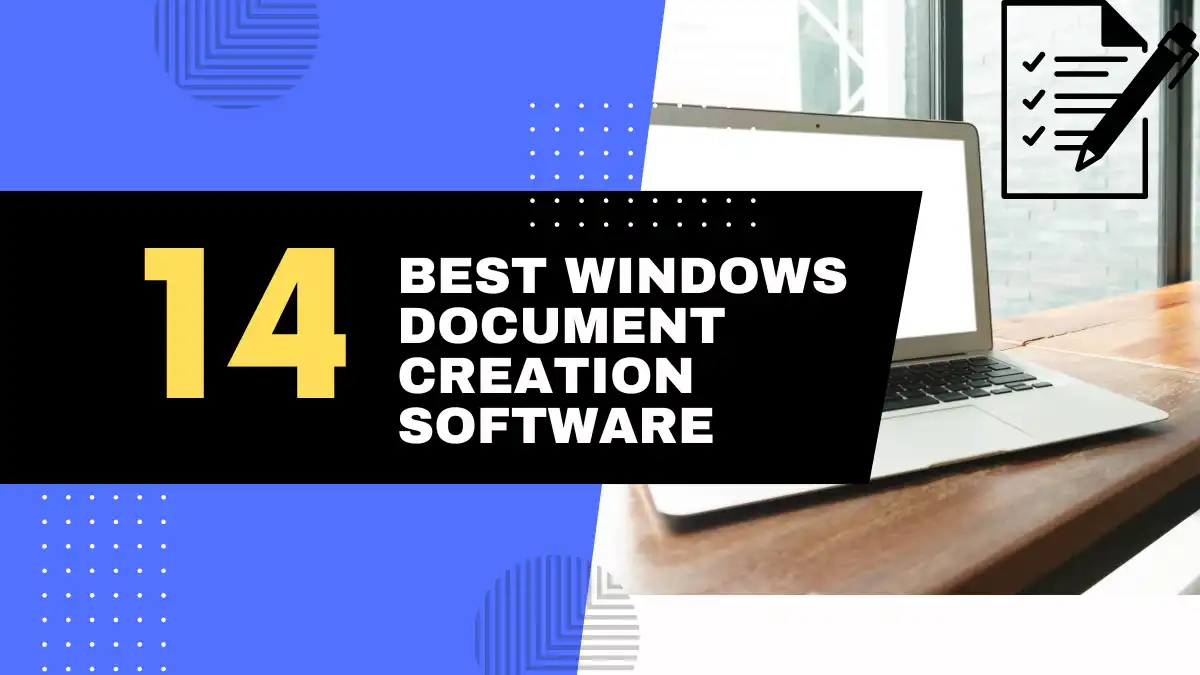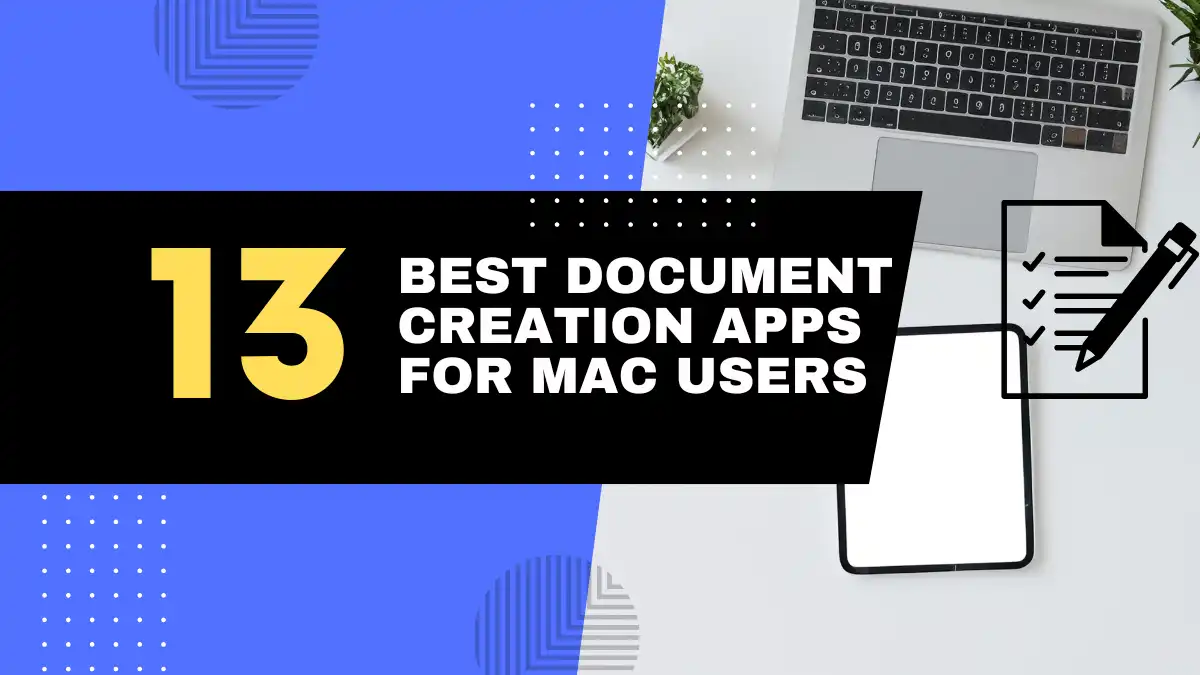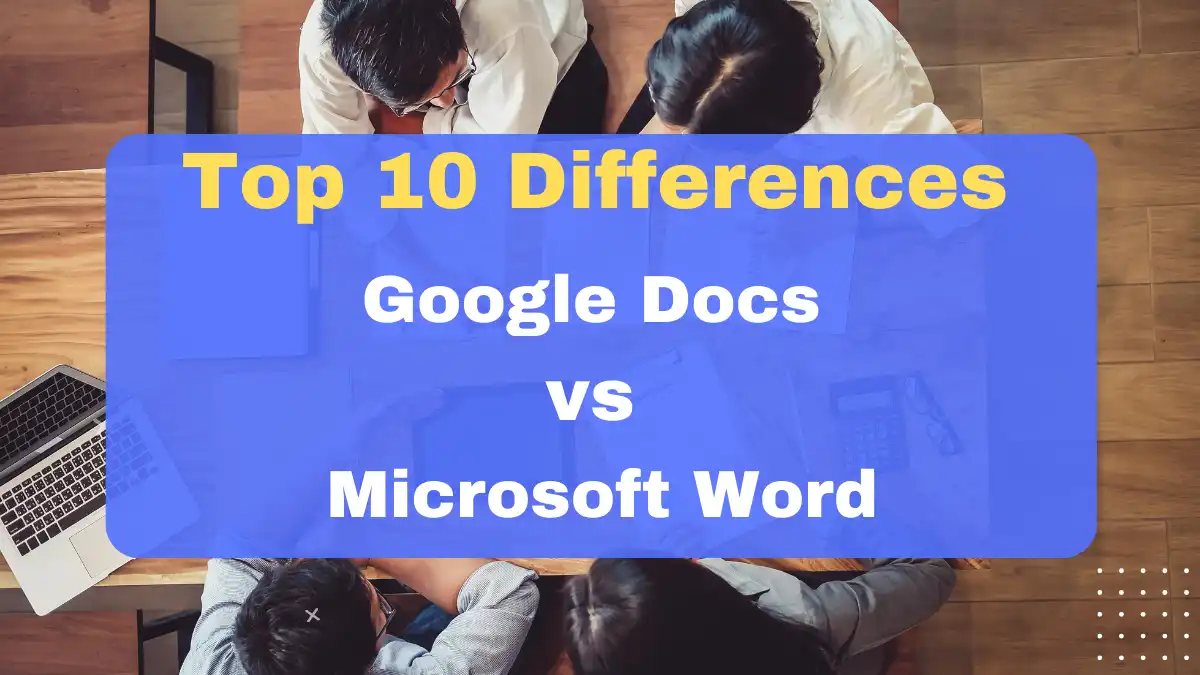
You’re staring at your screen, ready to start a new document, and that familiar question pops up again: should I use Google Docs or Microsoft Word? In 2025, this decision still matters—perhaps more than ever. With remote work firmly established as the norm and digital collaboration continuing to evolve, choosing the right document editor can significantly impact your productivity, collaboration abilities, and even your budget. Whether you’re drafting a quick memo, collaborating on a team report, or formatting a dissertation, understanding the nuances between these two powerhouse platforms is essential for making the right choice for your specific needs.
The Great Document Editor Debate: Google Docs vs. Microsoft Word
Ubiquitous Document Editors: Google Docs and Microsoft Word – A Head-to-Head Google Docs vs Word Comparison
In the digital writing landscape of 2025, Google Docs and Microsoft Word remain the two dominant players, each commanding loyal user bases while continuously evolving their offerings. Google Docs, launched in 2006, revolutionized document creation with its cloud-first approach and seamless collaboration features. Microsoft Word, the veteran player with roots dating back to 1983, has maintained its position as the industry standard through constant innovation and feature expansion.
The two platforms represent fundamentally different philosophies to document creation. Google Docs embodies the cloud-native, collaboration-first mentality, while Microsoft Word showcases the power and depth of traditional desktop software that has successfully adapted to the cloud era.
Why the Choice Matters: Understanding Your Needs in Online Document Editors and Desktop Software
The document editor you choose affects more than just where your text lives. It influences:
- How you collaborate: Real-time vs. asynchronous feedback
- Where you can work: Online-dependent vs. offline capabilities
- What you can create: Simple documents vs. complex, highly formatted publications
- Your budget: Free vs. subscription-based or one-time purchase
- Your tech ecosystem: Google Workspace vs. Microsoft 365 integration
In 2025, these considerations remain crucial as both platforms have evolved significantly while maintaining their core identities.
User Search Intent: Deciphering What Users Want to Know in a Google Docs vs Word Comparison
When people search for comparisons between Google Docs and Microsoft Word in 2025, they typically want answers to questions like:
- Which platform better suits their specific workflow?
- Is Google Docs “good enough” for professional use?
- Does Microsoft Word’s advanced feature set justify its cost?
- Which is better for collaboration in today’s hybrid work environment?
- How do the latest AI writing features compare between platforms?
- Can one platform completely replace the other?
This article aims to answer these questions comprehensively, exploring both the fundamental differences and the latest 2025 innovations in both platforms.
Feature-by-Feature Google Docs vs Word Comparison: Deep Dive into Document Creation
1. Interface and User Experience: Google Docs vs Word – Ease of Use and Navigation
Google Docs maintains its minimalist, clean interface in 2025, focusing on simplicity and accessibility. The menu system remains straightforward with drop-down menus for format, edit, view, and other common functions. Google’s 2024 UX refresh brought subtle improvements to navigation while keeping the learning curve gentle for new users.
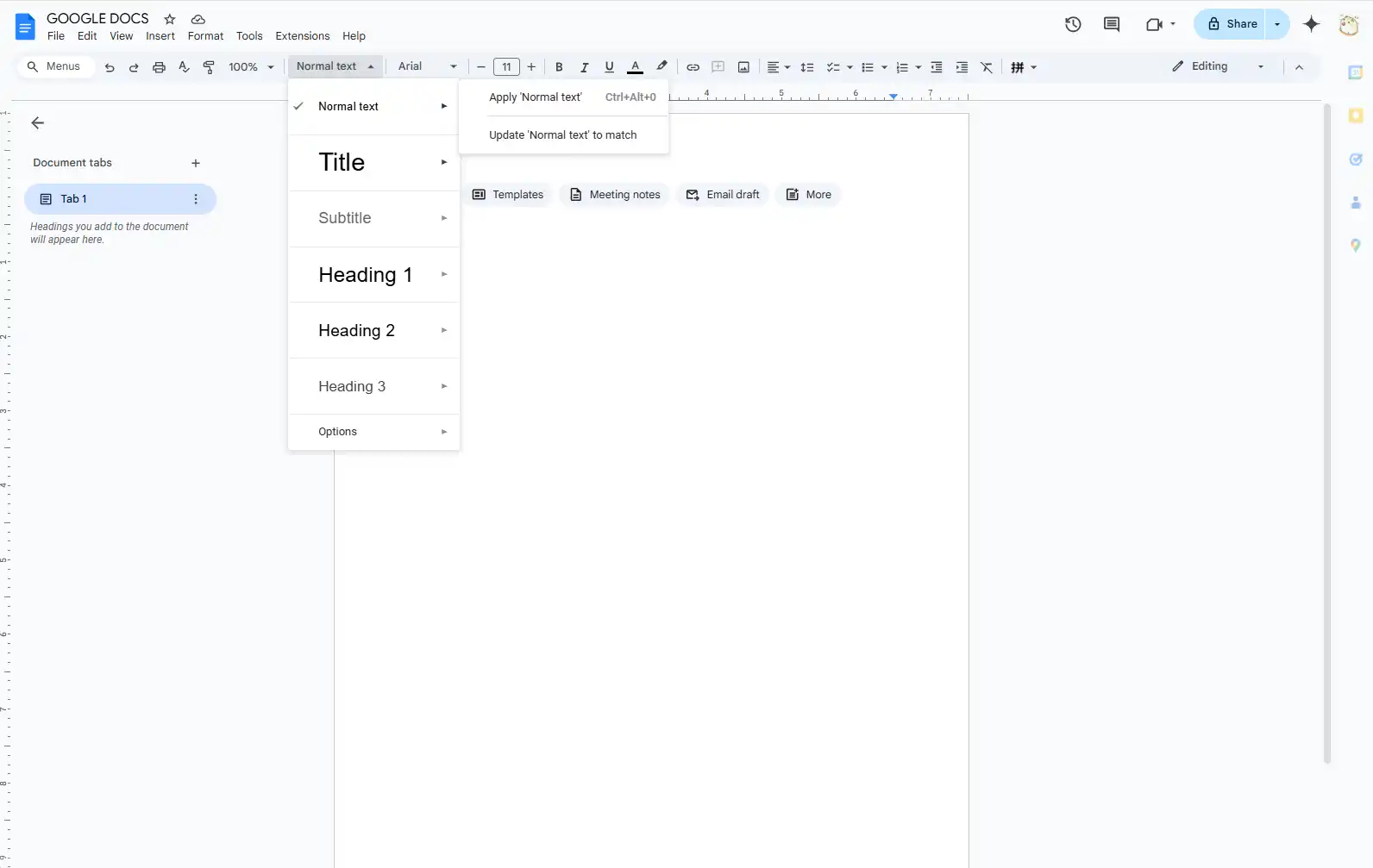
Key interface strengths:
- Uncluttered workspace
- Intuitive menu organization
- Consistent experience across devices
- Quick loading times
- Simplified feature discovery
Microsoft Word continues to employ its ribbon-based interface, organizing its vast feature set into contextual tabs. The 2025 version introduced an enhanced AI-powered “Copilot sidebar” for contextual assistance and refined its adaptive ribbon that shows the most relevant commands based on user behavior.
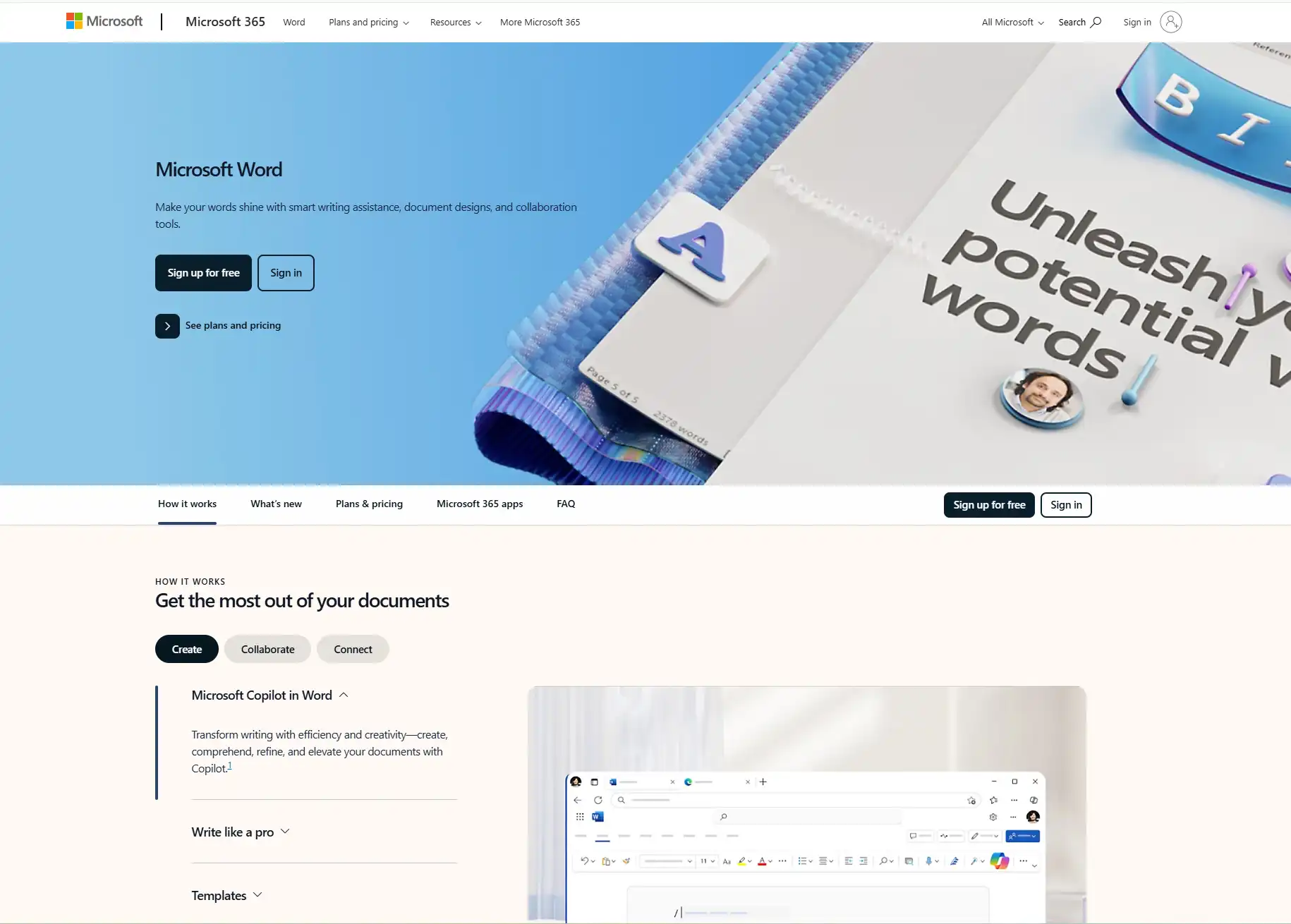
Key interface strengths:
- Comprehensive feature access via ribbon
- Context-sensitive command options
- Highly customizable interface
- Advanced view options (including publishing layout)
- Intuitive Copilot integration
Who has the edge?
- For beginners: Google Docs wins with its simpler, more approachable interface
- For power users: Microsoft Word’s depth and customization options provide greater control
- For cross-platform use: Google Docs offers more consistency across devices
2. Core Document Editing Features: Google Docs vs Word – Text Formatting, Styles, and Layout
Google Docs covers the essentials with a solid set of formatting tools:
- Standard text formatting (bold, italic, underline, strikethrough)
- Paragraph alignment and spacing
- Basic styles and headings
- Columns and tables
- Simple page setup options
- Improved margin and layout controls (added in 2024)
Microsoft Word continues to excel in document formatting with comprehensive controls:
- Advanced typography settings (ligatures, stylistic sets, etc.)
- Sophisticated style management with style sets
- Complex document sections with different layouts
- Advanced table design options
- Precise layout tools (text wrapping, positioning)
- Desktop publishing capabilities (text boxes, layering)
- Extensive page design options
The gap narrows: Google Docs has steadily added more formatting capabilities, and in 2025, the introduction of its “Advanced Layout” extension bridged some of the gap for complex formatting needs. However, Word still maintains a clear advantage for complex document formatting and professional publishing.
| Feature | Google Docs | Microsoft Word |
|---|---|---|
| Basic Formatting | ⭐⭐⭐⭐⭐ | ⭐⭐⭐⭐⭐ |
| Advanced Formatting | ⭐⭐⭐☆☆ | ⭐⭐⭐⭐⭐ |
| Style Management | ⭐⭐⭐☆☆ | ⭐⭐⭐⭐⭐ |
| Page Layout Options | ⭐⭐⭐☆☆ | ⭐⭐⭐⭐⭐ |
| Ease of Use | ⭐⭐⭐⭐⭐ | ⭐⭐⭐☆☆ |
3. Collaboration and Sharing: Google Docs vs Word – Real-time Co-editing and Teamwork
Google Docs remains the gold standard for collaboration in 2025:
- Seamless real-time editing with multiple users
- Advanced commenting system with AI-suggested resolutions
- Highly visible cursor tracking showing exactly where collaborators are working
- Robust version history with intuitive comparison tools
- Simple permission management (view, comment, edit)
- Smart suggestions that learn from your team’s patterns
- New “Focus Rooms” feature for dedicated co-working sessions
Microsoft Word has significantly improved its collaboration abilities:
- Real-time co-authoring via OneDrive and SharePoint
- Enhanced tracked changes with AI-powered summary views
- Comprehensive reviewing tools
- @mentions in comments for direct notifications
- Permission management integrated with Microsoft 365
- Version history with branching capabilities (added 2024)
- Advanced merge capabilities for conflicting edits
Google Docs was built for collaboration from the ground up, and this continues to show in 2025. While Microsoft has narrowed the gap considerably, Google Docs still provides a more fluid, intuitive collaborative experience—especially for teams that need to work simultaneously on documents.
4. Templates and Pre-designed Documents: Google Docs vs Word – Variety and Customization
Google Docs template offerings in 2025:
- Expanded template gallery with hundreds of options
- Community-contributed templates
- AI-generated template suggestions based on document content
- Integration with Canva for enhanced design options
- Simple template customization tools
- Industry-specific template collections
Microsoft Word template ecosystem in 2025:
- Thousands of professionally designed templates
- Deep customization options
- Templates with advanced automation features
- Industry-standard templates for legal, medical, and academic use
- Organization-specific template libraries
- AI template generator with brand recognition
Microsoft Word still leads in template variety and sophistication, especially for specialized professional documents. Google Docs has made impressive strides with its template marketplace and Canva integration, but Word remains the go-to for those seeking professional, industry-specific templates with advanced customization options.
5. Offline Access and Functionality: Google Docs vs Word – Working Without Internet
Google Docs offline capabilities:
- Requires setup before going offline
- Limited feature set when working offline
- Automatic syncing when connection is restored
- Works through Chrome browser or mobile apps
- Some advanced features unavailable offline
- Collaborative features disabled without connection
Microsoft Word offline capabilities:
- Full feature set available offline
- Desktop application works independently of internet
- Files saved locally with auto-sync when connected
- Complete access to all formatting and advanced features
- Can work offline indefinitely if needed
- New “offline smart save” feature prevents data loss
Microsoft Word maintains a decisive advantage for offline work. While Google Docs has improved its offline capabilities, the experience remains limited compared to Word’s full-featured desktop application. For users who frequently work without reliable internet, Microsoft Word is still the superior choice in 2025.
6. Compatibility and File Formats: Google Docs vs Word – .docx and Beyond
Google Docs file compatibility:
- Native format (.gdoc) stored in Google Drive
- Export to .docx, .pdf, .rtf, .txt, .html, and .epub
- Import from most common document formats
- Some formatting loss when converting complex Word documents
- Improved .docx compatibility in 2024 update
- Limited support for some advanced Word features
Microsoft Word file compatibility:
- Native .docx format (industry standard)
- Backward compatibility with older .doc formats
- Export to PDF, XPS, HTML, and other formats
- Preserves formatting across Microsoft applications
- Better handling of complex formatting elements
- Support for specialized formats (like legal pleadings)
Microsoft Word continues to set the standard for document formats, and its native .docx format remains the de facto standard for business documents in 2025. While Google Docs has improved its compatibility, complex documents with advanced formatting will still experience some degradation when moving between platforms.
7. Advanced Features and Functionality: Google Docs vs Word – Power User Tools
Google Docs advanced capabilities:
- Google Workspace integrations (Sheets, Slides, etc.)
- Google Workspace Scripting for automation
- Add-ons marketplace
- Voice typing with enhanced language support
- AI writing assistance with Google Gemini
- Smart Canvas for interactive document elements
- Explore feature for research within the document
- Basic citations (improved in 2024)
Microsoft Word advanced capabilities:
- Comprehensive mail merge
- Advanced macros and VBA scripting
- Professional bibliography and citation tools
- Master documents for managing large projects
- Sophisticated reviewing and comparison tools
- AI Copilot for content generation and editing
- Extensive data integration capabilities
- Advanced accessibility checking
Microsoft Word continues to dominate when it comes to advanced document features, though Google Docs has made significant progress. Word’s depth of features makes it the clear choice for power users, complex documents, and specialized professional needs in 2025.
8. Pricing and Accessibility: Google Docs vs Word – Cost and Free Options
Google Docs pricing model:
- Free with personal Google account (15GB shared storage)
- Google Workspace plans starting at $6/user/month
- Enterprise plans with enhanced security and management
- Educational access through Google Classroom
- No perpetual license option
Microsoft Word pricing model:
- Microsoft 365 Personal: $69.99/year
- Microsoft 365 Family: $99.99/year (up to 6 users)
- Microsoft 365 Business plans starting at $6/user/month
- Word standalone purchase: $149.99 (one-time purchase with limited features)
- Free web version with basic functionality
- Educational licenses at reduced rates
Google Docs maintains its advantage for budget-conscious users with its robust free tier. Microsoft offers more flexibility with both subscription and one-time purchase options, but for individuals and small teams focused on affordability, Google Docs remains the more economical choice in 2025.
Pros and Cons: Side-by-Side Google Docs vs Word Comparison
1. Google Docs: Key Advantages and Disadvantages – Online Document Editor Strengths
Pros:
- ✅ Free for individual use with generous storage
- ✅ Superior real-time collaboration experience
- ✅ Accessible from any device with a browser
- ✅ Simple, intuitive interface
- ✅ Automatic saving and robust version history
- ✅ Seamless integration with Google ecosystem
- ✅ AI-powered smart features that learn from usage
- ✅ No installation or updates required
Cons:
- ❌ Limited functionality when offline
- ❌ Fewer advanced formatting options
- ❌ Depends on internet connection for full functionality
- ❌ May lose formatting when importing complex Word documents
- ❌ Less suitable for large, complex documents
- ❌ Privacy concerns with Google’s data practices
- ❌ Limited advanced tools compared to desktop software
2. Microsoft Word: Key Advantages and Disadvantages – Desktop Power and Limitations
Pros:
- ✅ Comprehensive formatting and layout capabilities
- ✅ Full functionality offline
- ✅ Industry-standard document format
- ✅ Advanced features for professional document creation
- ✅ Extensive template library
- ✅ Powerful tools for long, complex documents
- ✅ Strong integration with other Microsoft applications
- ✅ Advanced AI Copilot features for content generation
Cons:
- ❌ Requires payment (subscription or purchase)
- ❌ More complex interface with steeper learning curve
- ❌ Real-time collaboration not as seamless as Google Docs
- ❌ Heavier resource requirements
- ❌ May feel overwhelming for basic document needs
- ❌ Requires installation and updates for desktop version
- ❌ Online version has limited functionality compared to desktop
Who Wins Where? Use Cases and Recommendations: Google Docs vs Word
1. Best for Collaboration and Real-time Team Projects: Google Docs
Google Docs excels in collaborative environments where multiple team members need to work on documents simultaneously. Its real-time editing capabilities, visible cursors showing exactly where colleagues are working, and intuitive commenting system make it ideal for:
- 🤝 Team writing projects with multiple contributors
- 📝 Document drafting with immediate feedback
- 🧠 Collaborative brainstorming sessions
- 📋 Meeting notes with multiple note-takers
- 🔄 Projects requiring frequent iterations and feedback
Real-world example: A marketing team at a global company uses Google Docs to collaborate on campaign copy across time zones. Team members in Asia can start drafting content, colleagues in Europe can refine it during their workday, and the American team can finalize it—all in the same document, with a clear history of changes and comments.
2. Best for Individuals and Basic Document Needs: Google Docs (Especially for Personal Use)
For individual users with straightforward document needs, Google Docs offers simplicity and accessibility:
- 📱 Access documents from any device
- 📄 Create basic letters, reports, and notes
- 🎓 Student assignments and essays
- 📝 Personal writing projects
- 📋 Simple lists and planning documents
Google Docs’ straightforward interface and automatic saving make it particularly user-friendly for those who don’t need advanced features or formatting options.
3. Best for Professional Documents and Advanced Formatting: Microsoft Word
Microsoft Word remains unmatched for creating polished, professionally formatted documents:
- 📊 Complex business reports with custom formatting
- 📑 Academic papers with footnotes and bibliographies
- 📋 Legal documents with specific formatting requirements
- 📄 Resumes and professional correspondence
- 📚 Books and long-form documents with complex layout needs
- 🖨️ Documents requiring precise print formatting
Real-world example: A doctoral candidate uses Microsoft Word to format their dissertation, taking advantage of its advanced citation tools, section breaks, page numbering options, and the ability to generate a table of contents and index automatically.
4. Best for Offline Work and Travel: Microsoft Word
For users who frequently work without reliable internet access, Microsoft Word is the clear choice:
- ✈️ Working while traveling with limited connectivity
- 🏠 Remote locations with unreliable internet
- 📱 Working on mobile devices in areas with poor service
- 💻 Creating documents without concern for connectivity status
- 📂 Managing large document libraries locally
Microsoft Word’s full offline functionality ensures that users can work productively regardless of internet availability.
5. Best for Users Already in the Microsoft Ecosystem: Microsoft Word (Microsoft 365 Subscribers)
For organizations and individuals already invested in Microsoft’s productivity suite, Word offers seamless integration:
- 🏢 Businesses standardized on Microsoft 365
- 📊 Users who frequently combine Word with Excel and PowerPoint
- 📧 Integration with Outlook for email and scheduling
- 👥 Teams users leveraging Microsoft’s communication platform
- 🔄 OneDrive for Business storage users
The tight integration between Microsoft applications creates a unified experience that enhances productivity for those within this ecosystem.
6. Best for Users on a Budget or Needing Free Online Document Editors: Google Docs
Cost-conscious users benefit from Google Docs’ robust free tier:
- 🎓 Students and educators
- 🚀 Startups with limited software budgets
- 🌱 Non-profit organizations
- 💼 Freelancers managing expenses
- 👪 Personal and family use
Google Docs provides professional-quality document capabilities without financial investment, making it accessible to users with budget constraints.
Alternatives to Consider: Beyond Google Docs vs Microsoft Word
While Google Docs and Microsoft Word dominate the document editing landscape, several alternatives offer unique features for specific needs:
1. LibreOffice Writer
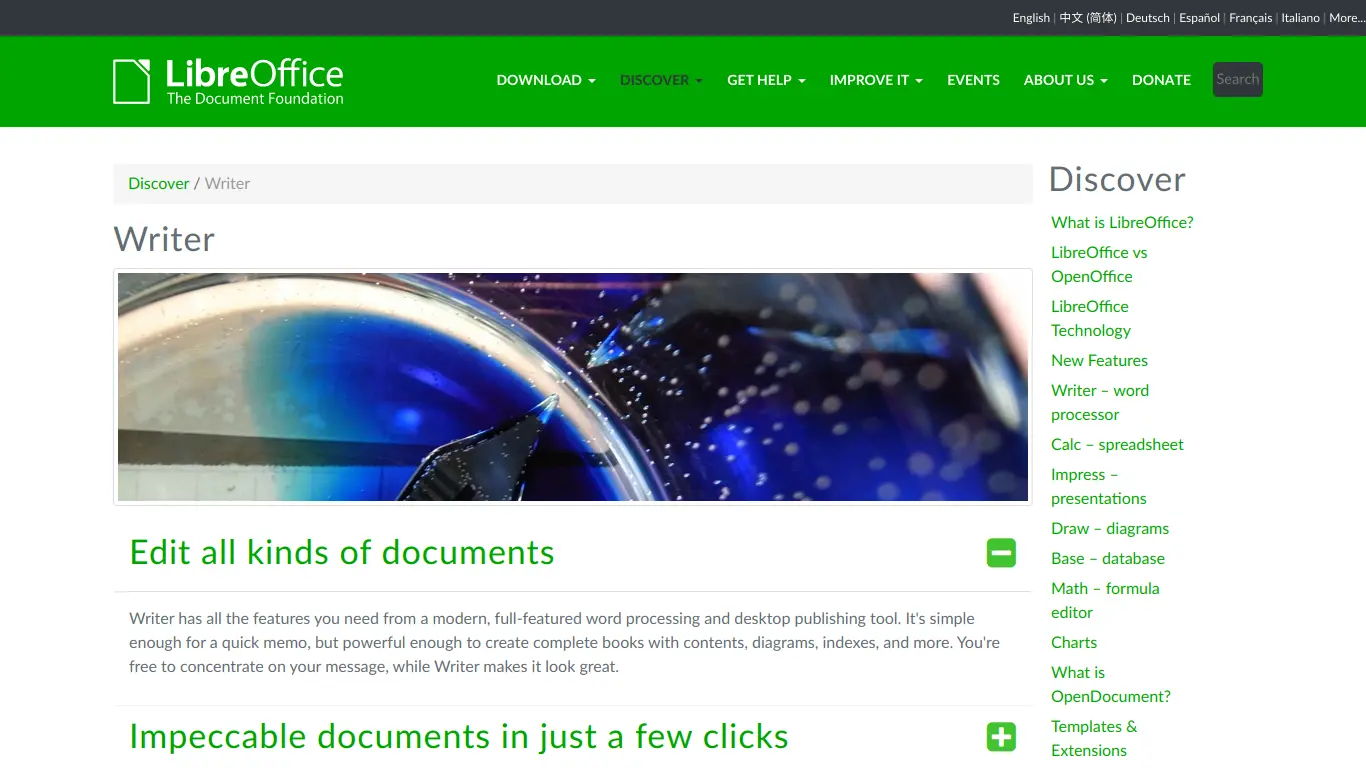
- 💰 Free and open-source
- 🖥️ Desktop-focused experience
- 🔄 Good compatibility with Microsoft formats
- 🌐 Community-supported development
- 👥 No account required for use
2. WPS Office Writer

- 💰 Free tier with premium options
- 🎨 Attractive, modern interface
- 🔄 Excellent Microsoft format compatibility
- 🌐 Cross-platform with mobile apps
- 💾 Smaller footprint than Microsoft Office
3. Zoho Writer
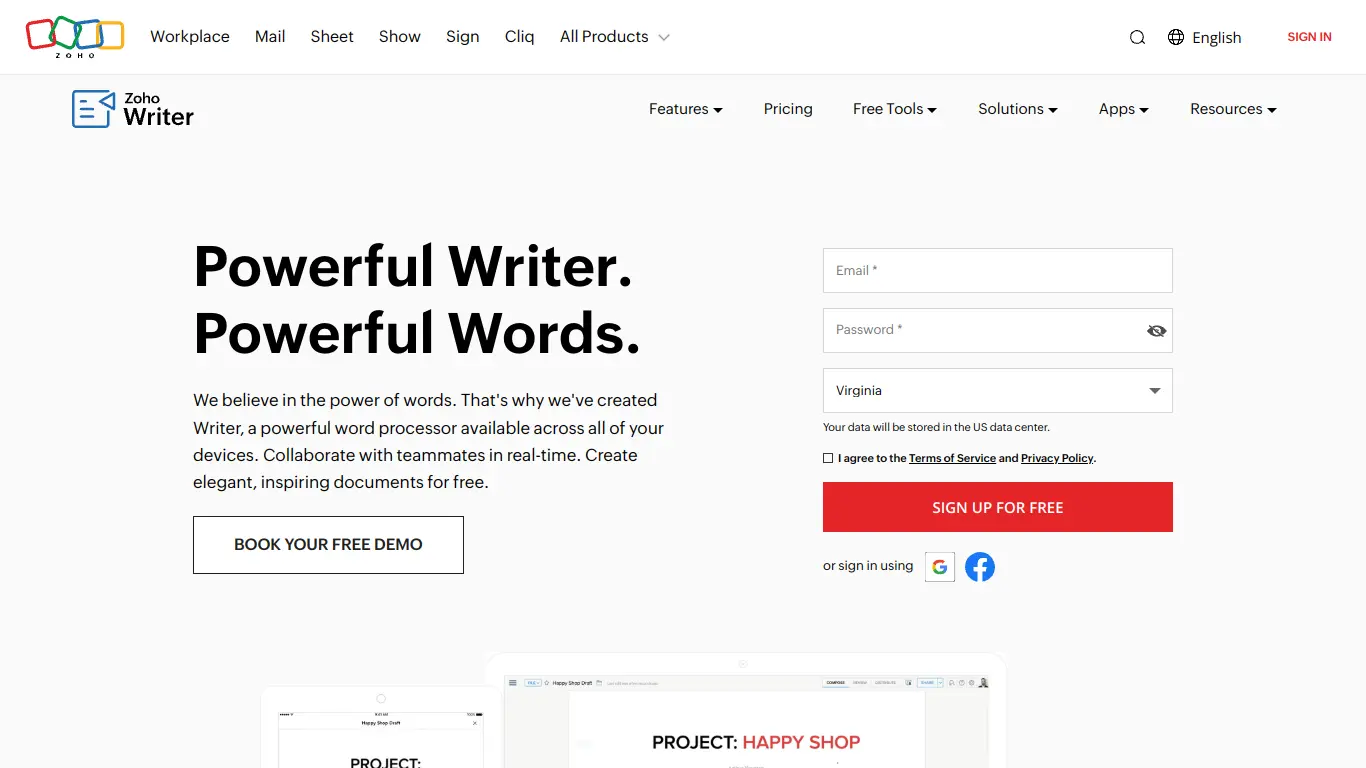
- ☁️ Cloud-based online document editor
- 👥 Strong collaboration features
- 🤖 AI writing assistant built-in
- 🔄 Integration with Zoho’s productivity suite
- 💼 Business-focused features
4. Apple Pages
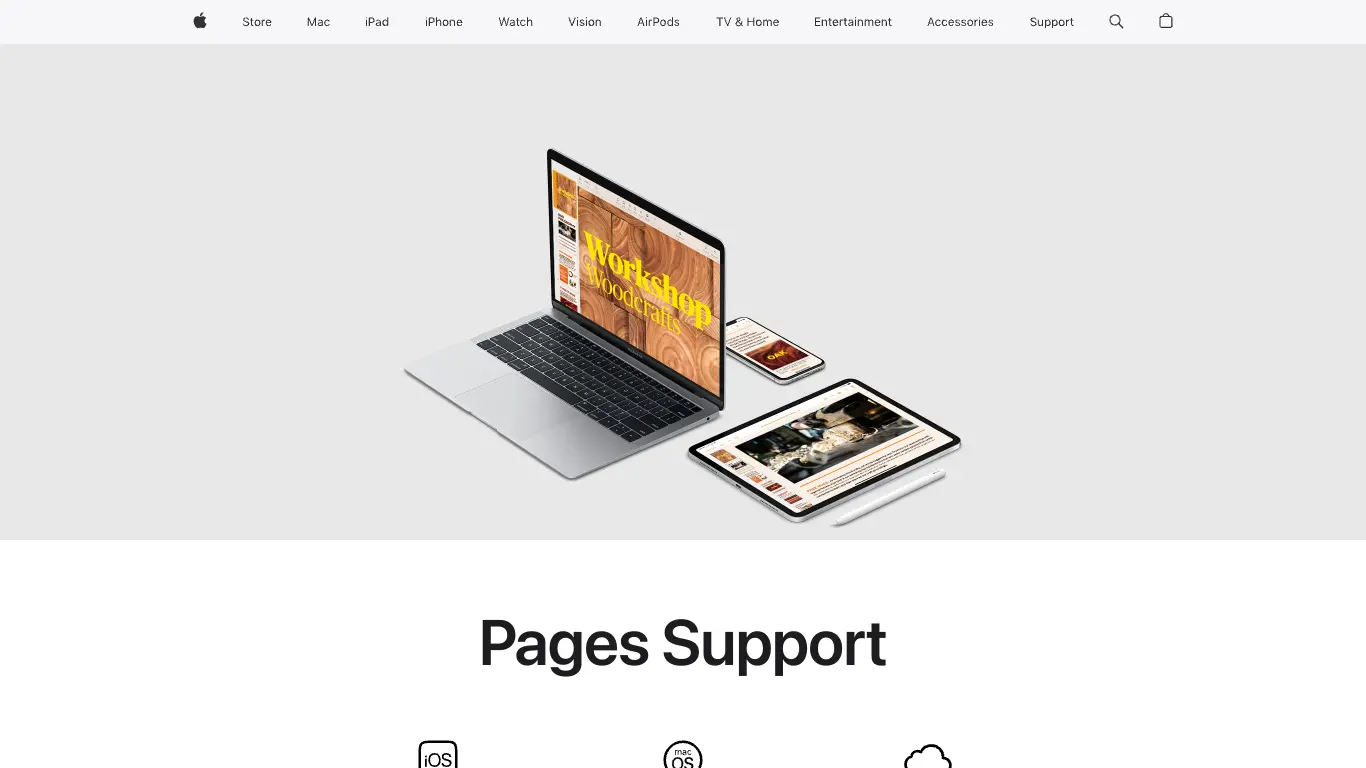
- 🍎 Included free with Apple devices
- 🎨 Design-focused with beautiful templates
- 📱 Excellent iOS and macOS integration
- ☁️ iCloud syncing between Apple devices
- 🎯 Intuitive drag-and-drop interface
5. Notion
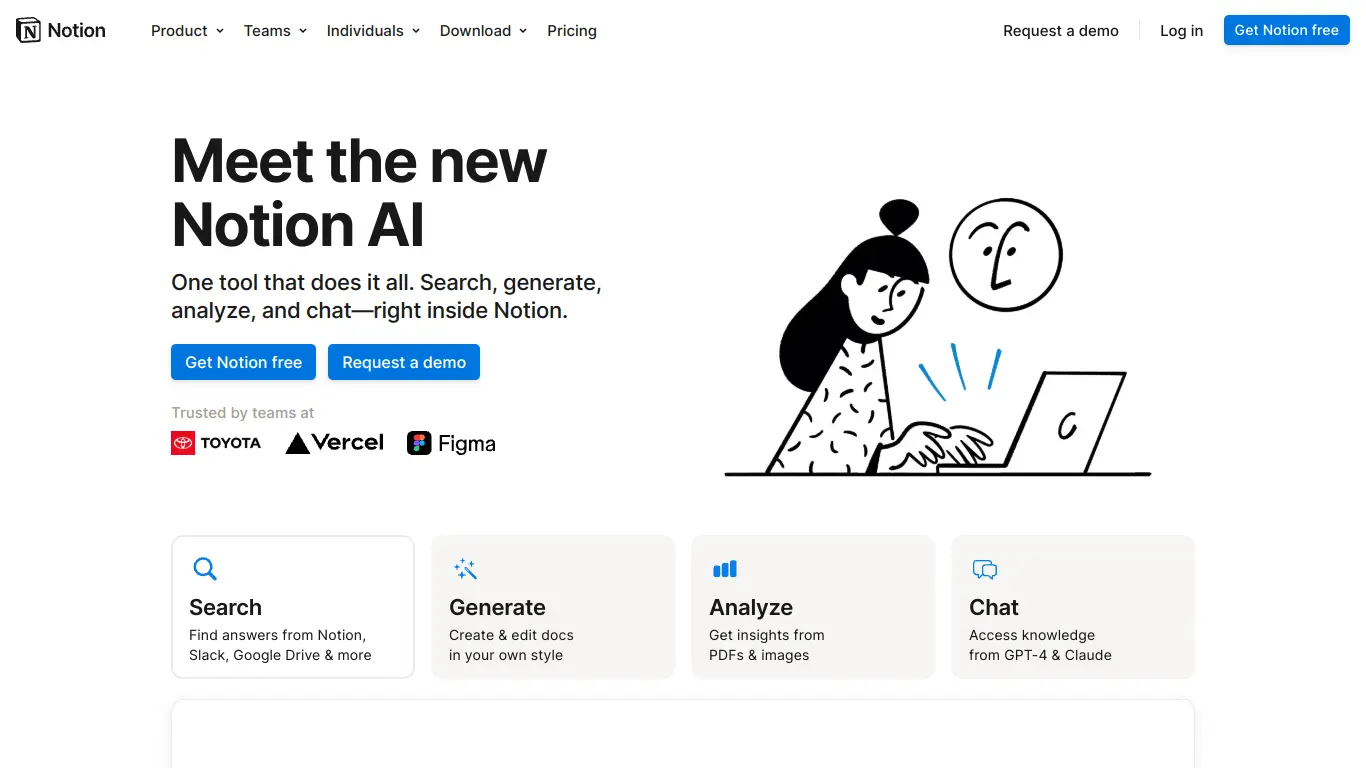
- 📊 Hybrid document/database system
- 🧩 Flexible content blocks
- 🔄 All-in-one workspace approach
- 🤝 Team wiki and knowledge base capabilities
- 🧠 Connected, database-driven documents
Each of these alternatives offers unique strengths that might make them a better fit for specific workflows or preferences beyond what Google Docs and Microsoft Word provide.
FAQs: Common Questions About Google Docs vs Microsoft Word and Document Editors
What is the main difference between Google Docs vs Word?
The fundamental difference lies in their design philosophy: Google Docs is a cloud-native platform built primarily for online collaboration, while Microsoft Word is a feature-rich desktop application that has expanded to include cloud capabilities. Google Docs emphasizes simplicity and real-time teamwork, while Word offers comprehensive formatting controls and advanced features for professional document creation.
Is Google Docs really free, or is there a catch?
Google Docs is genuinely free for individual users with a Google account. The free tier includes 15GB of storage (shared across Google services), access to all core document editing features, and collaboration capabilities. The “catch” comes in the form of storage limitations and the absence of advanced administrative controls that come with paid Google Workspace subscriptions. For most individual users, however, the free version provides everything needed for document creation.
Can Google Docs replace Microsoft Word completely?
For many users, especially those focused on basic documents and collaboration, Google Docs can replace Word entirely. However, specific users will still find Word irreplaceable:
- Those creating documents with complex formatting and layout requirements
- Users who frequently work offline
- Industries with specific document format requirements
- Power users leveraging advanced Word features like macros and mail merge
In 2025, approximately 65% of casual users report Google Docs fully meets their needs, while only 40% of professional users say the same.
Which is easier to learn: Google Docs or Microsoft Word?
Google Docs has a significantly gentler learning curve due to its simplified interface and focused feature set. New users can typically become productive in Google Docs within minutes, while Microsoft Word’s depth and breadth of features can take longer to master. However, basic functions in Word are still quite accessible, particularly in the simplified ribbon view introduced in recent versions.
Does Microsoft Word work online?
Yes, Microsoft offers Word Online as part of its web-based Office applications. Word Online allows users to create, edit, and collaborate on documents through a web browser. However, it’s important to note that Word Online offers a reduced feature set compared to the desktop application. While it covers basic editing and collaboration needs, advanced formatting and features are only available in the desktop version.
Which is better for writing a book: Google Docs or Microsoft Word?
Microsoft Word generally offers superior tools for book-length projects:
- Master documents for managing chapters
- Advanced styles for consistent formatting
- Better handling of large files
- Comprehensive indexing and table of contents tools
- Superior page layout and section management
- More robust citation and reference management
However, some authors prefer Google Docs’ collaborative features for early drafting and feedback stages, often transitioning to Word for final formatting and production.
Are online document editors like Google Docs secure for sensitive information?
Online document editors provide robust security with some caveats. Google Docs offers:
- Strong encryption for documents in transit and at rest
- Two-factor authentication options
- Detailed access controls and permissions
- Enterprise-grade security in paid Google Workspace plans
However, storing sensitive information in the cloud always carries some risk. Organizations with strict compliance requirements or highly sensitive data may prefer on-premises solutions with more controlled access. Always review the privacy policy and security features of any online service handling sensitive information.
Can I open and edit Word files in Google Docs, and vice versa?
Yes, both platforms support cross-compatibility, though with some limitations:
Opening Word files in Google Docs:
- Most .docx files open successfully
- Simple formatting translates well
- Complex elements (advanced tables, some graphics, macros) may not appear correctly
- Special formatting may be simplified or altered
Opening Google Docs files in Word:
- Download Google Docs as .docx files
- Basic formatting and content transfers successfully
- Some Google Docs-specific elements may not translate
- Comments and suggestion history may not transfer perfectly
For best results when frequently moving between platforms, stick to common formatting features and avoid platform-specific advanced elements.
Which platform is better for collaboration with external clients or partners?
Google Docs typically offers a smoother experience for external collaboration because:
- Recipients don’t need to purchase software
- No account required to view documents (with appropriate sharing settings)
- Simple permission management
- Intuitive commenting and suggestion system
- Real-time editing visibility
- No need to email document versions back and forth
Microsoft Word has improved its sharing capabilities, especially through SharePoint and OneDrive, but Google Docs’ minimal barriers to entry make it particularly well-suited for collaboration with external stakeholders.
What are the future trends in online document editors and desktop software?
Looking ahead from 2025, several trends are shaping the future of document creation:
- AI integration: Both platforms are expanding AI capabilities beyond current writing assistance and formatting suggestions
- Voice-first editing: Voice commands and dictation becoming primary input methods
- Cross-platform fluidity: Continuing breakdown of barriers between devices and operating systems
- Collaborative intelligence: Systems that learn from team patterns to suggest improvements
- Multimedia documents: Increased integration of interactive elements, video, and dynamic content
- Enhanced accessibility: Advanced tools ensuring documents are accessible to all users
- Sustainability features: Tools to measure and reduce the environmental impact of digital documents
Both Google and Microsoft are actively developing in these areas, though with different priorities reflecting their platform philosophies.
Conclusion: Making the Right Choice for Your Document Needs: Google Docs or Microsoft Word?
Final Recommendation: The “Best” Depends on You – Reiterate User Needs are Key
After examining both platforms in depth, it’s clear that the “right” choice between Google Docs and Microsoft Word in 2025 depends entirely on your specific needs and circumstances. Consider:
- If collaboration is your priority: Google Docs offers the most fluid, friction-free collaborative experience
- If advanced formatting is essential: Microsoft Word provides unmatched depth for document design and layout
- If budget is a primary concern: Google Docs’ free tier delivers exceptional value
- If offline work is common: Microsoft Word’s desktop application ensures productivity anywhere
- If you’re already invested in an ecosystem: The platform that integrates with your existing tools likely offers the most seamless experience
Many users find that using both platforms—each for its strengths—provides the optimal solution. Google Docs for collaborative drafting and quick documents, with Microsoft Word for finalizing and formatting important deliverables.
Embrace the Power of Choice in Document Creation: Online Document Editors and Desktop Options
The competition between these platforms has driven tremendous innovation, giving us more powerful and accessible document creation tools than ever before. In 2025, we benefit from having options that cater to different workflows, budgets, and priorities. This diversity of tools allows us to select the right approach for each specific document need rather than forcing a one-size-fits-all solution.
Share Your Preference – Google Docs or Word? And Why!
We’ve provided our analysis, but your experience matters too! What platform do you prefer for document creation? Has one platform solved problems the other couldn’t handle? Perhaps you’ve discovered workflows that leverage both tools effectively? Share your thoughts in the comments below and join the conversation about the future of document creation.
If you found this comparison helpful, you might also be interested in our comprehensive guide: Document Creation Tools: The Ultimate Guide to 2025’s Best Options. This in-depth resource covers not only Google Docs and Microsoft Word but also specialized tools for every document creation need, emerging technologies, and strategies for choosing the right tool for every situation.