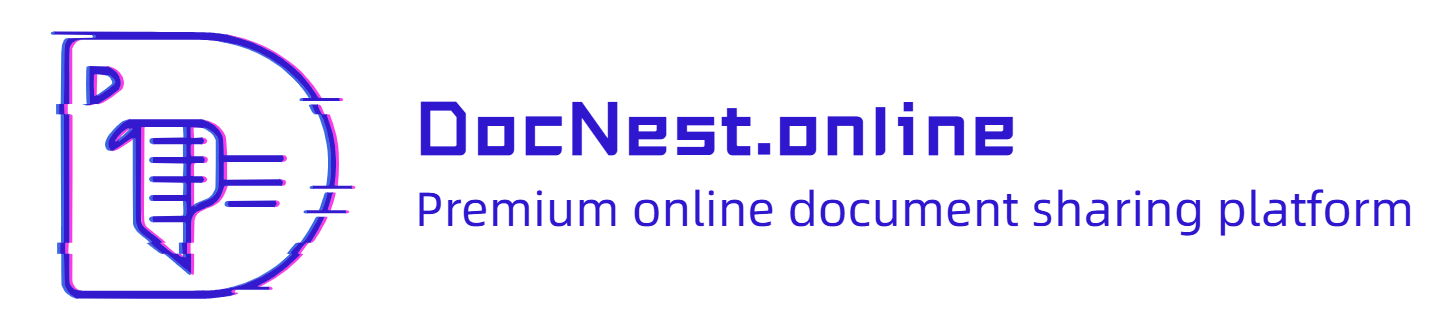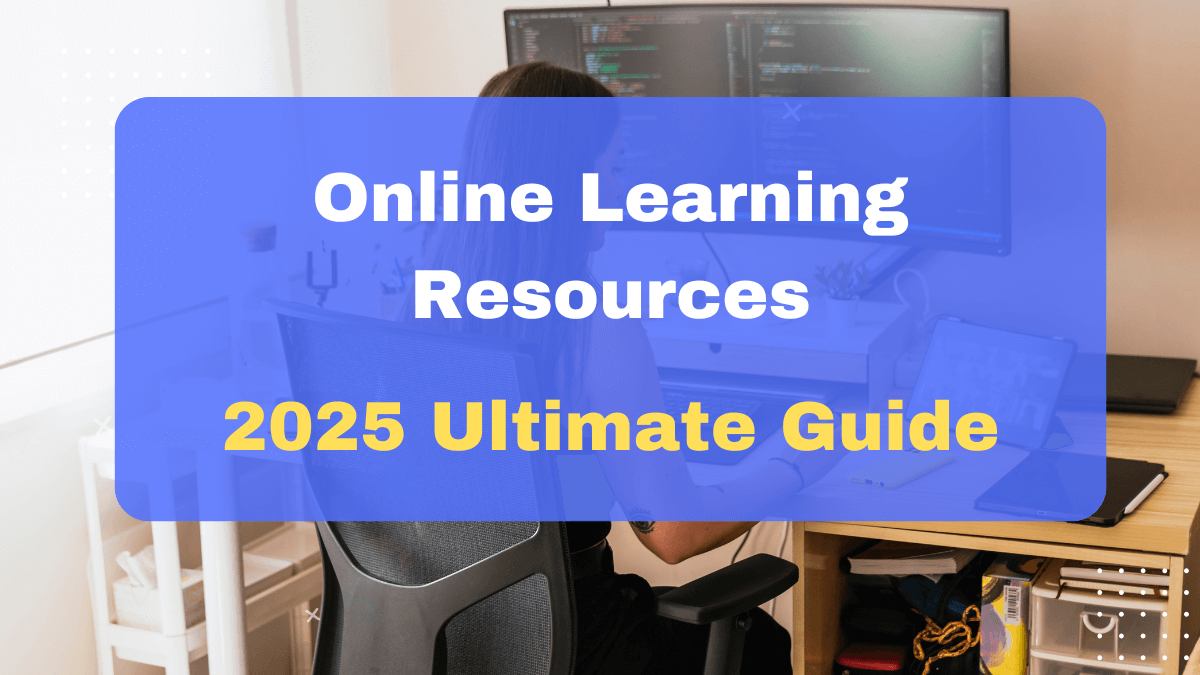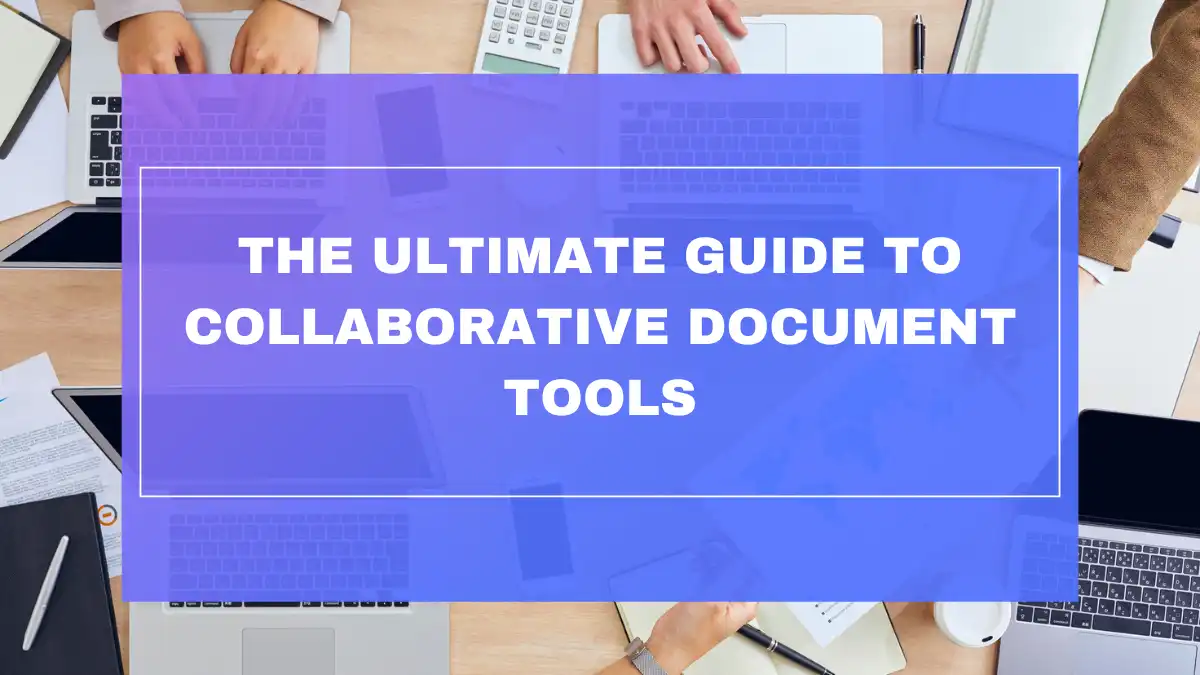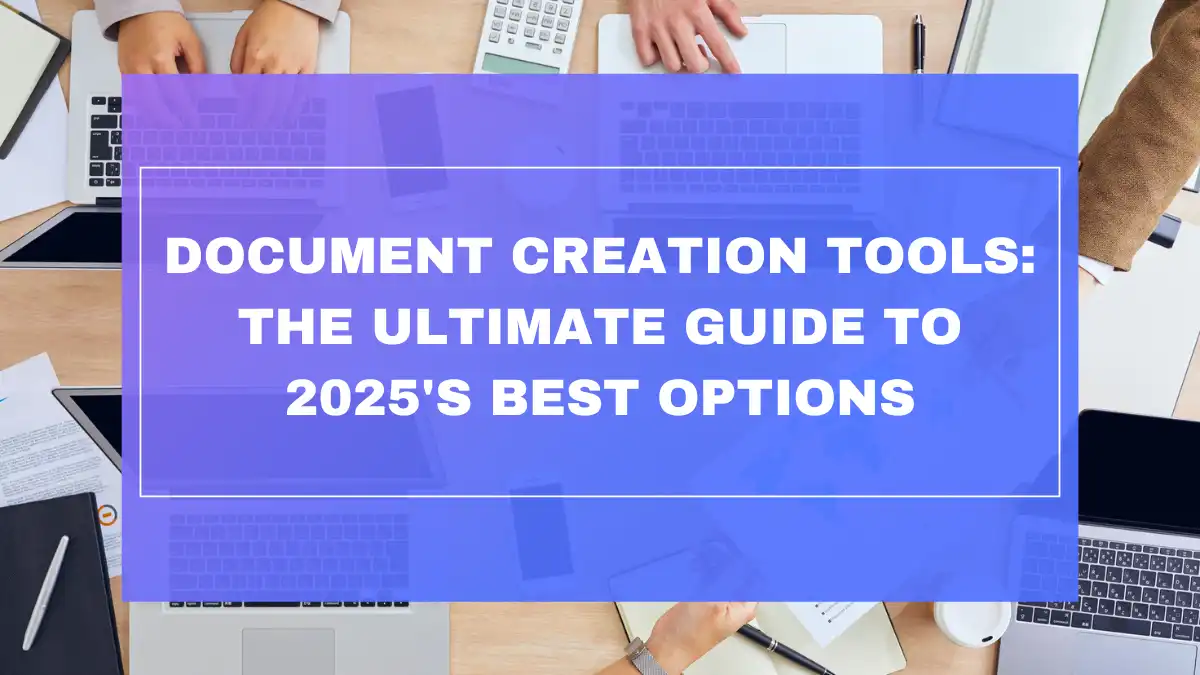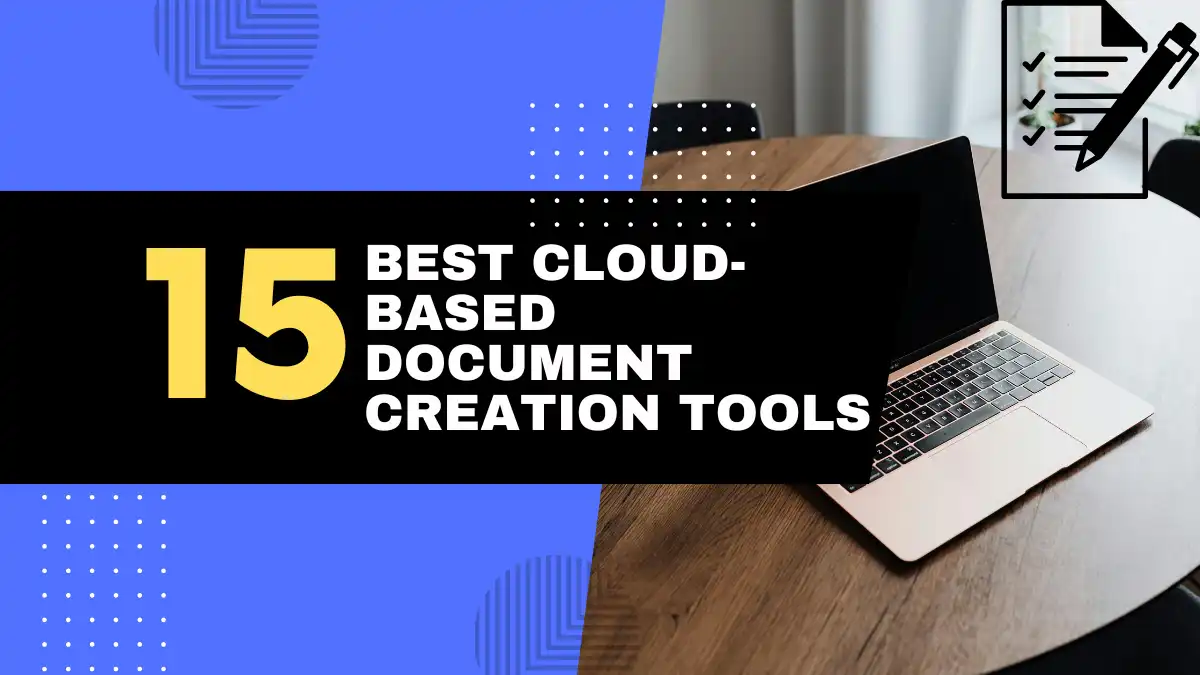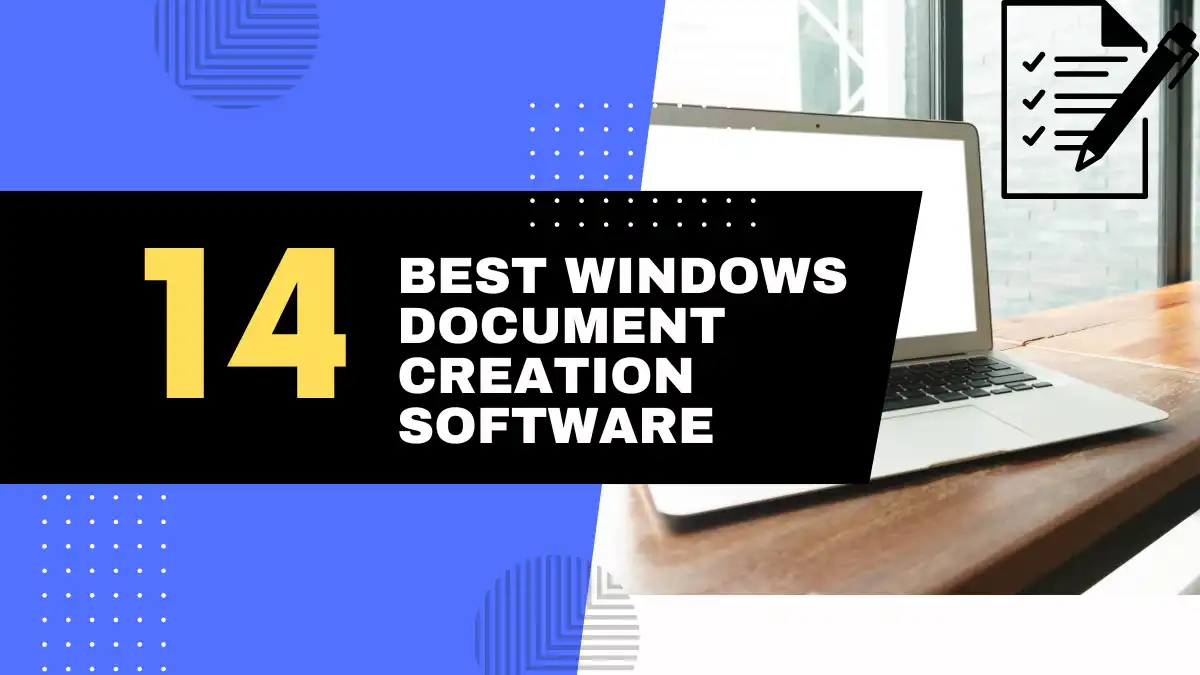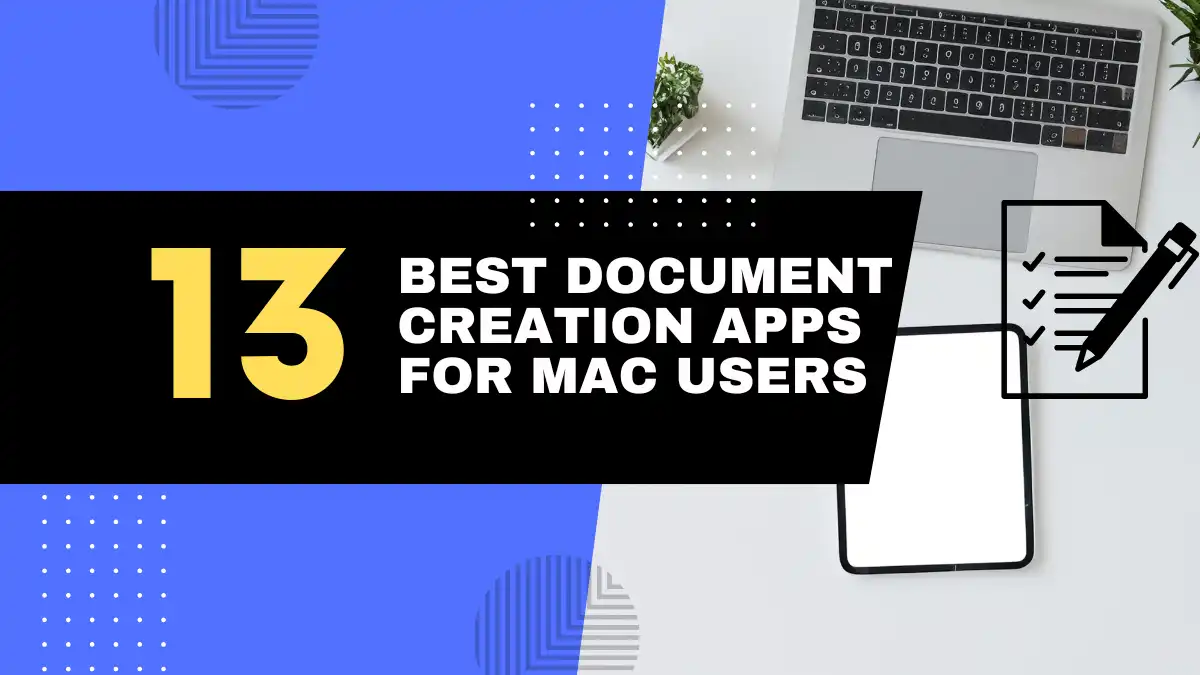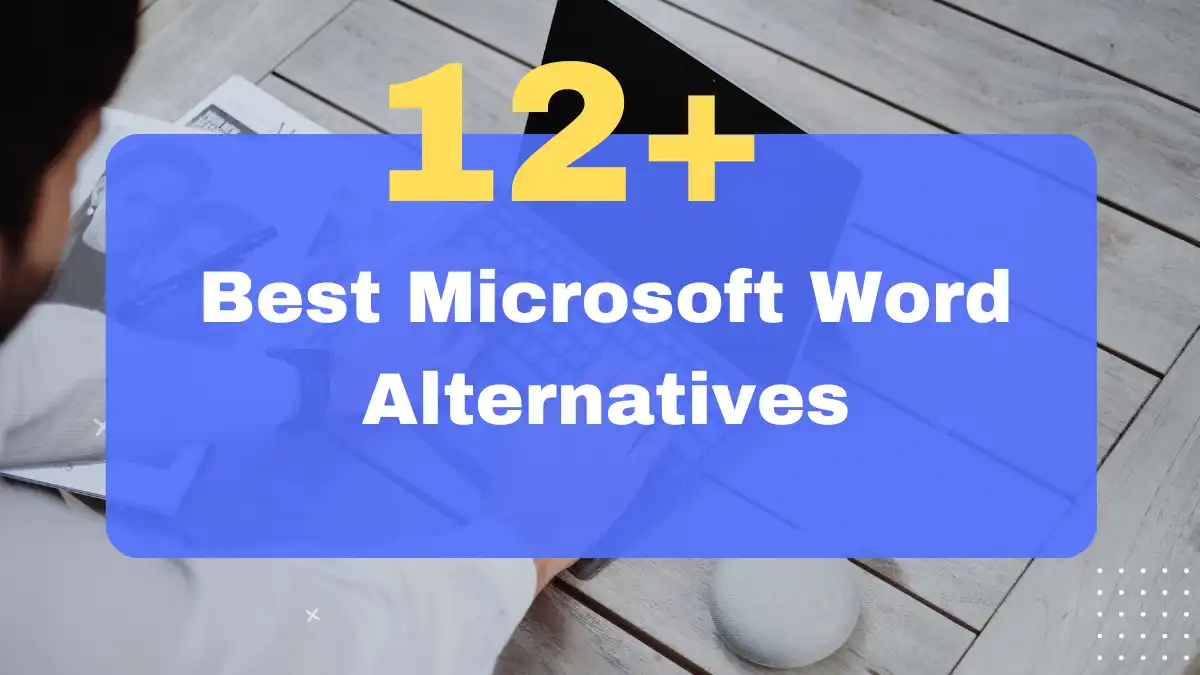
Introduction: Beyond Microsoft Word – Exploring the Best Document Creation Tools in 2025
Are you tired of the same old Microsoft Word experience? Maybe you’re frustrated by subscription costs, complex interfaces, or just curious if there’s something better out there for creating documents. You’re not alone. As we navigate through 2025, the document creation landscape has evolved dramatically, offering innovative alternatives that might be a better fit for your specific needs.
Microsoft Word has dominated the document creation space for decades, but that doesn’t mean it’s the perfect solution for everyone. Whether you’re a student, professional writer, small business owner, or casual user, understanding your options can save you money, increase productivity, and even make document creation more enjoyable.
Microsoft Word: The Industry Standard – But Is It Always the Best?
Microsoft Word has earned its status as the industry standard through decades of development and widespread adoption. Its comprehensive feature set, familiar interface, and universal compatibility have made it the go-to choice for businesses and individuals alike. In 2025, Word continues to offer powerful tools for document formatting, reviewing, and collaboration.
However, this power comes with complexities. Word’s feature-rich environment can feel overwhelming, especially for users who need only basic functionality. Its subscription-based pricing model (as part of Microsoft 365) may not appeal to everyone, particularly those who use document tools infrequently or have budget constraints.
Why Explore Microsoft Word Alternatives? Reasons to Consider Other Document Creation Tools
There are compelling reasons to look beyond Word:
- Cost considerations: Many alternatives are free or offer one-time purchase options versus ongoing subscriptions
- Simplicity: Some tools provide streamlined interfaces focused on writing without distractions
- Specialization: Certain alternatives excel in specific areas like collaboration, minimalist design, or creative writing
- Platform preferences: You might need tools optimized for Mac, Linux, or web-based environments
- Performance: Lighter alternatives often run faster on older or less powerful hardware
- Privacy concerns: Some users prefer open-source options with transparent data practices
Understanding User Search Intent: What Are Users Seeking in Best Tools for Creating Word Documents and Alternatives?
When people search for Word alternatives, they typically have specific pain points or requirements in mind:
- Free options: “Is there a good free alternative to Microsoft Word?”
- Simplicity: “What’s an easier tool than Word for basic document creation?”
- Compatibility: “Which word processors can open and save .docx files?”
- Collaboration: “What’s better than Word for team document editing?”
- Platform-specific: “Best Word alternatives for Mac/Linux/Chrome OS”
- Cloud-based: “Online document editors similar to Word”
- Feature-specific: “Word processors with better grammar checking/templates/etc.”
Let’s explore how various alternatives address these needs, comparing them with Word’s capabilities to help you find the perfect document creation tool for your specific requirements.
Key Features to Compare: Microsoft Word vs. Alternatives
Core Document Creation Features: Head-to-Head Comparison
Text Editing & Formatting: Word’s Robustness vs. Alternatives’ Capabilities
Microsoft Word offers comprehensive formatting capabilities with robust paragraph styles, multi-level lists, page layout options, and advanced typographical control. However, this power comes with complexity.
Many alternatives take different approaches:
- Google Docs: Offers about 80% of Word’s formatting capabilities with a more intuitive interface
- LibreOffice Writer: Nearly matches Word’s formatting depth but with a slightly dated interface
- Apple Pages: Prioritizes design with beautiful templates and intuitive layout tools
- Minimalist editors (like iA Writer): Strip formatting down to essentials, focusing on content over appearance
| Feature | Microsoft Word | Google Docs | LibreOffice | Apple Pages |
|---|---|---|---|---|
| Style systems | Comprehensive | Simplified | Comprehensive | Design-focused |
| Typography control | Extensive | Basic | Good | Excellent |
| Table capabilities | Advanced | Basic | Advanced | Good |
| Layout flexibility | High | Medium | High | Very high |
Template Libraries: Variety, Customization, and Business/Personal Use Templates
Templates save time and ensure professional documents. Word offers hundreds of templates across categories, but alternatives are catching up:
- WPS Office: Excels with 1000+ beautiful, modern templates
- Google Docs: Offers fewer templates but they’re clean and professional
- Apple Pages: Features the most visually striking templates optimized for design
- Notion: Provides flexible templates that blend documents with databases
Most alternatives allow template customization, though Word still leads in the depth of customization options. For basic business documents, nearly any alternative provides sufficient templates.
Collaboration & Co-editing: Real-time Features, Sharing, and Version Control
Collaboration capabilities have evolved significantly in 2025:
- Google Docs: Still the gold standard for real-time collaboration with simultaneous editing, commenting, and suggestion tracking
- Microsoft Word Online: Has improved collaboration but can feel less fluid than Google Docs
- Zoho Writer: Offers excellent business-focused collaboration with workflow features
- Dropbox Paper: Excels at informal, fast-paced team document creation
Most alternatives now feature:
- Real-time co-editing
- Comment systems
- Version history
- Share controls with various permission levels
Desktop-focused alternatives like LibreOffice still lag in collaborative features compared to cloud-based options.
Spell Check & Grammar Check: Accuracy and Advanced Writing Assistance
AI-powered writing assistance has become a critical feature in 2025:
- Microsoft Word: Editor feature provides comprehensive grammar, style, and clarity suggestions
- Google Docs: Smart Compose and grammar tools are continually improving
- Zoho Writer: Zia Writer offers context-aware writing assistance
- Specialized tools: Some alternatives integrate with dedicated services like Grammarly or ProWritingAid
Most alternatives provide basic spell checking, but advanced grammar and style assistance still varies widely in quality.
File Compatibility & Export Options: .docx Standard and Beyond
Microsoft’s .docx format remains the de facto standard, but compatibility has improved across alternatives:
- LibreOffice Writer: Good but occasionally imperfect .docx compatibility
- Google Docs: Improved .docx handling but can still lose complex formatting
- WPS Office: Excellent .docx compatibility, almost indistinguishable from Word
- OnlyOffice: Stands out for exceptional Microsoft format fidelity
Export options have expanded beyond traditional formats:
- PDF (all alternatives)
- Markdown (many modern alternatives)
- HTML/web formats (increasingly common)
- Publishing formats like ePub (select alternatives)
Offline Access & Functionality: Desktop vs. Web-Based Limitations
The line between desktop and web applications continues to blur in 2025:
- Traditional desktop applications (Word, LibreOffice, WPS Office): Full functionality without internet
- Web-first applications with offline modes (Google Docs, Zoho Writer): Work offline with some limitations
- Progressive Web Apps: Increasing number of document tools use this hybrid approach
- Cloud-syncing desktop apps: Local installation with automatic cloud backup when online
Consider your internet reliability and mobility needs when evaluating alternatives.
Advanced & Differentiating Features: Where Alternatives Shine (or Fall Short)
Cloud Integration & Accessibility: Seamless Cloud Workflows vs. Desktop Focus
Cloud integration varies significantly among alternatives:
- Google Docs: Deeply integrated with Google Drive ecosystem
- Microsoft Word: OneDrive integration with cross-device sync
- Apple Pages: iCloud integration with seamless Apple ecosystem experience
- Dropbox Paper: Native integration with Dropbox storage
Desktop-focused alternatives like LibreOffice offer less seamless cloud experiences, though many now provide optional cloud connectivity through third-party services.
User Interface & Ease of Use: Simplicity vs. Feature Depth
Interface design philosophies differ dramatically:
- Microsoft Word: Feature-rich ribbon interface with extensive toolbars
- Google Docs: Simplified interface focusing on common tasks
- iA Writer/Typora: Minimalist interfaces prioritizing the writing experience
- Notion: Block-based interface blending document creation with database features
The trend in 2025 continues toward cleaner interfaces with contextual tools that appear only when needed.
Performance & Speed: Resource Usage and Efficiency
Performance considerations remain important, especially on older hardware:
- Microsoft Word: Can be resource-intensive, particularly when opening large documents
- LibreOffice Writer: Generally lighter than Word but not as lightweight as some alternatives
- Web-based tools: Performance depends on internet speed and browser efficiency
- Minimalist editors: Usually extremely lightweight and fast
Startup time and responsiveness when editing large documents vary significantly across alternatives.
Customization & Extensibility: Add-ons, Plugins, and Personalization
The ability to extend functionality varies widely:
- Microsoft Word: Extensive add-in ecosystem with both first and third-party extensions
- Google Docs: Growing marketplace of add-ons
- LibreOffice: Open-source extensibility with various plugins
- Specialized tools: Often less extensible but more focused on specific workflows
Consider whether you need to customize your document creation experience or prefer a ready-to-use solution.
Specialized Features: Focus Modes, Research Tools, Unique Writing Aids
In 2025, specialized features often differentiate alternatives:
- Focus modes: iA Writer, Typora, and others offer distraction-free environments
- AI writing assistance: Several alternatives now offer content generation and enhancement
- Research integration: Some tools feature built-in research panels and citation managers
- Cross-reference tools: Important for academic and technical writing
- Accessibility features: Screen reader support, dictation, and other accessibility tools
These specialized features might be deciding factors depending on your specific document creation needs.
Pricing Models & Value Proposition: Subscription vs. One-Time Purchase vs. Free
Pricing structures vary considerably:
- Subscription-based: Microsoft 365 ($99.99/year for personal), Zoho Writer (part of Zoho Workplace at $3-$6/user/month)
- Free: Google Docs, LibreOffice, Dropbox Paper (basic)
- One-time purchase: Some alternatives offer perpetual licenses
- Freemium: Basic features free with premium upgrades
- Device-bundled: Apple Pages (free with Mac/iOS devices)
Consider your budget and usage patterns when evaluating the true cost of each alternative.
Top Microsoft Word Alternatives: In-Depth Reviews & Recommendations
1. Best Free Microsoft Word Alternative (Feature-Rich): Google Docs
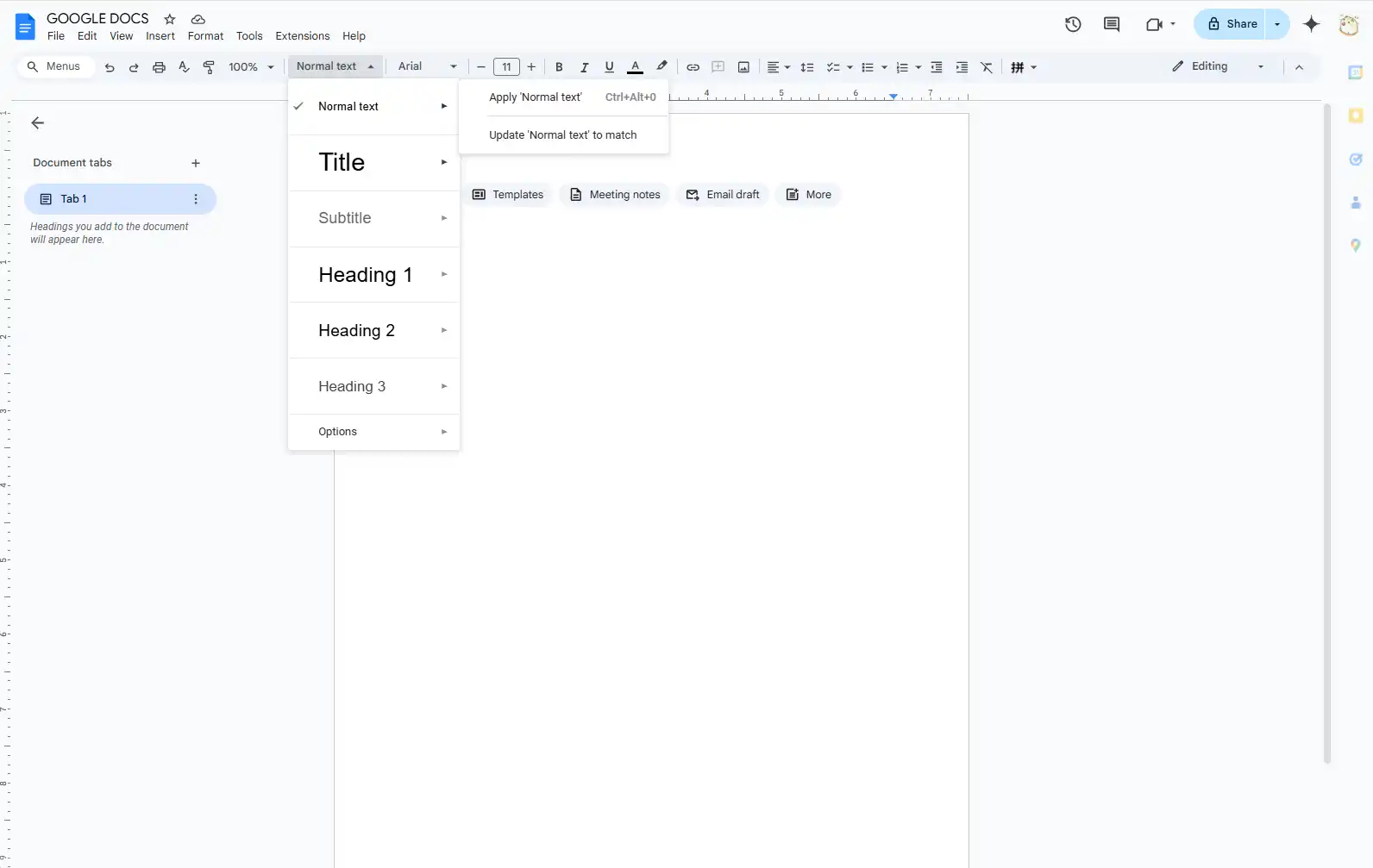
Google Docs has evolved from a basic online editor to a robust document creation platform, offering most of Word’s essential features in a more streamlined package.
Key Features:
- Real-time collaboration with multiple simultaneous editors
- Automatic cloud saving with comprehensive version history
- Strong integration with Google ecosystem (Gmail, Drive, Calendar)
- Voice typing with good accuracy
- Smart Compose suggestions and grammar checking
- Available on all platforms via browser or mobile apps
Pros Compared to Word:
- Free for personal use
- Superior real-time collaboration
- Simpler, more intuitive interface
- Works on any device with a browser
- No software installation required
- Automatic saving (no lost work)
Cons Compared to Word:
- Less powerful formatting and layout options
- Limited functionality offline
- Not as feature-rich for complex documents
- Occasional formatting issues when importing/exporting .docx files
- Privacy concerns for some users (Google’s data policies)
Ideal For: Collaboration-heavy workflows, Google ecosystem users, students, basic to intermediate document creation, budget-conscious users
Google Docs excels for teams and individuals who prioritize collaboration and accessibility over advanced formatting. Its intuitive interface makes it perfect for quick document creation without the learning curve of Word.
2. Best Free Microsoft Word Alternative (Desktop Suite): LibreOffice Writer
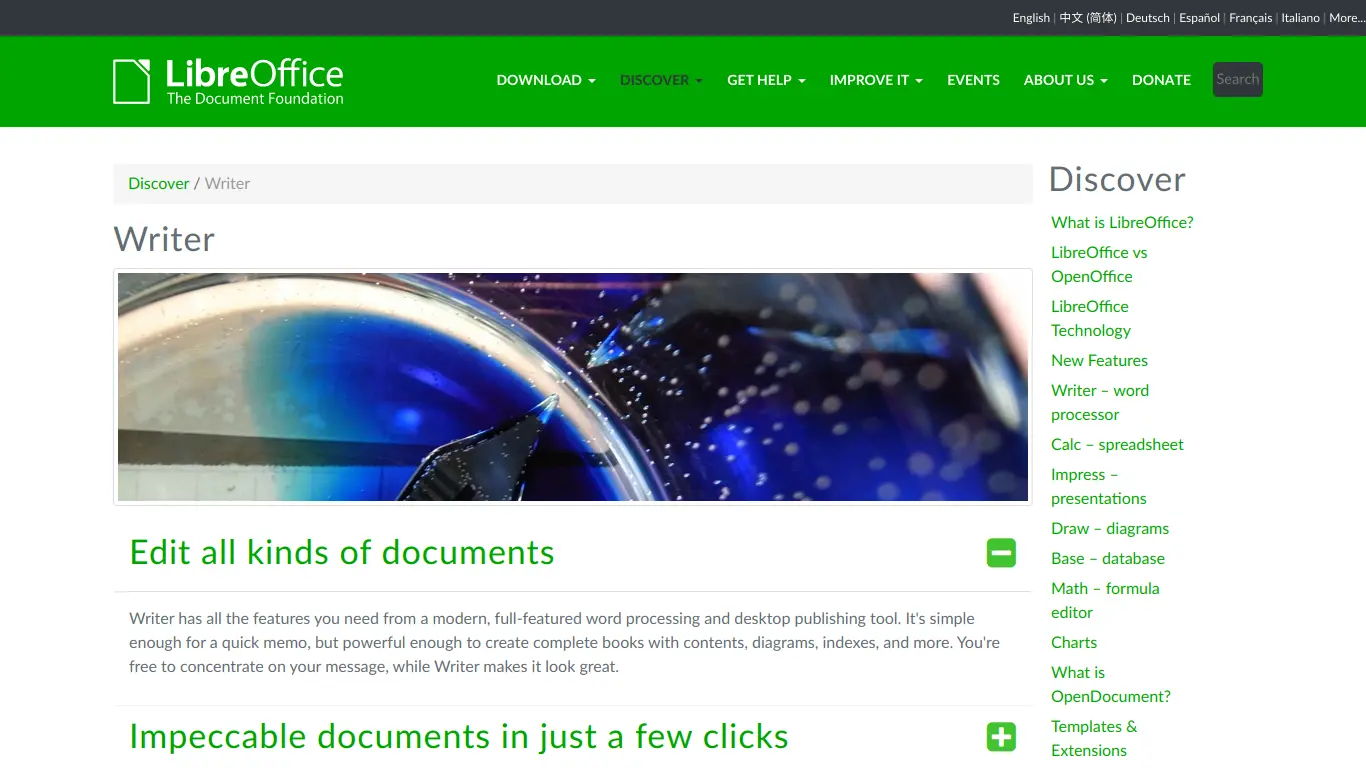
LibreOffice Writer remains the most comprehensive free desktop alternative to Microsoft Word in 2025, with capabilities that rival Word for most users’ needs.
Key Features:
- Comprehensive desktop word processor with full formatting control
- Native support for numerous file formats
- Open-source with regular updates and security patches
- Advanced document features (master documents, bibliographies)
- Extensions to add functionality
- Zero-cost with no subscription fees
Pros Compared to Word:
- Completely free and open-source
- Excellent document formatting capabilities
- No internet connection required
- Better privacy (no telemetry or data collection)
- Strong compatibility with older document formats
- Community-supported with regular improvements
Cons Compared to Word:
- Interface feels slightly dated despite recent improvements
- Occasional compatibility issues with complex Word documents
- Less polished user experience
- Weaker collaboration features
- Fewer templates and pre-designed content
Ideal For: Desktop-focused users, open-source advocates, privacy-conscious individuals, users needing advanced writing features without subscription costs
LibreOffice Writer shines for users who want a fully-featured desktop word processor without ongoing costs. Its powerful formatting tools and layout capabilities make it suitable for complex documents like academic papers, books, and technical documentation.
3. Best Microsoft Word Alternative for User-Friendly Experience: WPS Office Writer

WPS Office Writer offers perhaps the smoothest transition for Word users looking for an alternative, with a familiar ribbon interface and excellent compatibility.
Key Features:
- Ribbon interface similar to Microsoft Word
- Excellent compatibility with Word documents
- 1000+ free templates
- Available for Windows, macOS, Linux, Android, iOS
- Free version with premium upgrade option
- PDF tools integrated
Pros Compared to Word:
- Free for basic features
- Highly familiar interface for Word users
- Exceptional .docx compatibility
- Lightweight performance
- Large template library
- Integrated suite with presentation and spreadsheet tools
Cons Compared to Word:
- Free version includes ads
- Some advanced features require premium subscription
- Privacy concerns with data collection in free version
- Collaboration features not as strong as cloud-native tools
- Less third-party integration options
Ideal For: Word users seeking a familiar experience without the cost, users who frequently exchange documents with Word users, those needing good performance on older hardware
WPS Office Writer provides an almost seamless transition from Microsoft Word, making it perfect for users who like Word’s interface but want to avoid subscription costs. Its excellent compatibility ensures minimal formatting issues when exchanging documents with Word users.
4. Best Microsoft Word Alternative for Mac Users: Apple Pages
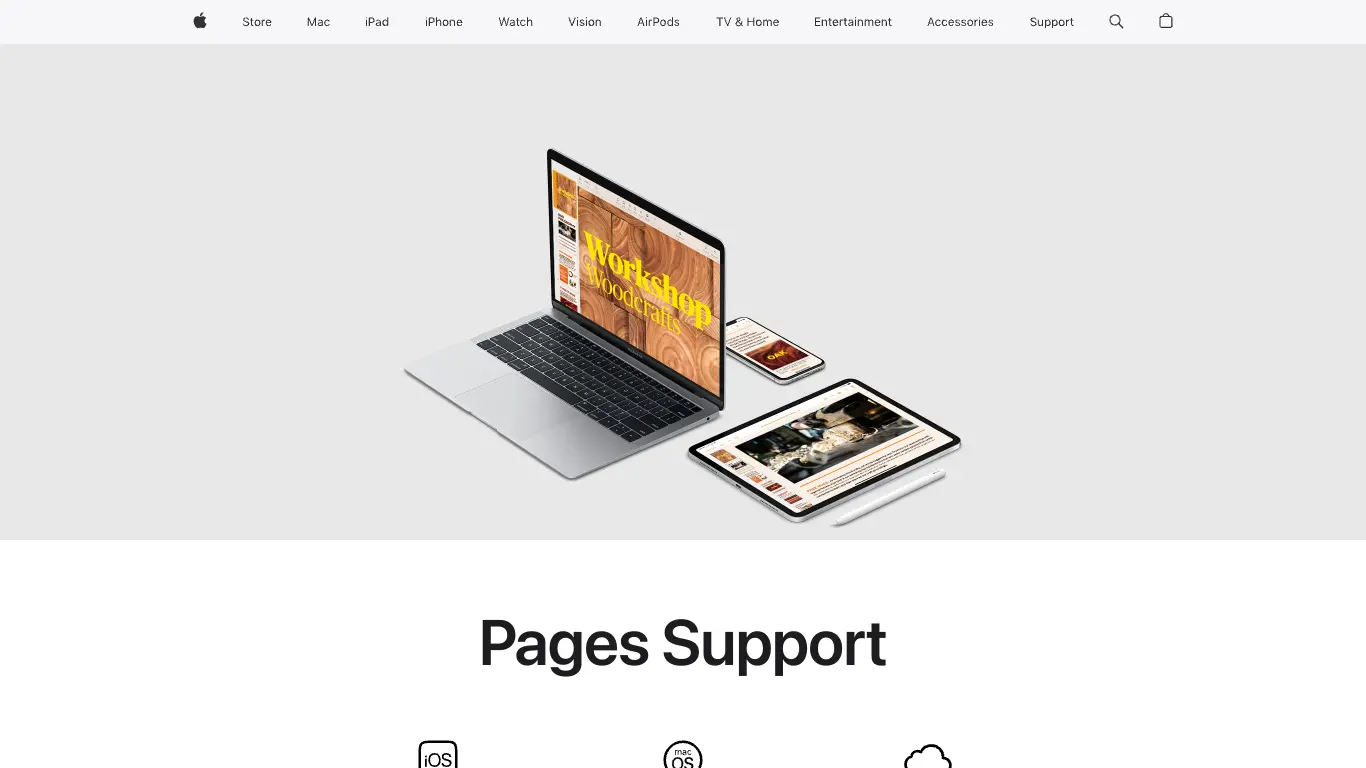
Apple Pages has evolved into a sophisticated document creation tool that balances powerful features with Apple’s signature design elegance.
Key Features:
- Beautiful templates with professional designs
- Seamless integration with macOS and iOS
- Apple Pencil support on iPad
- Advanced layout and design capabilities
- Real-time collaboration
- Free for all Apple device owners
Pros Compared to Word:
- Included free with Apple devices
- More intuitive design tools
- Superior aesthetic templates
- Seamless iCloud synchronization
- Better integration with macOS/iOS systems
- Lighter system requirements than Word for Mac
Cons Compared to Word:
- Apple ecosystem only (macOS, iOS)
- Not ideal for collaboration with Windows/Android users
- Occasional compatibility issues with complex Word files
- Fewer third-party add-ins
- Less suitable for some business document standards
Ideal For: Mac and iPad users, design-conscious document creators, Apple ecosystem devotees, users creating visually appealing documents
Apple Pages excels for Mac users who want to create beautiful documents without compromising on essential word processing features. Its design-forward approach makes it particularly suitable for marketing materials, portfolios, and other visually-oriented documents.
5. Best Microsoft Word Alternative for Collaboration & Teams: Zoho Writer
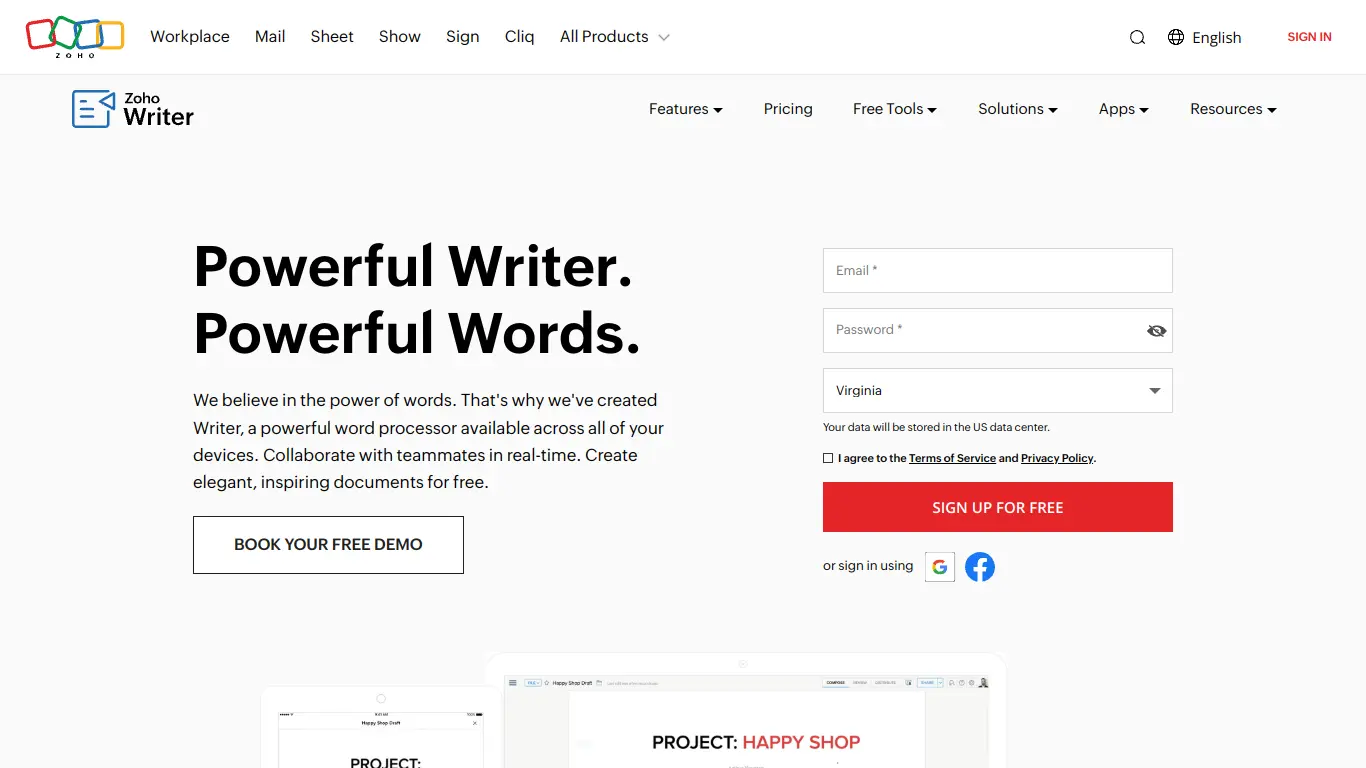
Zoho Writer has positioned itself as a business-focused document creation tool with exceptional collaboration and workflow features.
Key Features:
- Advanced collaboration with contextual comments
- Document workflow and approval systems
- AI writing assistant (Zia)
- Integration with Zoho’s business suite
- Offline capabilities with cloud sync
- Strong template library for business documents
Pros Compared to Word:
- More intuitive collaboration features
- Better document workflow management
- Clean, distraction-free writing interface
- Competitive business pricing
- Strong integration with other business tools
- Advanced document sharing permissions
Cons Compared to Word:
- Smaller user base than major alternatives
- Fewer third-party integrations
- Less comprehensive feature set for advanced formatting
- Primarily business-focused (less ideal for creative writing)
- Premium features require subscription
Ideal For: Business teams, collaborative workflows, organizations using other Zoho products, users needing approval workflows and document management
Zoho Writer stands out for its business-oriented features that go beyond basic document creation. Its workflow tools, approval processes, and team collaboration features make it ideal for organizations that need more structure around their document processes.
6. Best Microsoft Word Alternative for Simplicity & Focus: iA Writer

iA Writer represents the minimalist approach to document creation, prioritizing the writing experience above all else.
Key Features:
- Distraction-free writing environment
- Markdown support with live preview
- Focus mode highlighting the current sentence or paragraph
- Syntax highlighting for parts of speech
- Cross-platform availability (macOS, Windows, iOS, Android)
- File organization with library system
Pros Compared to Word:
- Unmatched distraction-free environment
- Faster, more lightweight performance
- Focus on the writing process rather than formatting
- Markdown for efficient formatting without menus
- Clean export to various formats
- More enjoyable writing experience
Cons Compared to Word:
- Limited formatting and layout capabilities
- No collaboration features
- Paid app (approximately $29.99 one-time purchase)
- Not suitable for complex documents
- Steep learning curve for Markdown newcomers
- No advanced features like mail merge or macros
Ideal For: Writers, bloggers, journalists, content creators, anyone prioritizing the writing experience over advanced formatting
iA Writer is the antithesis of Word’s everything-and-the-kitchen-sink approach. It strips away distractions to create a zen-like writing environment where users can focus solely on their words. This makes it perfect for first drafts, creative writing, and content creation where the initial focus is on generating text rather than formatting.
7. Best Microsoft Word Alternative for Web-Based Writing: Dropbox Paper
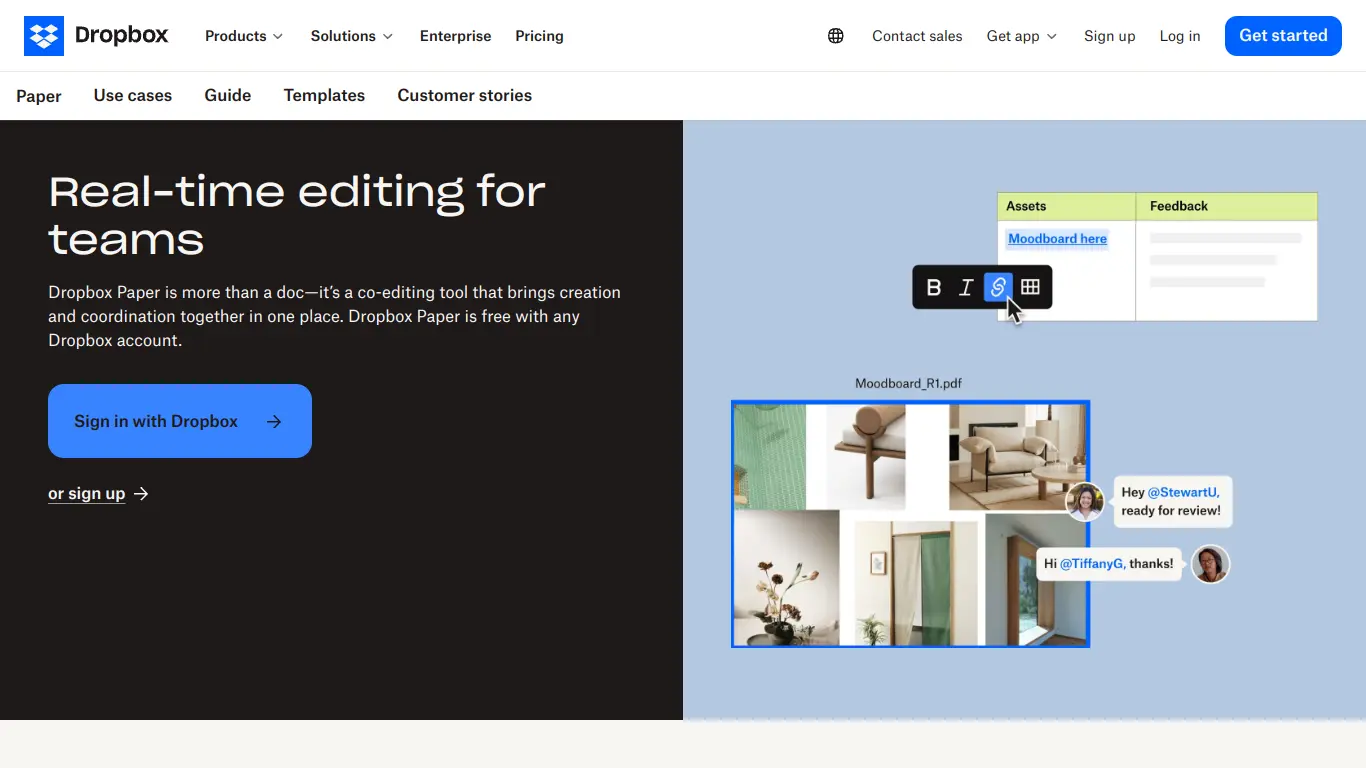
Dropbox Paper offers a fluid, web-first approach to document creation that prioritizes ease of use and collaboration.
Key Features:
- Clean, minimalist interface
- Real-time collaboration with presence indicators
- Rich media embedding (videos, code, music)
- Task management within documents
- Seamless Dropbox integration
- Mobile apps with offline support
Pros Compared to Word:
- Simpler, more intuitive interface
- Superior embedding of multimedia content
- Excellent commenting and feedback system
- Free with a Dropbox account
- No complex formatting to manage
- Task assignment within documents
Cons Compared to Word:
- Limited formatting options
- Not designed for complex layouts or long documents
- Export options more limited than Word
- Less control over page layout and design
- No advanced document features (mail merge, macros, etc.)
- Requires Dropbox account
Ideal For: Team collaboration, quick document creation, multimedia-rich documents, Dropbox users, project-oriented teams
Dropbox Paper shines for collaborative teams who need to quickly create and share documents that may include rich media. Its simplified approach removes barriers to entry, making it easy for anyone to contribute without worrying about formatting complexities.
8. Best Microsoft Word Alternative for Note-Taking & Document Hybrid: Notion
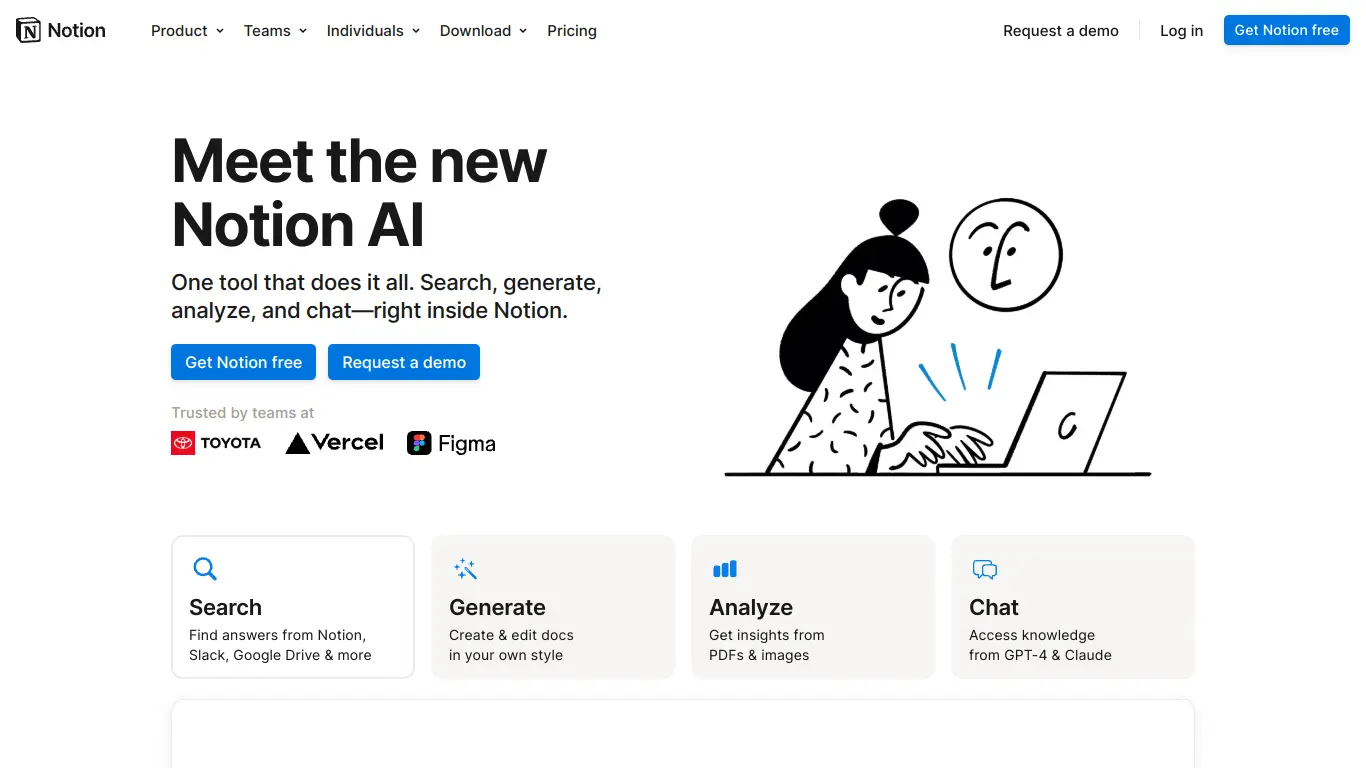
Notion has revolutionized document creation by blending traditional documents with databases, wikis, and project management tools.
Key Features:
- Block-based editing system
- Database capabilities within documents
- Templates for numerous use cases
- Wiki-like linking between documents
- Collaborative editing and commenting
- Web, desktop, and mobile versions
Pros Compared to Word:
- Combines documents with databases and project tools
- More flexible content organization
- Better for knowledge management
- Linking between related documents
- Modern, clean interface
- Excellent template gallery
Cons Compared to Word:
- Learning curve for power features
- Not optimized for traditional document layouts
- Export limitations for traditional document formats
- Subscription required for advanced features
- Not ideal for formal business documents
- Occasionally slower performance with large documents
Ideal For: Knowledge workers, project managers, researchers, personal knowledge management, teams managing complex information, startups
Notion excels when traditional document boundaries are too limiting. Its flexible approach allows users to create living documents that can evolve into databases, wikis, or project boards as needed. This makes it ideal for knowledge work where information connections matter as much as the content itself.
9. Best Microsoft Word Alternative for Markdown Enthusiasts: Typora
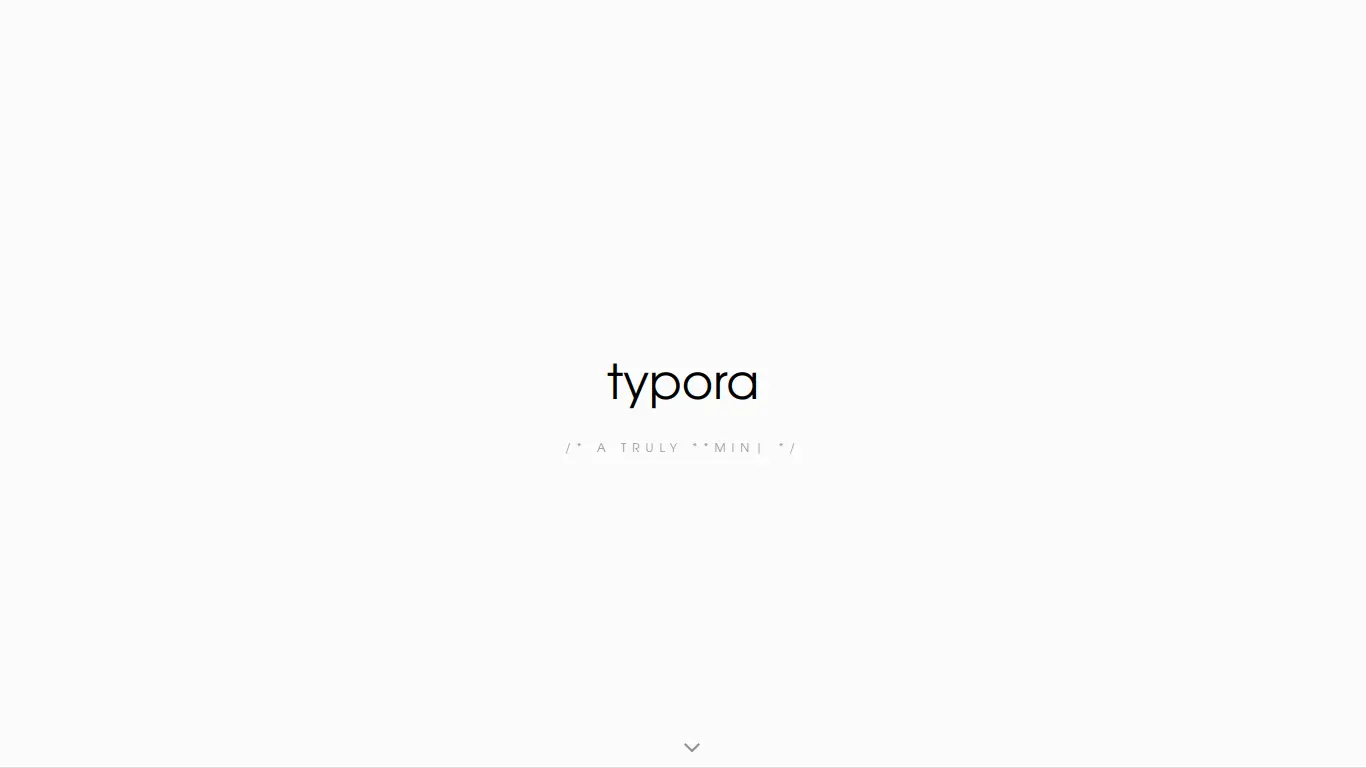
Typora offers a unique approach to document creation by seamlessly blending Markdown writing with WYSIWYG (What You See Is What You Get) display.
Key Features:
- Real-time Markdown rendering
- Clean, distraction-free interface
- Support for tables, diagrams, and math equations
- Customizable themes
- File organization system
- Extensive export options (PDF, HTML, Word)
Pros Compared to Word:
- Faster content creation with Markdown
- More distraction-free writing environment
- Better for technical documentation
- Lighter resource usage
- One-time purchase ($14.99)
- Ideal for web content creation
Cons Compared to Word:
- Limited advanced formatting options
- No collaboration features
- Requires learning Markdown
- Not suitable for complex layout documents
- No cloud sync (without third-party solutions)
- Smaller ecosystem of add-ons and templates
Ideal For: Technical writers, bloggers, developers, academics using LaTeX, content creators targeting web platforms
Typora bridges the gap between plain text Markdown editors and visual word processors. Its unique approach makes it perfect for users who want the efficiency of Markdown with the visual feedback of a traditional word processor, especially when creating content destined for digital platforms.
10. Best Microsoft Word Alternative for Cross-Platform Compatibility: OnlyOffice
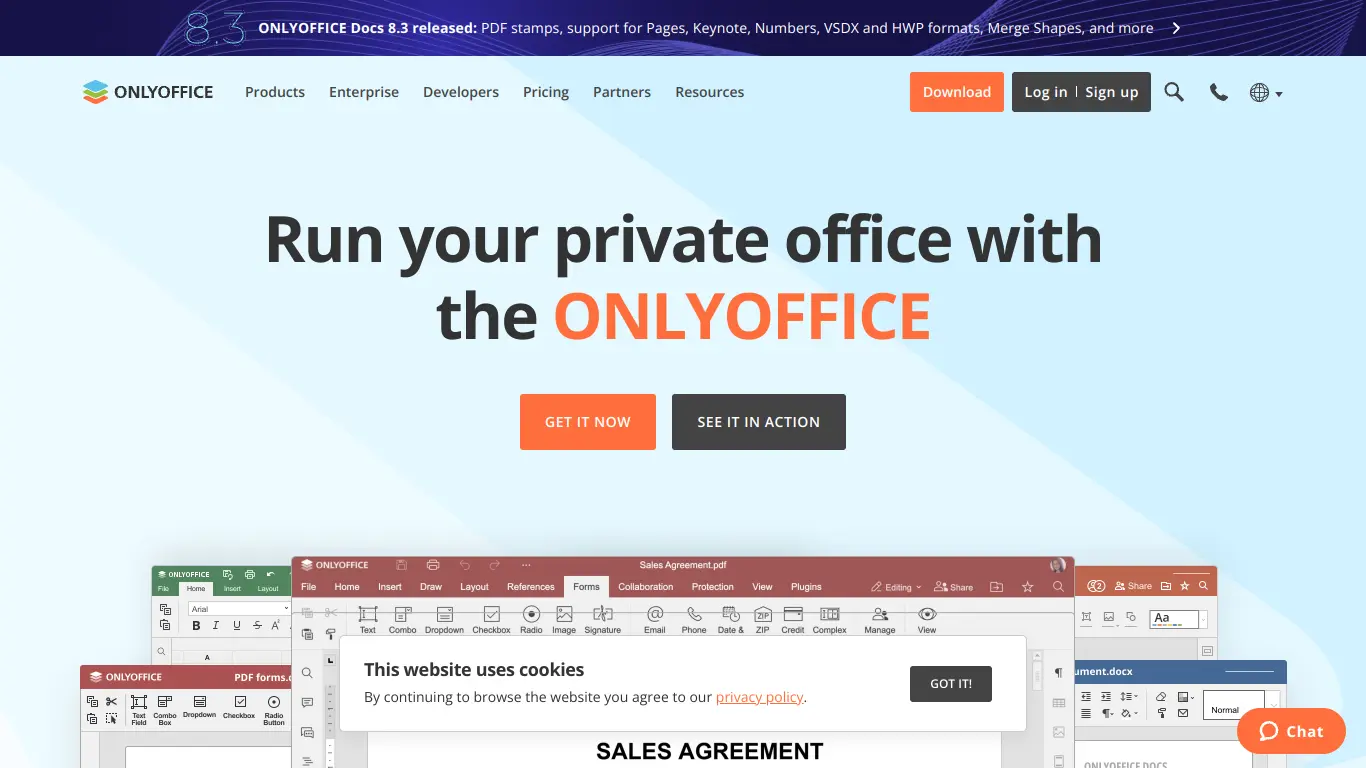
OnlyOffice has positioned itself as the most Microsoft Office-compatible alternative, with exceptional format fidelity across platforms.
Key Features:
- Outstanding MS Office format compatibility
- Available as desktop, server, or cloud solution
- Collaboration tools with real-time co-editing
- Comprehensive document editor with familiar interface
- Available for Windows, macOS, Linux, web, mobile
- Open-source core with commercial options
Pros Compared to Word:
- Superior .docx format fidelity
- Similar interface to modern Word
- Available on more platforms
- Free desktop version with paid options for collaboration
- Better performance on some systems
- Open-source foundation
Cons Compared to Word:
- Fewer templates and pre-designed content
- Smaller ecosystem of add-ins
- Less integrated with popular cloud services
- Advanced collaborative features require paid version
- Slightly less polished user experience in some areas
- Smaller user community for support
Ideal For: Organizations requiring cross-platform compatibility, users frequently exchanging documents with Word users, businesses seeking open-source solutions with commercial support options
OnlyOffice stands out for its exceptional compatibility with Microsoft Office formats. This makes it ideal for users who need to work across different operating systems while maintaining perfect document formatting when exchanging files with Word users.
11. Best “Hidden Gem” Microsoft Word Alternative: FreeOffice TextMaker
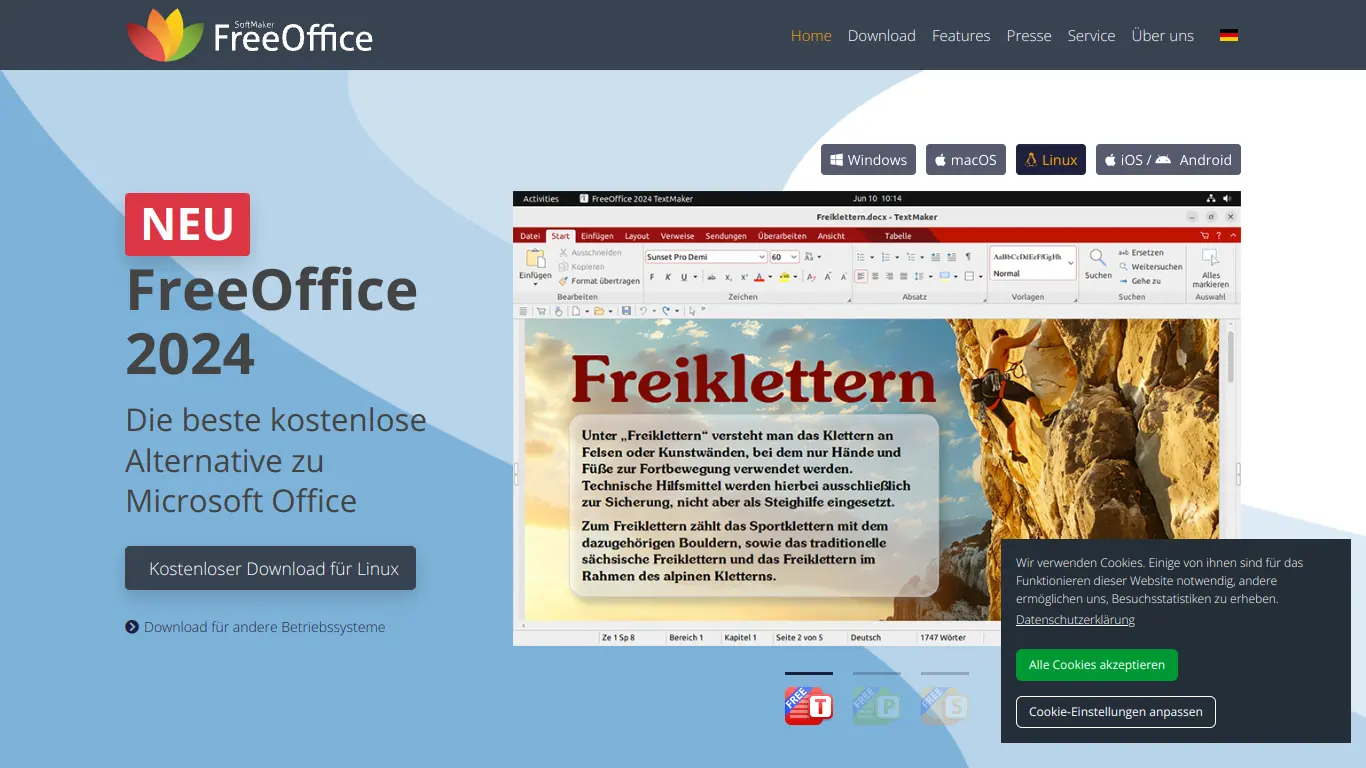
FreeOffice TextMaker remains one of the most underrated Word alternatives, offering surprising power in its free version.
Key Features:
- Word-like ribbon interface (optional classic menus)
- Excellent .docx compatibility
- Faster performance than many alternatives
- Built-in PDF creation
- Free for personal use (premium version available)
- Windows, macOS, Linux, Android support
Pros Compared to Word:
- Free for personal use
- Familiar interface for Word users
- Good performance on older hardware
- Better handling of some complex Word documents
- No internet connection required
- Simpler learning curve
Cons Compared to Word:
- Some advanced features reserved for premium version
- Less modern interface than newer alternatives
- Weaker collaboration features
- Smaller template library
- Less integration with cloud services
- Fewer third-party extensions
Ideal For: Budget-conscious users needing good Word compatibility, users with older computers, those preferring traditional desktop software, occasional document creators
FreeOffice TextMaker provides a surprisingly capable free word processor that closely mimics Word’s functionality. Its efficient performance and good compatibility make it an excellent choice for users who want a traditional desktop word processor without the cost.
12. Best “Premium” Microsoft Word Alternative: Scrivener
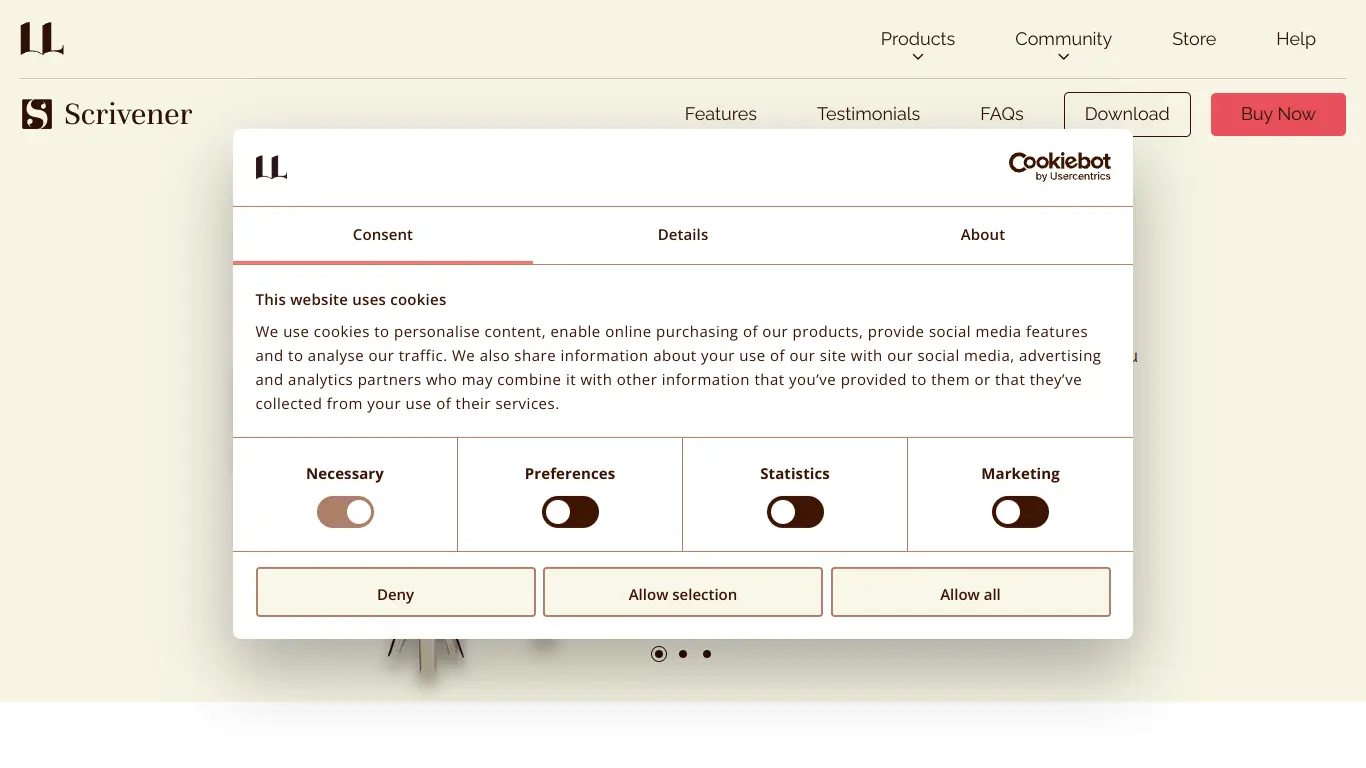
Scrivener offers a premium document creation experience focused on long-form writing with organizational capabilities that exceed Word’s limitations.
Key Features:
- Corkboard planning interface
- Document organization with binder
- Research material organization alongside writing
- Customizable compilation for various output formats
- Goal tracking and statistics
- Snapshot system for version comparison
Pros Compared to Word:
- Superior organization for long documents
- Better planning tools for complex writing
- More flexible document arrangement
- Advanced compilation options for different outputs
- Built specifically for writers’ workflows
- One-time purchase ($49) vs. subscription
Cons Compared to Word:
- Steeper learning curve
- Less suitable for basic document creation
- Limited collaboration capabilities
- Not focused on business documents
- Less standardized output formatting
- Not optimized for short-form documents
Ideal For: Authors, screenwriters, academics, dissertation writers, journalists, content creators working on book-length projects
Scrivener excels for long-form writing projects where organization becomes as important as the writing itself. Its unique approach to document management makes it ideal for complex writing projects like novels, dissertations, or scripts where writers need to organize research and manage multiple document sections.
Choosing the Right Document Creation Tool: A Guide Beyond Microsoft Word
Step-by-Step Guide: How to Select the Best Tools for Creating Word Documents (or Alternatives)
Finding the perfect document creation tool requires understanding your specific needs and priorities. Follow this systematic approach to make the right choice:
Step 1: Assess Your Core Document Creation Needs (Types of Documents, Complexity)
Begin by analyzing what types of documents you typically create:
- Simple text documents: Letters, memos, short reports
- Formatted business documents: Proposals, reports with charts/tables
- Creative writing: Stories, novels, scripts
- Academic papers: Research papers, dissertations with citations
- Technical documentation: Manuals, specifications, technical reports
- Visual documents: Newsletters, brochures, visually rich content
📝 Actionable tip: Review your recently created documents and categorize them by type and complexity to identify patterns in your document creation needs.
Step 2: Prioritize Essential Features (Collaboration, Formatting, Simplicity, etc.)
Not all features matter equally to everyone. Rank these features based on your specific requirements:
- Collaboration capabilities: How important is real-time co-editing?
- Formatting depth: Do you need precise control over layout and typography?
- Ease of use: Is a simple interface more important than feature depth?
- Performance: Do you work with very large documents?
- Offline access: How essential is working without internet?
- Mobile editing: How often do you edit documents on mobile devices?
- Integration: Which other software must your document tool work with?
⚖️ Actionable tip: Create a simple scoring system (1-5) for each feature based on importance to you, then rate each alternative accordingly.
Step 3: Consider Your Budget and Pricing Preferences (Free, Subscription, One-Time)
Document creation tools offer various pricing models:
- Free open-source options: LibreOffice, OpenOffice
- Free web-based tools: Google Docs, Dropbox Paper (basic)
- Freemium models: WPS Office, Zoho Writer (basic features free)
- One-time purchases: Scrivener ($49), iA Writer ($29.99), Typora ($14.99)
- Subscriptions: Microsoft 365 ($99.99/year), Premium Zoho ($3-6/user/month)
- Bundled with hardware: Apple Pages (free with Mac/iOS devices)
💰 Actionable tip: Calculate the true cost over time; a $50 one-time purchase becomes cheaper than a $6/month subscription after just 9 months.
Step 4: Evaluate Your Platform and Compatibility Requirements (Windows, Mac, Web, Mobile)
Consider which platforms you need to use for document creation:
- Cross-platform needs: Do you work across different operating systems?
- Mobile requirements: How important is editing on smartphones/tablets?
- Web access: Do you need to access documents from public computers?
- File compatibility: How often do you exchange documents with Word users?
- Offline capabilities: Do you work in areas with limited connectivity?
🔄 Actionable tip: List all platforms you use regularly and eliminate alternatives that don’t support your essential platforms.
Step 5: Try Free Trials or Free Versions of Microsoft Word Alternatives
Before committing, test-drive promising alternatives:
- Install/register for 2-3 alternatives that best match your criteria
- Import a typical document you work with to test compatibility
- Create a new document from scratch to experience the workflow
- Test collaboration features if they’re important to you
- Try mobile apps if you need mobile access
- Evaluate performance with larger documents if applicable
🧪 Actionable tip: Create a simple test document that includes elements you commonly use (tables, images, formatting) and see how each alternative handles them.
Making the Switch: Tips for Transitioning from Microsoft Word to an Alternative
Once you’ve selected an alternative, follow these steps for a smooth transition:
- Start with a trial period: Use the alternative alongside Word for non-critical documents
- Import existing templates: Convert your essential templates to the new format
- Learn keyboard shortcuts: Efficiency will improve when you master new shortcuts
- Use online resources: Most alternatives have tutorials, forums, and help resources
- Export to .docx for sharing: When collaborating with Word users, export to .docx format
- Build a new workflow: Document your new process for common tasks as you discover them
- Join community forums: Connect with other users of your chosen alternative for tips
🔍 Common transition challenge: Formatting differences between Word and alternatives can be frustrating initially. When possible, use more standard formatting rather than Word-specific features for better compatibility.
FAQs: Your Questions About Microsoft Word and Document Creation Tools Answered
What are Microsoft Word Alternatives and Why Consider Them?
Microsoft Word alternatives are software applications that enable document creation, editing, and formatting similar to Microsoft Word but are developed by different companies or communities. People consider alternatives for various reasons:
- Cost savings (many alternatives are free or less expensive)
- Simplified interfaces for basic document needs
- Specialized features for specific writing types
- Privacy concerns (especially with open-source options)
- Platform availability (some work better on Mac, Linux, etc.)
- Performance improvements on older hardware
The best alternative depends on your specific needs, budget, and priorities.
Is Microsoft Word Still the Best Document Creation Tool for Professional Use?
Microsoft Word remains excellent for professional environments where document formatting precision, compatibility, and integration with other Microsoft products are crucial. However, “best” depends entirely on your specific needs:
- For businesses heavily invested in Microsoft products: Word typically remains best
- For collaborative teams: Google Docs or Zoho Writer often provide better real-time collaboration
- For creative professionals: Alternatives with design focus like Pages may be superior
- For technical professionals: Markdown-based tools like Typora can be more efficient
In 2025, many professionals are adopting task-specific document tools rather than using a single application for all document types.
Can I Really Get a Good Word Document Creation Experience for Free?
Absolutely! Free alternatives have dramatically improved and now offer excellent document creation experiences:
- Google Docs: Exceptional for collaboration and basic to intermediate documents
- LibreOffice Writer: Comprehensive desktop word processor with advanced features
- WPS Office Writer Free: Microsoft Word-like experience with good compatibility
- Dropbox Paper: Simple, clean interface for straightforward documents
The free alternatives do have limitations compared to paid options, particularly in advanced features, template libraries, and specialized tools. However, for most everyday document creation needs, free alternatives provide more than sufficient functionality.
What are the Key Advantages of Online Document Creation Tools vs. Desktop?
Online document creation tools offer distinct advantages:
- Accessibility: Access documents from any device with internet connection
- Automatic saving: No risk of losing work due to crashes or power failures
- Real-time collaboration: Multiple users can edit simultaneously
- No installation: No software to install or update
- Cross-platform compatibility: Works across operating systems
- Automatic updates: Always using the latest version
- Integration: Often better integrated with other web services
However, desktop tools typically offer:
- More comprehensive formatting options
- Better performance with large documents
- Full functionality without internet
- Often more advanced features
- Better privacy (data remains local)
The best choice depends on your priorities, internet reliability, and specific document needs.
How Important is Compatibility with Microsoft Word Formats (.docx)?
The importance of .docx compatibility depends entirely on your workflow and who you share documents with:
- Essential: If you regularly exchange documents with Word users, especially complex formatted documents
- Important: If you occasionally need to open or share Word documents
- Less critical: If you work independently or within a team all using the same alternative
- Minimal: If you primarily create documents for web publication or PDF output
Most modern alternatives offer reasonable .docx compatibility, but formatting issues may arise with complex documents containing advanced features like:
- Complex tables
- Custom styles
- Embedded objects
- Macros and forms
- Tracked changes and comments
If perfect .docx compatibility is essential, alternatives like WPS Office and OnlyOffice offer the best experience outside of Microsoft Word itself.
Which Document Creation Tool is Best for Collaboration with Teams?
For team collaboration in 2025, several tools stand out:
- Google Docs: Still the standard for real-time collaboration with excellent commenting, suggesting, and version history
- Zoho Writer: Excellent for business teams with workflow features and approval processes
- Dropbox Paper: Great for informal, fast-paced collaboration with good multimedia support
- Microsoft Word Online: Improved collaboration features while maintaining Word compatibility
- Notion: Superior for teams needing to combine documents with other information types
Key collaboration features to consider include:
- Real-time co-editing capabilities
- Comment and suggestion systems
- Version history and restoration
- User permission controls
- Notification systems
- Integration with communication tools
The best choice depends on your team size, document complexity, security requirements, and integration needs with other tools.
Are There Document Creation Tools Specifically Designed for Creative Writing?
Yes! Several document creation tools cater specifically to creative writers:
- Scrivener: Designed specifically for long-form writing with planning tools, research organization, and structural flexibility
- iA Writer: Creates a distraction-free environment ideal for focusing on creative writing
- Ulysses: Mac/iOS-only writing environment with publishing tools (subscription-based)
- FocusWriter: Free, minimalist writing tool with goal tracking and focus features
- Manuskript: Free, open-source tool with character and plot development features
These specialized tools often include features particularly valuable for creative writing:
- Distraction-free writing modes
- Character and plot development tools
- Manuscript formatting for submission
- Word count goals and statistics
- Organization tools for chapters and scenes
- Storyboarding capabilities
Many creative writers prefer these specialized tools over general-purpose word processors for drafting, while still using traditional word processors for final formatting when needed.
How Do I Choose Between Different Microsoft Word Alternatives?
To choose between alternatives, follow this practical approach:
- Identify deal-breakers: What features can you absolutely not live without?
- Determine your primary use case: What will you use the tool for most often?
- Consider your workflow: How does the tool fit with your other software and processes?
- Test compatibility: If you need to share documents, test compatibility with recipients’ software
- Evaluate learning curve: Are you willing to learn new interfaces and shortcuts?
- Calculate total cost: Compare free options, one-time purchases, and subscription costs over time
- Try before committing: Take advantage of free trials for paid options
Remember that you’re not limited to a single tool. Many users employ different document creation tools for different purposes—perhaps Google Docs for collaborative work, Scrivener for creative projects, and LibreOffice for complex formatted documents.
What are the Future Trends in Document Creation Software? (AI, Collaboration, Cloud)
Document creation software is evolving rapidly in 2025, with several clear trends:
- AI integration: Advanced writing assistance, automatic summarization, and content suggestions
- Voice-to-text improvements: More accurate dictation with speaker recognition and formatting
- Block-based editing: Moving beyond traditional page-based documents to more flexible content structures
- Cross-platform synchronization: Seamless transition between devices while working on documents
- Enhanced collaboration: Real-time editing expanding to include voice and video communication within documents
- Document intelligence: Smart documents that connect to live data sources and update automatically
- Accessibility focus: Improved tools for users with disabilities, including better screen reader support and voice control
- Hybrid working support: Features designed specifically for teams working across office and remote environments
We’re also seeing increasing specialization, with document tools focused on specific industries or document types rather than one-size-fits-all approaches.
Is Microsoft Word Still Worth the Cost in 2025? (Value Proposition)
Microsoft Word’s value proposition depends entirely on your specific needs:
Word may be worth the cost if you:
- Need perfect compatibility with the business standard
- Regularly use advanced features like mail merge, macros, or complex formatting
- Benefit from integration with other Microsoft products (Excel, PowerPoint, Teams)
- Have corporate compliance requirements that mandate Microsoft products
- Use specialized add-ins only available for Word
- Already subscribe to Microsoft 365 for other applications
Alternatives likely provide better value if you:
- Create primarily basic to moderately complex documents
- Prioritize collaboration over formatting precision
- Have a limited budget
- Need specialized features for specific types of writing
- Want freedom from subscription models
- Value open-source software philosophy
For many users, the Microsoft 365 subscription (which includes Word) provides good value because it includes multiple applications, cloud storage, and regular updates. However, if you only need word processing, many alternatives offer comparable features at lower or no cost.
Conclusion: Empower Your Document Workflow with the Ideal Tool – Beyond Word and Beyond
Final Recommendations: Choosing the Best Document Creation Tool for Your Needs
After exploring numerous Microsoft Word alternatives, it’s clear that the “best” tool depends entirely on your specific requirements. Here are our final recommendations based on common user profiles:
- Budget-conscious users: LibreOffice Writer offers the most comprehensive free desktop experience
- Collaboration-focused teams: Google Docs remains unmatched for real-time co-editing
- Writers and content creators: iA Writer or Scrivener provide specialized environments that enhance productivity
- Business professionals: Zoho Writer offers excellent business features with competitive pricing
- Cross-platform compatibility: OnlyOffice ensures consistent experience across operating systems
- Mac ecosystem users: Apple Pages provides elegant design with seamless Apple integration
- Simplicity seekers: Dropbox Paper offers a clean, intuitive document creation experience
Remember that your document creation needs may evolve over time. The tool that serves you perfectly today might need reconsideration as your requirements change. Fortunately, most alternatives offer free trials or versions, making it easy to experiment without commitment.
The Future of Document Creation: Choice, Flexibility, and Powerful Tools for Every Writer
The document creation landscape has never offered more choice than it does in 2025. The dominance of a single tool—Microsoft Word—has given way to a diverse ecosystem of alternatives tailored to specific needs, workflows, and preferences.
This evolution reflects broader trends in productivity software:
- Increasing specialization rather than one-size-fits-all solutions
- Cloud-first approaches enabling new collaboration possibilities
- AI integration enhancing the writing process itself
- Emphasis on user experience over feature bloat
- Cross-platform accessibility becoming standard
- Innovative pricing models from free to premium
The future belongs to flexible, connected document tools that adapt to how we work rather than forcing us to adapt to them. The best document creation experience comes from selecting tools that align with your specific needs rather than defaulting to industry standards without consideration.
Call to Action: Share Your Experiences & Favorite Microsoft Word Alternatives in the Comments Below!
We’ve explored many alternatives, but your experience matters too! Have you found a document creation tool that perfectly fits your needs? Or perhaps you’ve discovered innovative ways to use these alternatives?
Share your insights in the comments:
- Which Microsoft Word alternative has worked best for you?
- What features do you wish more document creation tools would implement?
- Have you found creative ways to overcome limitations in these alternatives?
- Are there underrated tools we missed that deserve attention?
Your contribution helps others discover the perfect document creation tool for their specific needs. Let’s build a community of knowledge around these powerful alternatives!
Looking for even more comprehensive information about document creation tools? Check out this resource: Document Creation Tools: The Ultimate Guide to 2025’s Best Options.