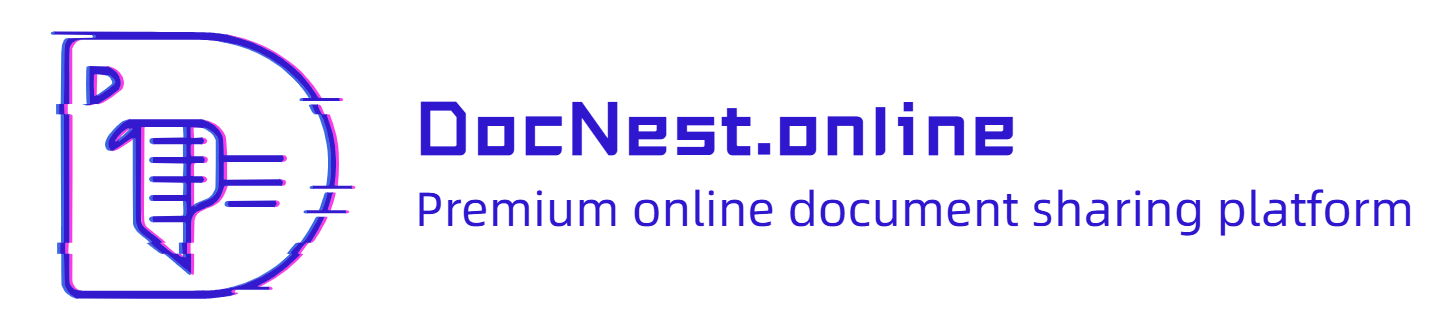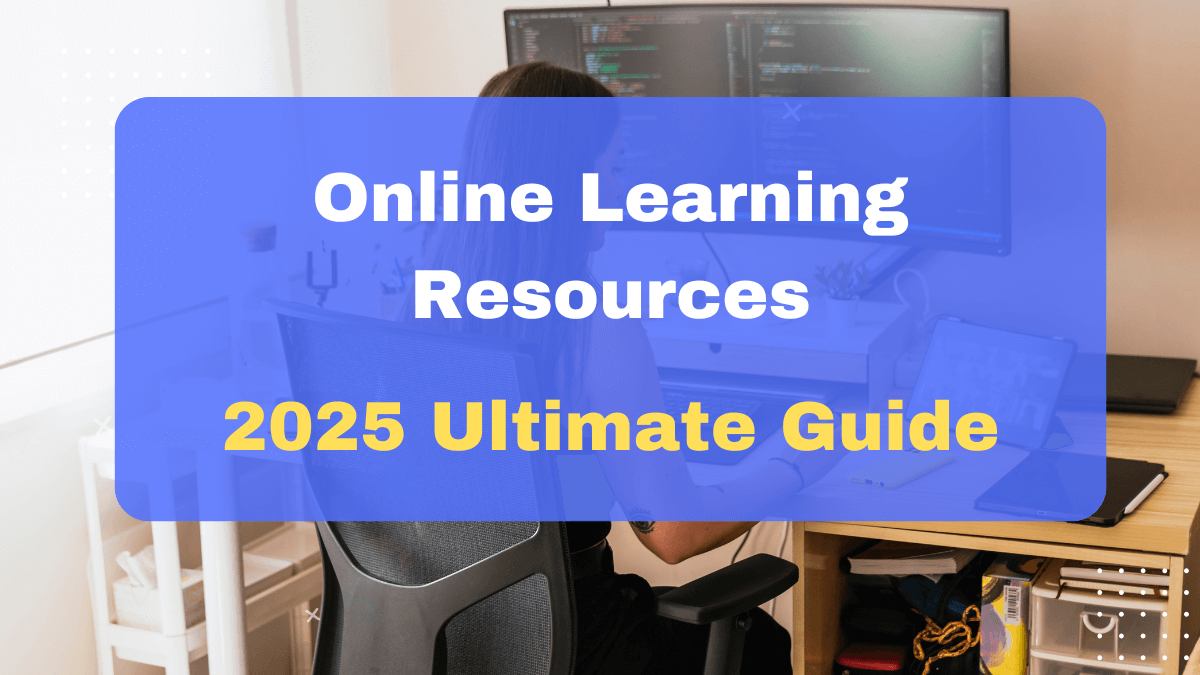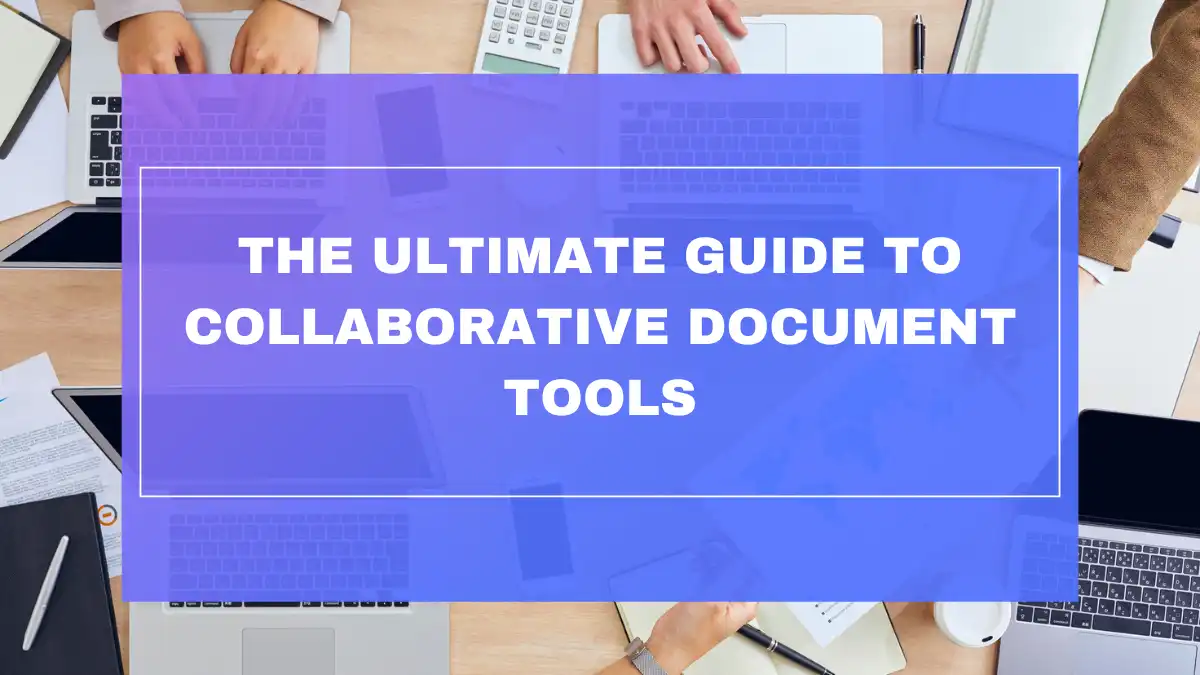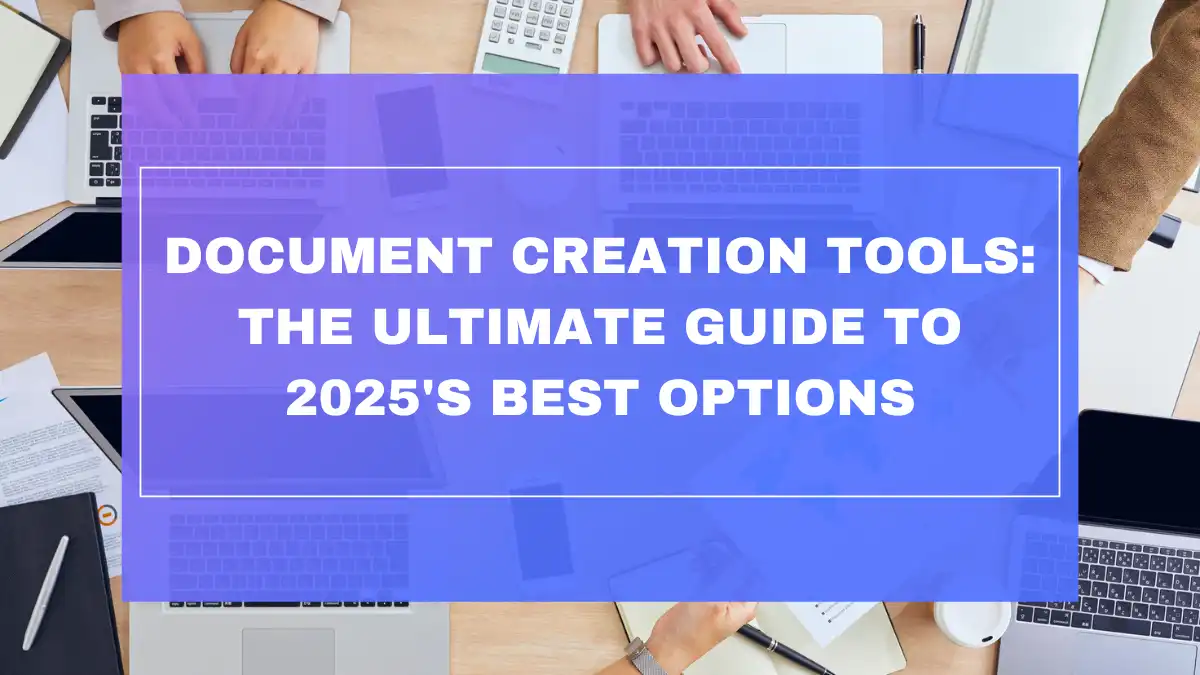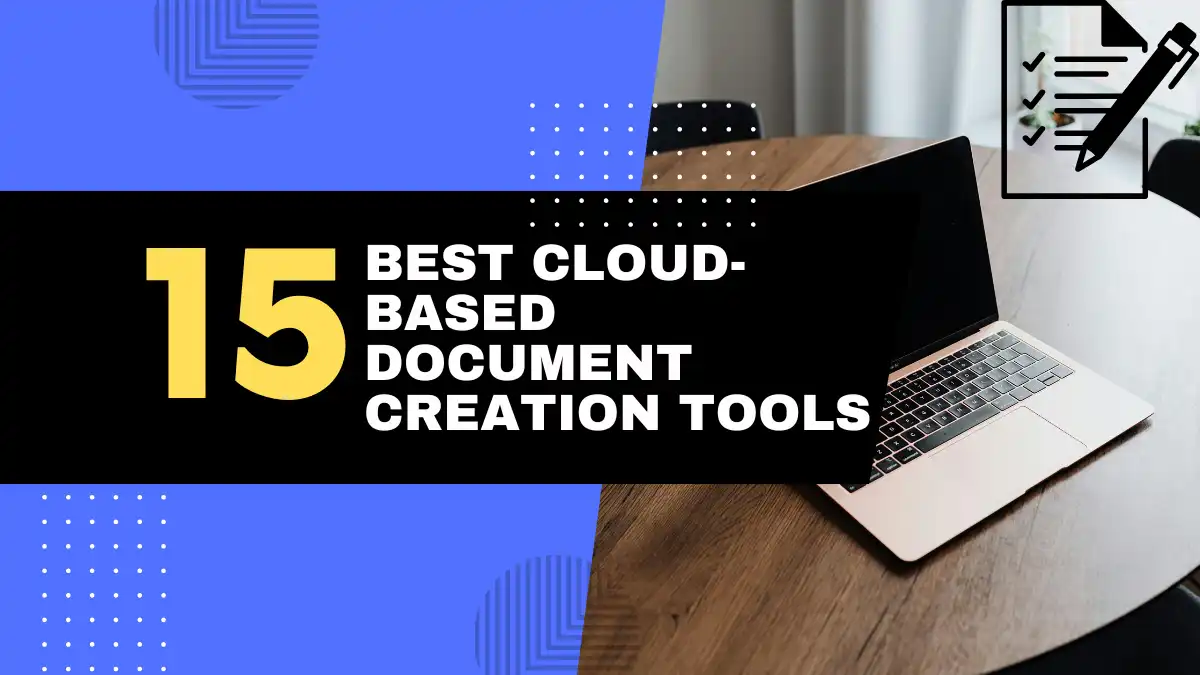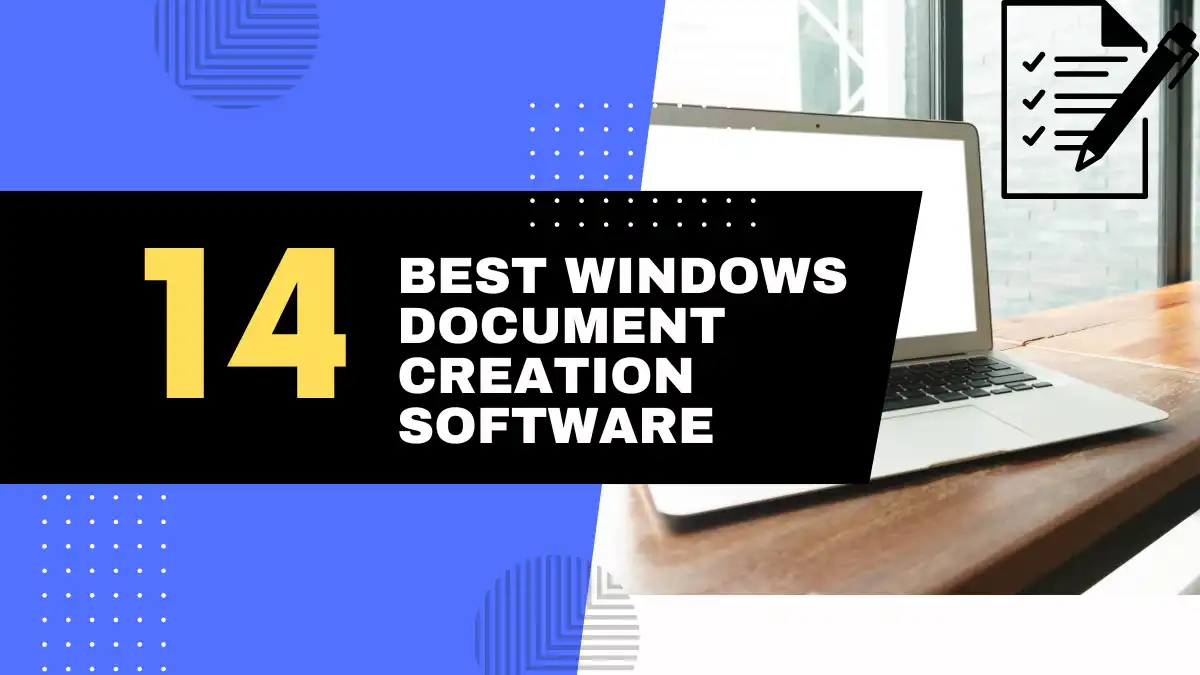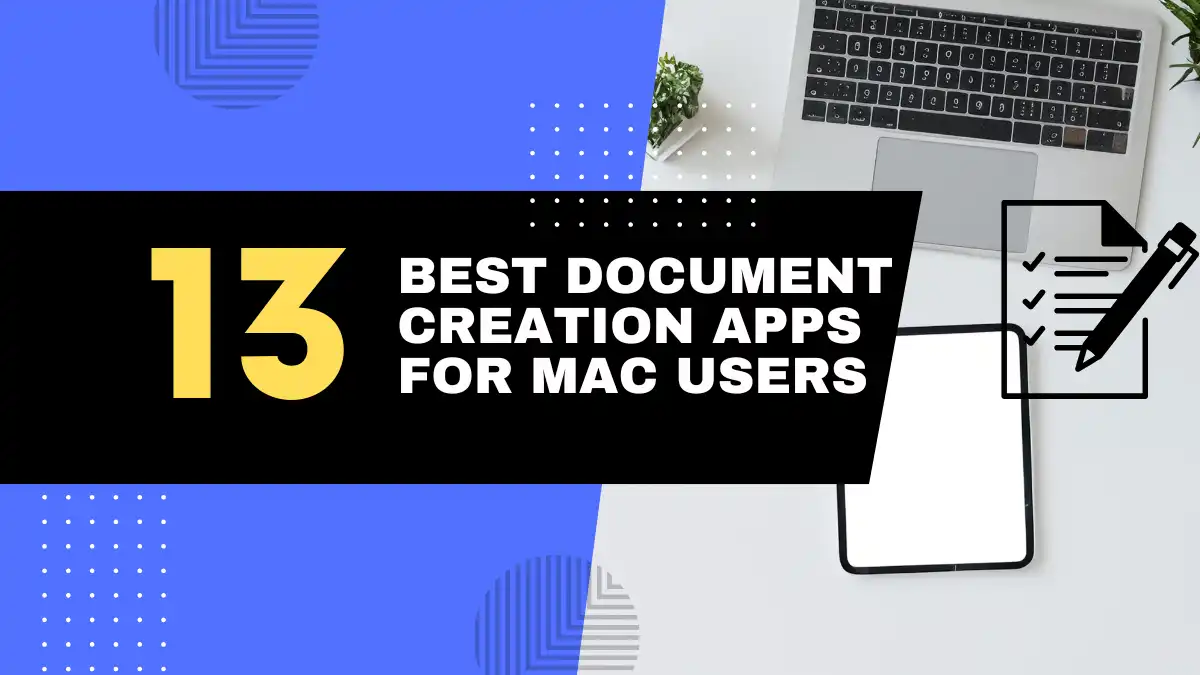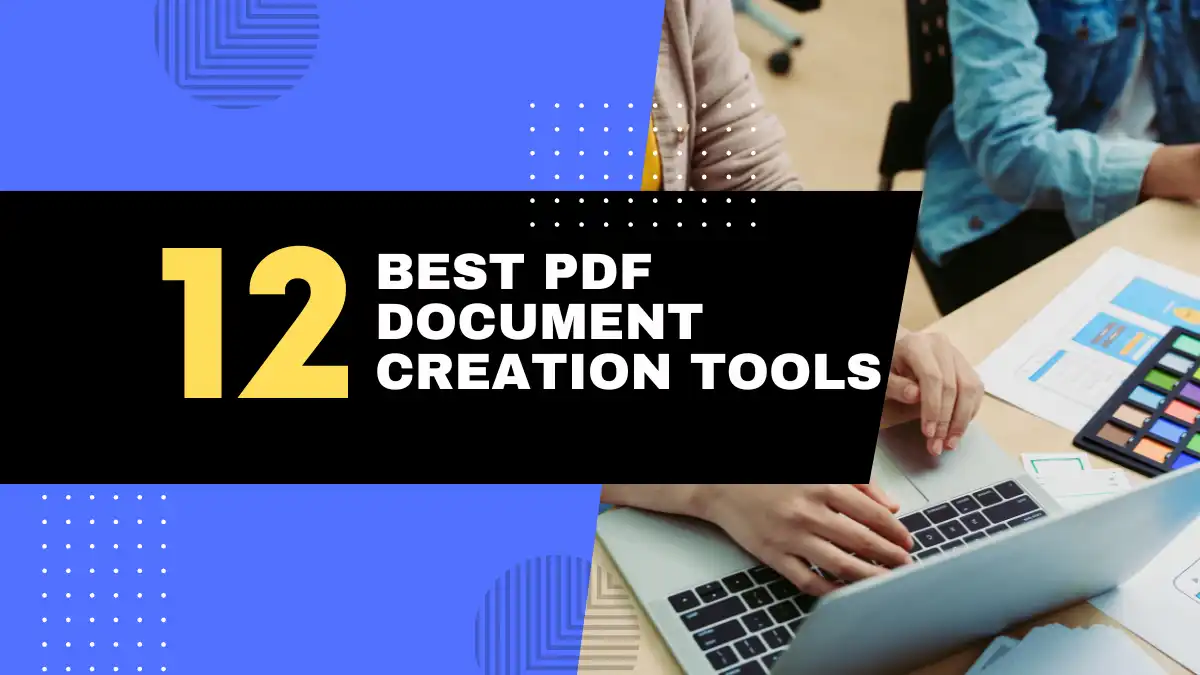
Introduction: Find the Perfect PDF Document Creation Tool in 2025
Ever found yourself scrambling to convert an important document to PDF minutes before a deadline, only to watch your computer freeze or the online converter distort your carefully formatted work? You’re not alone. In today’s digital workplace, the ability to create, edit, and share professional-looking PDFs has become as essential as knowing how to send an email. Yet finding the right tool that balances functionality, ease of use, and affordability remains a challenge for many.
As we move through 2025, PDF technology has evolved dramatically, offering more intuitive interfaces and powerful features than ever before. Whether you’re a student submitting assignments, a professional preparing client presentations, or a small business owner creating marketing materials, having reliable PDF document creation tools at your fingertips can save countless hours and headaches.
Why You Need Effective PDF Document Creation Tools
PDFs have maintained their status as the gold standard for document sharing for good reason. They preserve formatting across all devices and operating systems, offer robust security features, and provide a professional look that other formats simply can’t match. In 2025’s increasingly remote and digital-first work environment, the ability to create high-quality PDFs has moved from a nice-to-have skill to an absolute necessity.
Effective PDF creation tools allow you to:
- Maintain document integrity across any platform or device
- Implement professional formatting that stays consistent
- Add interactive elements like forms, buttons, and hyperlinks
- Secure sensitive information with password protection and encryption
- Reduce file sizes without compromising quality
- Comply with accessibility standards for wider audience reach
Quick Guide: What to Look for in Best Software to Create PDFs
Before diving into our top picks, let’s clarify what separates the good from the great when it comes to PDF creation software:
Ease of Use & Speed
- Intuitive interface that doesn’t require technical expertise
- Quick processing for both simple and complex documents
- Minimal learning curve for basic functions
Essential Features
- Document conversion from various formats (Word, Excel, images)
- Editing capabilities (text, images, organization)
- Form creation and data collection
- OCR (Optical Character Recognition) for scanning paper documents
- Digital signatures and security options
Online vs. Offline Options & Accessibility
- Cloud-based solutions for anywhere access
- Desktop software for working without internet connection
- Mobile compatibility for on-the-go productivity
- Cross-platform availability (Windows, Mac, Linux)
Budget Considerations
- Free options with basic functionality
- Subscription-based services with regular updates
- One-time purchase software with long-term value
- Business vs. individual pricing tiers
📊 Quick Comparison: Online vs. Desktop PDF Tools
| Feature | Online PDF Tools | Desktop PDF Software |
|---|---|---|
| Internet Dependency | Required | Not required |
| Installation | None | Required |
| Processing Power | Server-based (limited by connection) | Local (faster for large files) |
| Privacy | Documents uploaded to servers | Files stay on your device |
| Cost | Often free or low subscription | Higher upfront cost |
| Updates | Automatic | May require manual updates |
Top 12 Best PDF Document Creation Tools: Reviews & Recommendations
1. Best Overall PDF Software: Adobe Acrobat Pro DC
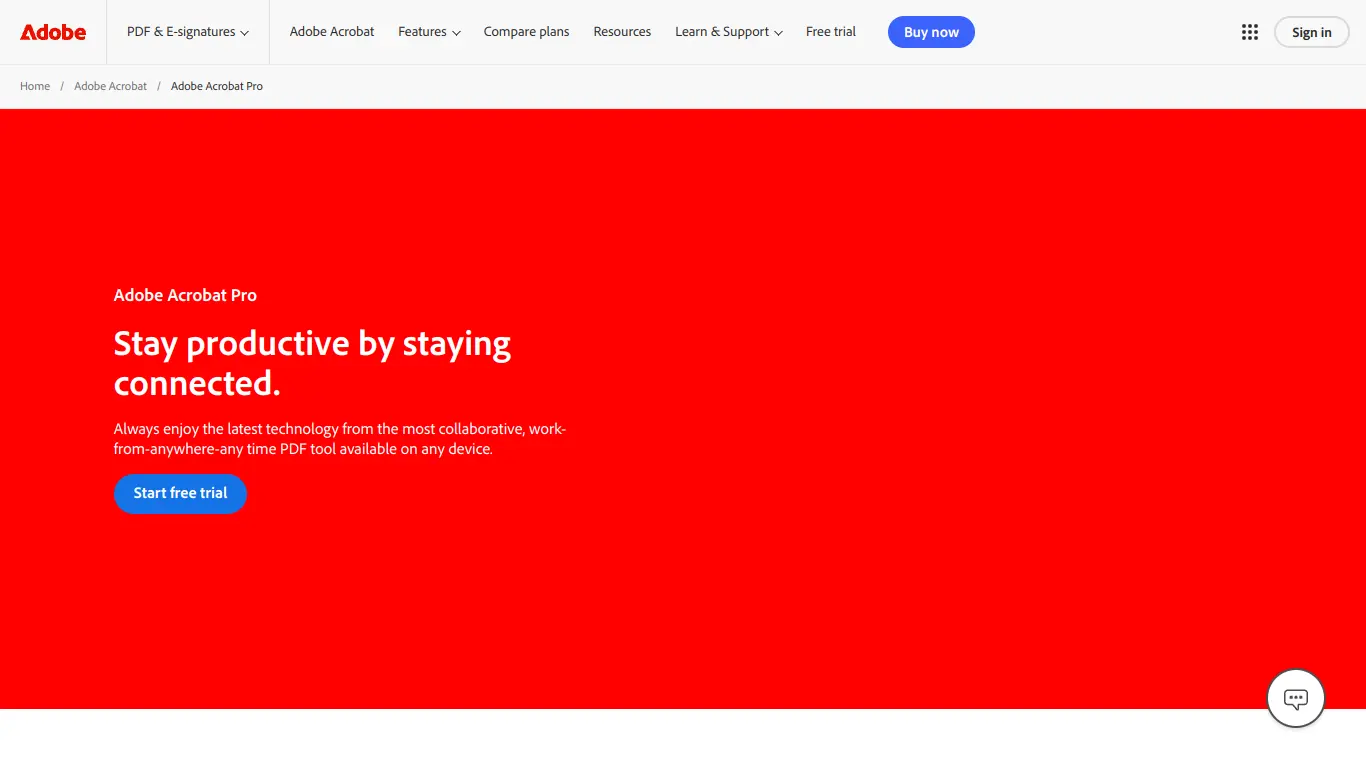
Still the undisputed champion of PDF creation in 2025, Adobe Acrobat Pro DC continues to set the standard by which all other PDF tools are measured. As the company that invented the PDF format, Adobe offers the most comprehensive suite of features for creating, editing, and managing PDF documents.
Key Features:
- Complete PDF editing capabilities (text, images, links)
- Advanced form creation with data collection
- Industry-leading OCR technology for scanned documents
- Digital signature workflows with certification
- PDF portfolio creation for organizing multiple documents
- AI-powered document comparison and analysis (new in 2025)
- Cloud storage and synchronization across devices
Why It’s the Top Choice:
Adobe Acrobat Pro DC remains the professional’s go-to tool because it handles virtually any PDF-related task with precision and reliability. The 2025 version has introduced significant AI enhancements that can automatically suggest formatting improvements, detect accessibility issues, and even summarize long documents. While the subscription pricing ($14.99/month for individuals) might seem steep compared to alternatives, professionals who work extensively with PDFs find the investment worthwhile for the unmatched functionality and regular feature updates.
2. Best Value PDF Software: PDFelement Pro
For those seeking a powerful Adobe alternative without the premium price tag, PDFelement Pro has emerged as the value leader in 2025. This software strikes an impressive balance between comprehensive functionality and affordability.
Key Features:
- Full PDF editing suite for text, images, and pages
- Form creation and data extraction
- Batch processing for multiple documents
- OCR technology for converting scanned documents
- PDF conversion to and from multiple formats
- Cloud integration with popular storage services
- New collaborative editing features (added in 2025)
Why It’s Best Value:
PDFelement Pro delivers approximately 90% of Adobe’s functionality at roughly half the price. The 2025 version has significantly improved its user interface, making it more intuitive than ever. At $79.99/year (or $129.99 for a perpetual license), it’s particularly attractive to small businesses and individual professionals who need comprehensive PDF capabilities without enterprise-level pricing. The new collaborative features allow real-time document editing with multiple users, addressing one of the few areas where it previously lagged behind Adobe.
3. Best Free PDF Software (Desktop): LibreOffice Draw
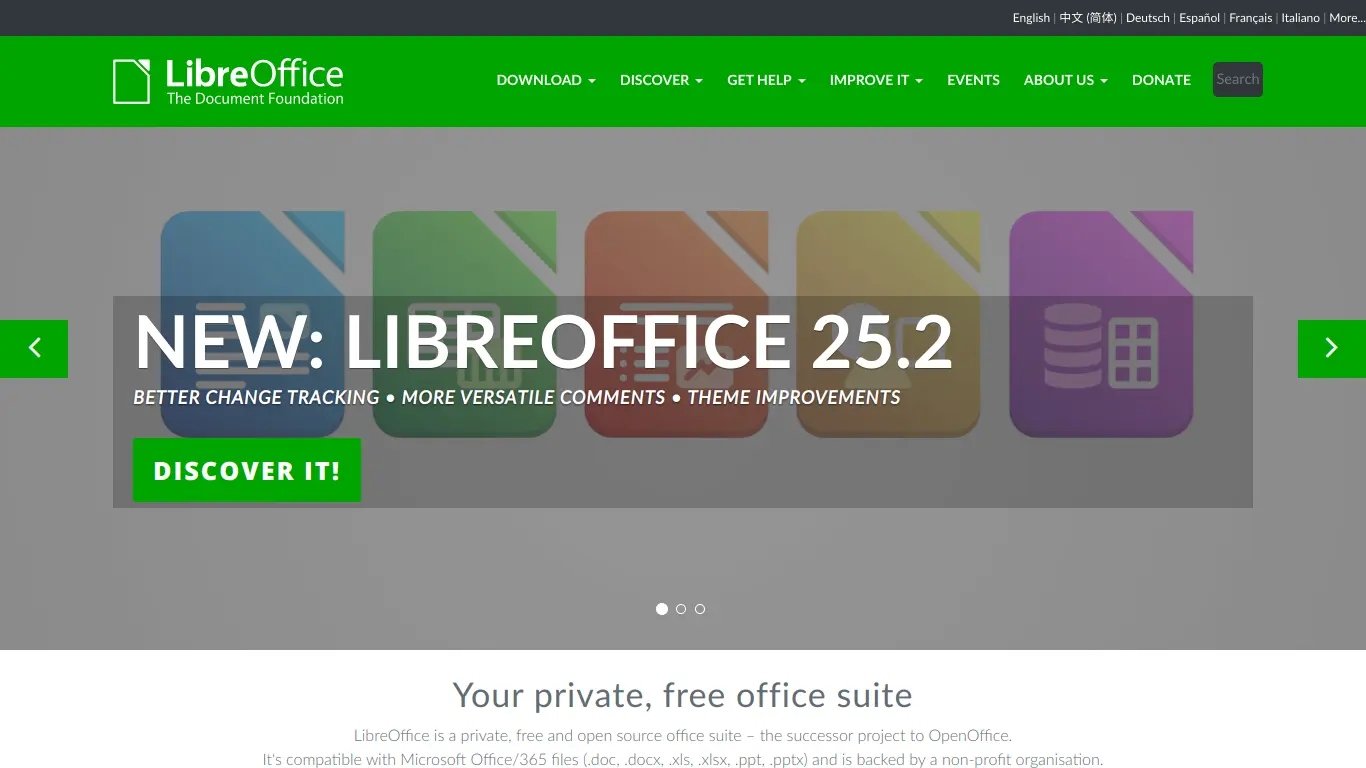
For budget-conscious users who need basic PDF creation capabilities without spending a dime, LibreOffice Draw continues to be an excellent option in 2025.
Key Features:
- Free and open-source software
- Basic PDF creation from scratch
- Simple editing of text and graphics in PDFs
- Import and export to multiple formats
- Cross-platform compatibility (Windows, Mac, Linux)
- Community-supported with regular updates
- New template library added in 2025
Why It’s Best Free (Desktop):
LibreOffice Draw stands out in the free software category because it allows both creation and basic editing of PDFs—something many free alternatives don’t offer. While it lacks the advanced features of paid software, it handles common tasks like form creation, basic text editing, and image insertion surprisingly well. The 2025 update introduced an expanded template library with modern, professional designs that make creating polished PDFs easier than ever. For students, non-profits, and casual users, LibreOffice Draw provides exceptional value without financial investment.
4. Best Free PDF Software (Desktop): PDFCreator
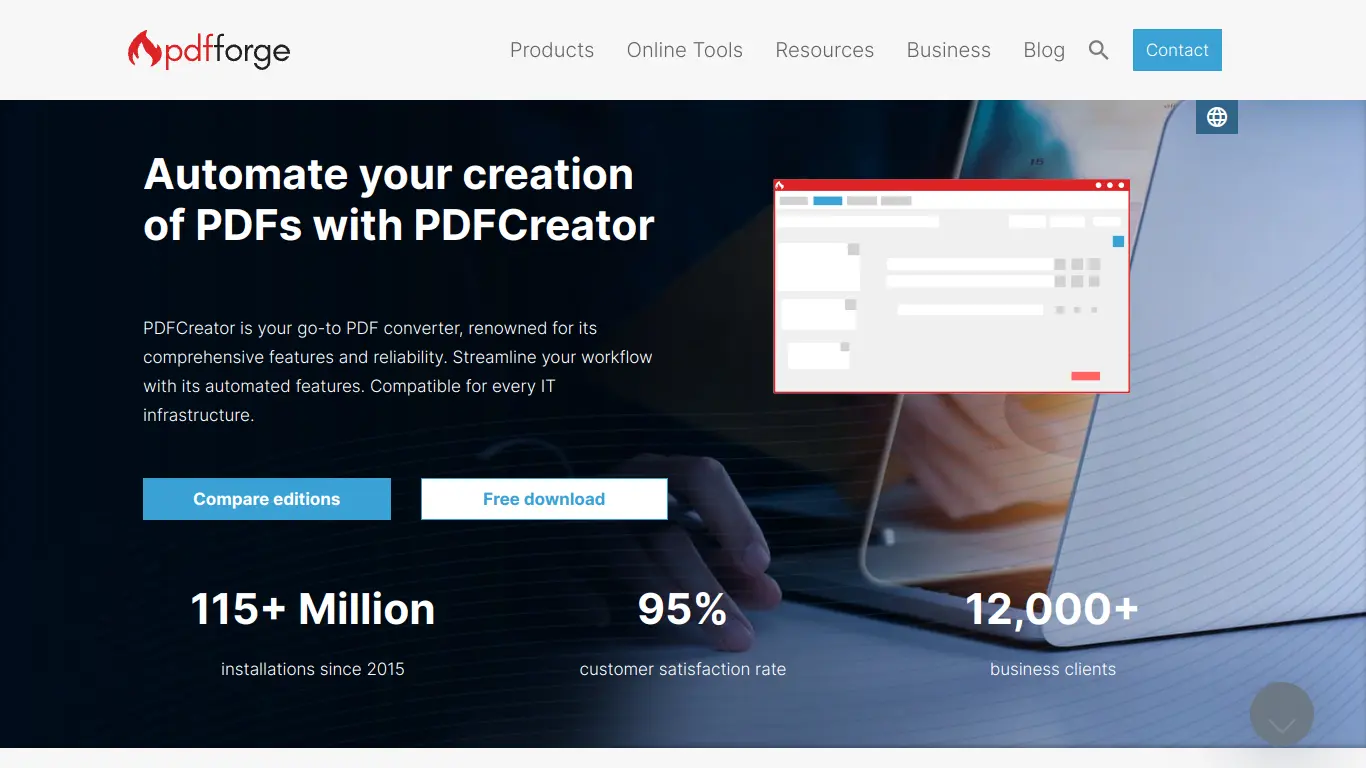
Another standout in the free desktop category, PDFCreator focuses on simplicity and reliability for PDF conversion tasks.
Key Features:
- Virtual printer driver for converting any printable document to PDF
- Batch processing for multiple documents
- Basic PDF security options (passwords, permissions)
- PDF merging and splitting
- Automated saving and file naming rules
- Integration with cloud services (added in 2025)
- Open-source with community support
Why It’s a Great Free Option:
PDFCreator excels at what it does best: turning virtually any document into a PDF with minimal fuss. Its printer driver approach means you can create PDFs from any application with print capability—simply “print” to PDFCreator instead of a physical printer. The 2025 version has improved its user interface and added direct integration with popular cloud storage services like Google Drive and OneDrive. For users who primarily need to convert existing documents to PDF rather than create or edit them, PDFCreator offers a streamlined, no-cost solution.
5. Best Online PDF Creation Tool (Free & Quick): iLovePDF Online
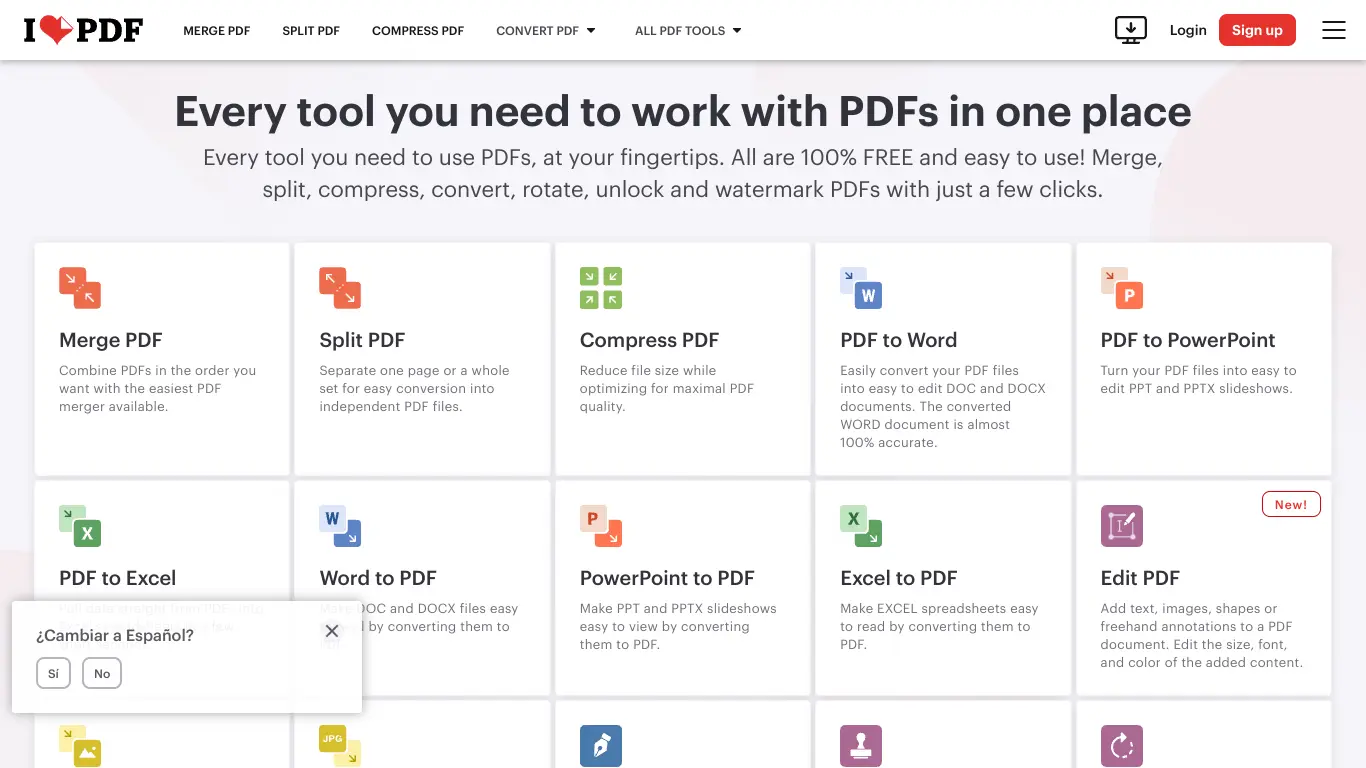
When you need to create or modify PDFs without installing software, iLovePDF Online continues to be one of the most versatile web-based options in 2025.
Key Features:
- Comprehensive suite of online PDF tools
- No software installation required
- Quick conversion from various formats
- PDF merging, splitting, and compression
- Basic PDF editing capabilities
- Form creation and filling
- Enhanced privacy features (introduced in 2025)
Why It’s Best for Quick Online Tasks:
iLovePDF Online has built its reputation on combining simplicity with surprising depth of features. The service processes files quickly, usually in seconds, and offers a clean, intuitive interface. While basic functions are free, a premium subscription ($6/month) unlocks advanced features and removes file size limitations. The 2025 version has incorporated improved privacy measures, including automatic file deletion after processing and end-to-end encryption for premium users. For occasional PDF tasks or when working on a device where you can’t install software, iLovePDF provides an excellent balance of accessibility and functionality.
6. Best Online PDF Creation Tool (Free & Quick): Smallpdf Online
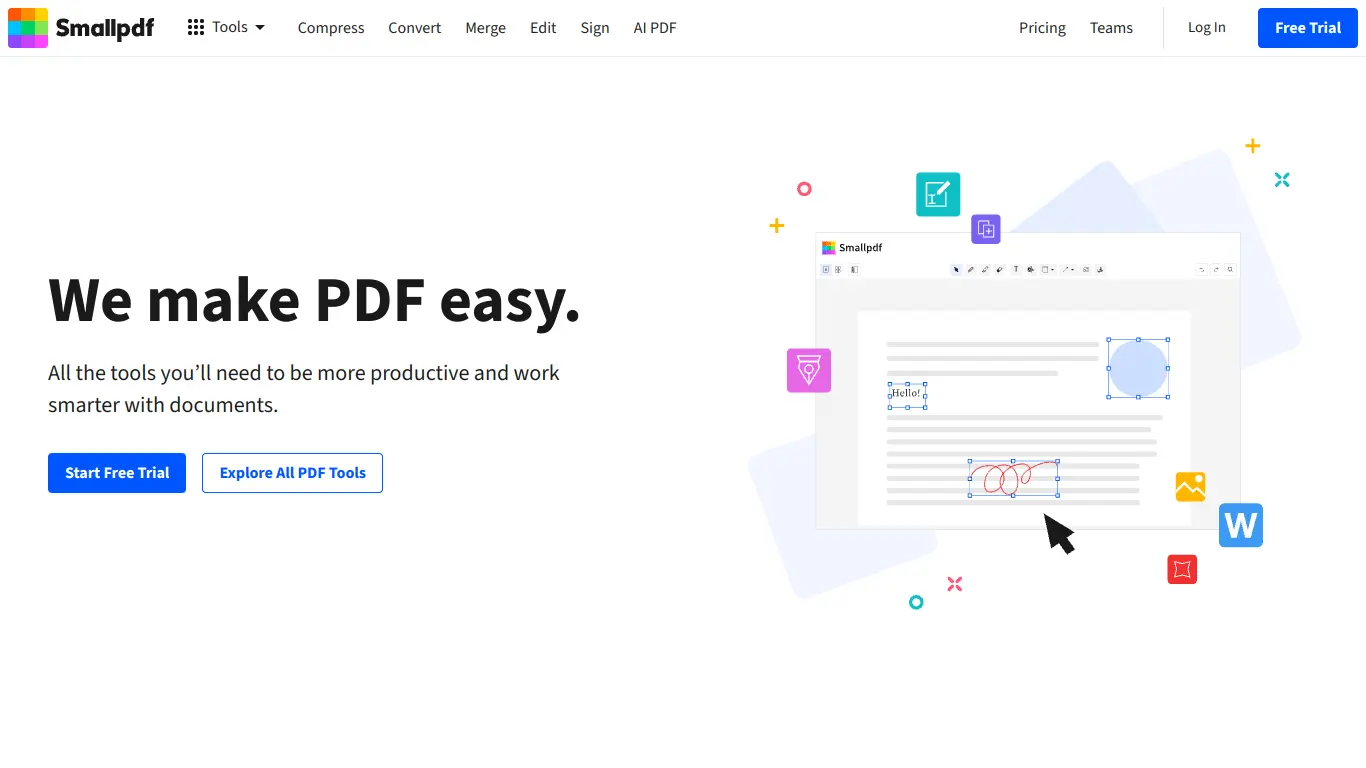
Smallpdf remains one of the most user-friendly online PDF platforms in 2025, focusing on simplicity and speed for everyday PDF tasks.
Key Features:
- Clean, minimal interface
- Fast processing of common PDF tasks
- Convert PDFs to and from other formats
- Edit, compress, merge, and split PDFs
- Electronic signature capabilities
- New AI-powered document optimizations (2025 feature)
- Cross-platform accessibility
Why It’s Great for Online Conversion:
Smallpdf has perfected the art of making PDF management accessible to everyone, regardless of technical expertise. The service’s greatest strength is its straightforward, uncluttered interface that guides users through each task with minimal clicks. The free tier allows for basic conversions and edits, while the Pro version ($12/month) removes daily limits and adds advanced features. The 2025 update introduced AI-powered optimization that can automatically enhance scanned documents, fix skewed pages, and improve overall document quality. For users who value simplicity and speed above all, Smallpdf continues to be the go-to online PDF solution.
7. Best Online PDF Editor (Feature-Rich): Sejda PDF Online Editor
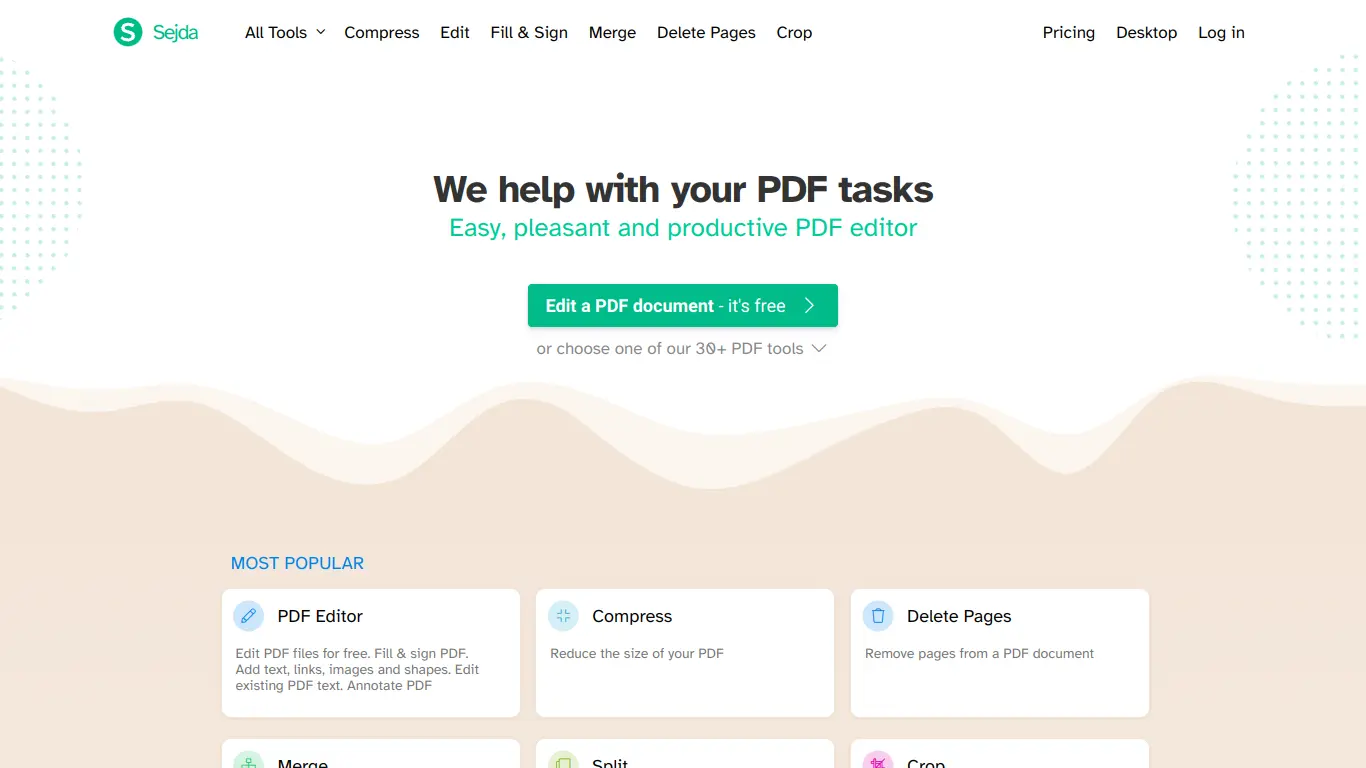
For comprehensive online PDF editing capabilities, Sejda PDF Online Editor has continued to evolve as one of the most capable browser-based solutions in 2025.
Key Features:
- Advanced text and image editing
- Form creation with field recognition
- PDF annotation and markup tools
- Document signing and security
- OCR for scanned documents
- No software installation needed
- New collaborative editing workspace (2025 feature)
Why It’s Best Online Editor:
Sejda has consistently pushed the boundaries of what’s possible in a browser-based PDF editor. The 2025 version brings desktop-like editing capabilities to the web, allowing users to modify text with precise formatting control, manipulate images, and even create complex forms without downloading any software. The free tier limits file size and the number of daily operations, while the premium version ($7.50/month) removes these restrictions. The newly added collaborative workspace allows multiple users to simultaneously edit documents with real-time updates—a game-changer for team projects. For users who need powerful editing capabilities without the commitment of installed software, Sejda offers an impressive web-based alternative.
8. Best PDF Converter Software (Accuracy): OmniPage Ultimate
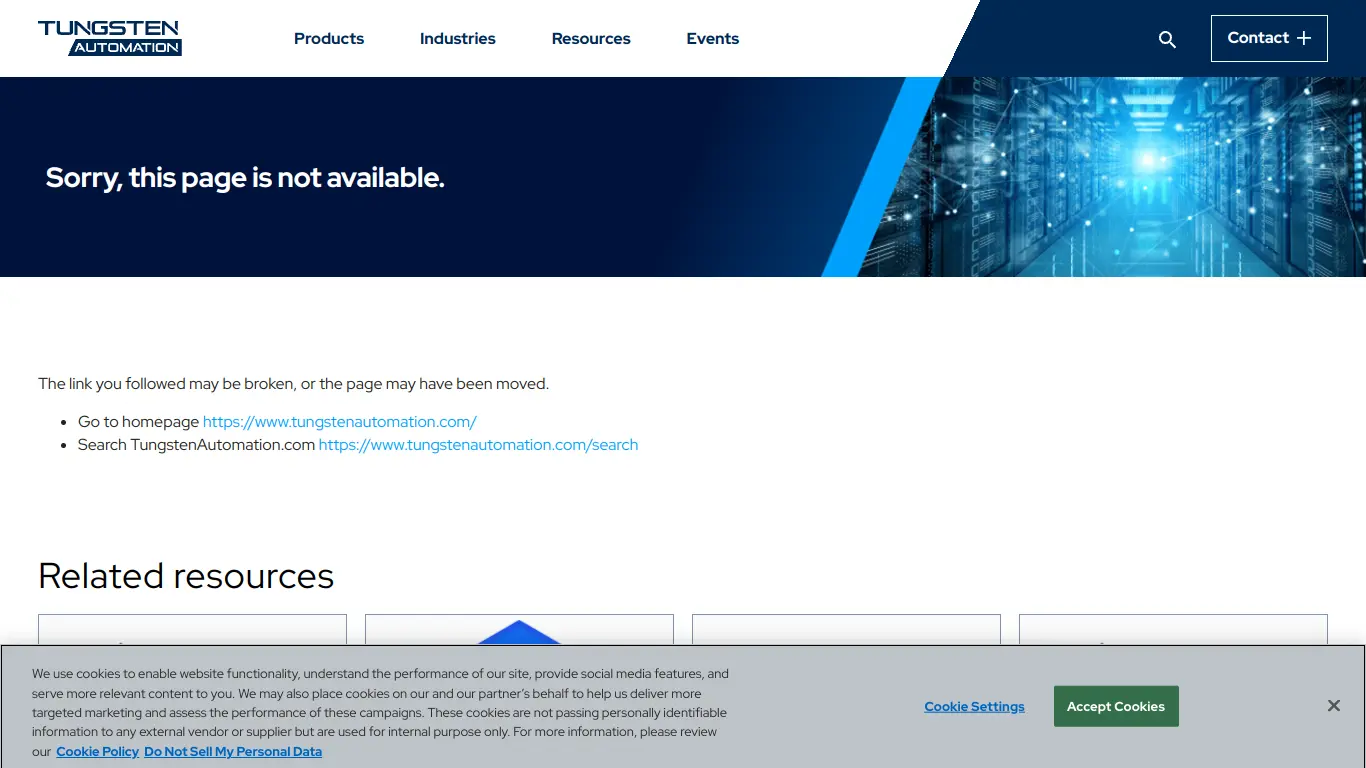
When conversion accuracy is paramount, especially for complex documents, OmniPage Ultimate remains the industry leader in 2025.
Key Features:
- Market-leading OCR accuracy (99.8%)
- Preservation of complex document layouts
- Conversion to editable formats (Word, Excel, etc.)
- Automated processing workflows
- Support for over 120 languages
- AI-enhanced recognition technology
- New specialized converters for legal and medical documents (2025)
Why It’s Best for Conversion Accuracy:
OmniPage Ultimate stands out for its unparalleled precision in converting scanned documents and images to editable, searchable PDFs. The software excels at maintaining complex formatting elements like tables, columns, and graphics—areas where less sophisticated tools often fail. At $499 for a perpetual license, it represents a significant investment, but for legal firms, medical offices, and businesses working with large volumes of scanned documents, the accuracy and time savings justify the cost. The 2025 version has introduced specialized conversion engines for legal and medical documents, with field recognition for common forms and terminology in these industries.
9. Best PDF Software for Mac Users: PDF Expert
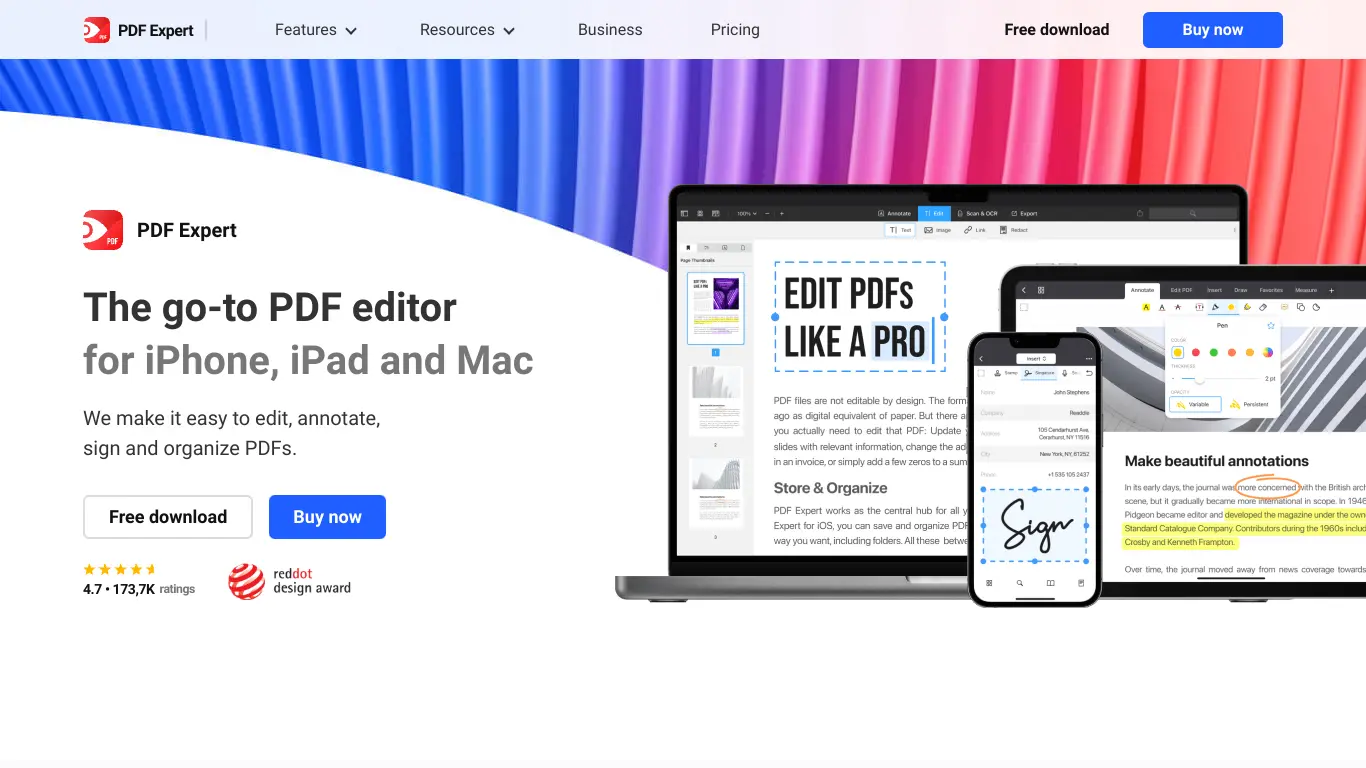
Mac users seeking native performance and Apple ecosystem integration continue to find PDF Expert the most satisfying option in 2025.
Key Features:
- macOS-optimized performance
- Clean, intuitive Apple-style interface
- Full PDF editing capabilities
- Annotation and markup tools
- Form filling and creation
- iCloud synchronization across Apple devices
- New integration with Apple Intelligence (2025 feature)
Why It’s Best for Mac:
PDF Expert has earned its reputation by delivering a truly Mac-native experience rather than feeling like a Windows port. The software integrates seamlessly with macOS features like Continuity, iCloud, and now Apple Intelligence (introduced in macOS 16). The 2025 version allows users to use Apple Intelligence to summarize PDFs, extract key information, and even generate content based on existing documents. At $79.99/year, it’s priced competitively for the functionality it offers. Mac users particularly appreciate the thoughtful design touches like gesture support, dark mode optimization, and the smooth performance that comes from software built specifically for Apple hardware.
10. Best Mobile PDF App: Adobe Acrobat Reader Mobile
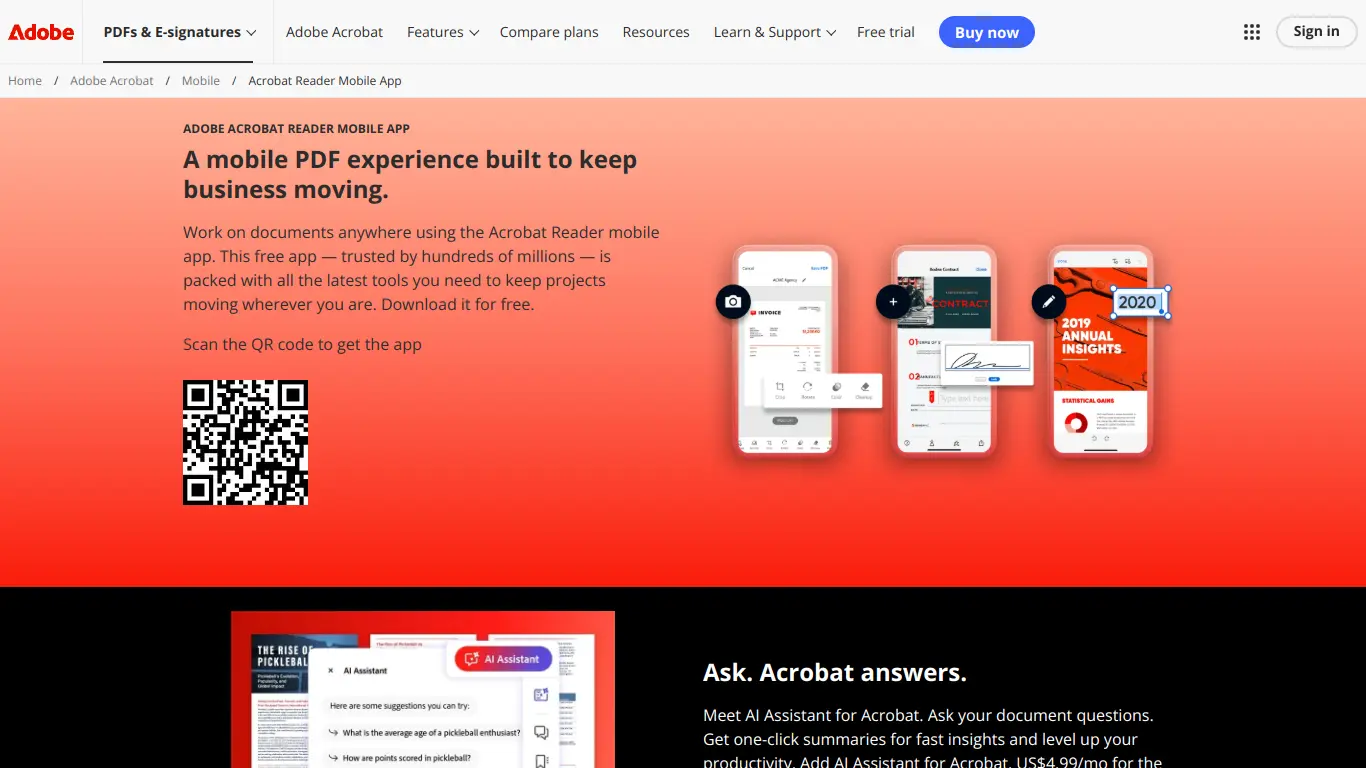
For professionals who need to create and work with PDFs on the go, Adobe Acrobat Reader Mobile continues to offer the most comprehensive mobile experience in 2025.
Key Features:
- Free basic PDF viewing and annotation
- Premium features for creating and editing PDFs
- Document scanning with auto-enhancement
- Form filling and electronic signatures
- Cloud synchronization across devices
- Offline capabilities for working without internet
- New voice command functionality (2025 feature)
Why It’s Best for Mobile:
The Adobe Acrobat Reader mobile app stands out by offering a truly productive PDF experience on smartphones and tablets. While the basic version is free for viewing and annotating PDFs, the premium features (available with an Adobe Acrobat subscription) unlock robust creation and editing capabilities that rival desktop software. The 2025 update introduced sophisticated voice commands, allowing users to navigate, edit, and create PDFs hands-free—particularly valuable for fieldwork scenarios. The app’s integration with Adobe’s Document Cloud ensures that work seamlessly transitions between mobile and desktop environments, making it ideal for professionals who split their time between the office and the field.
11. Best Open Source PDF Software: Inkscape (Vector PDFs)
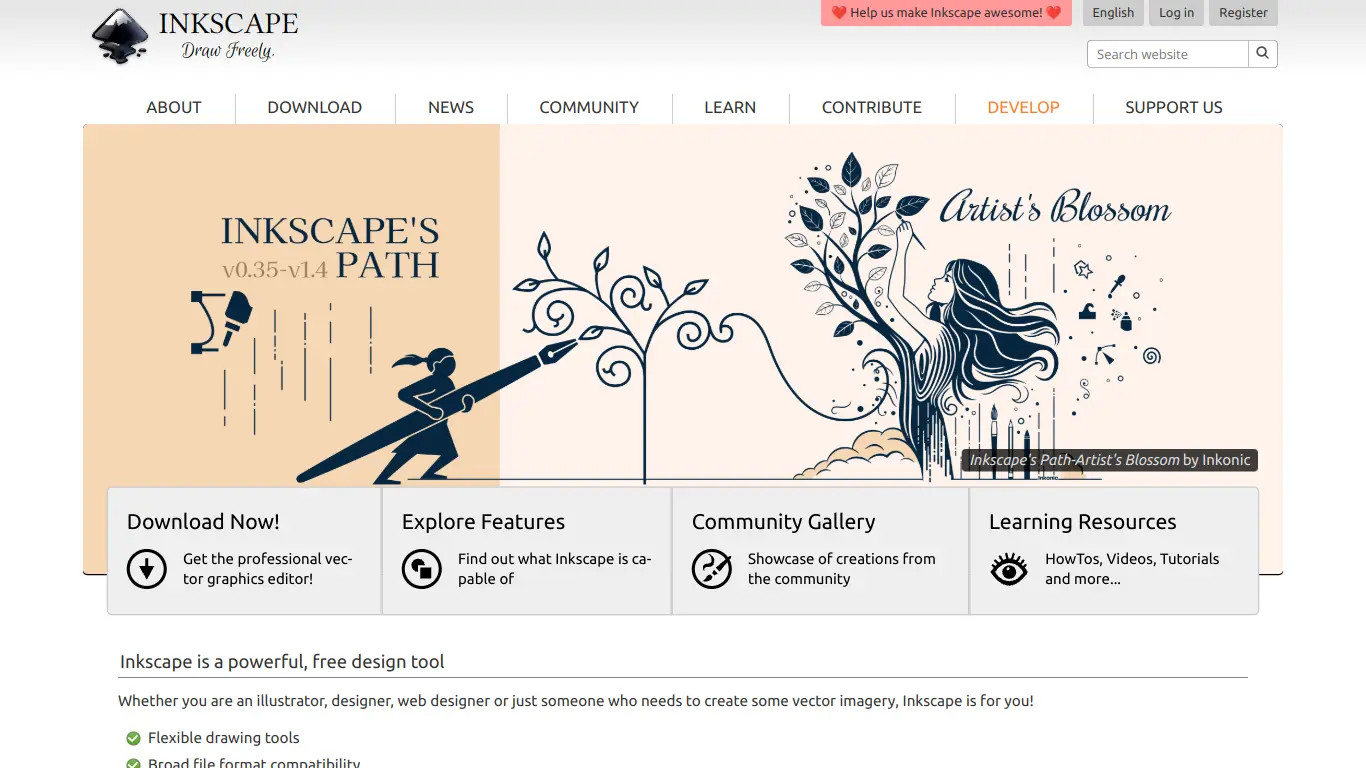
For users who need to create vector-based PDFs with complete control over the code, Inkscape remains the premier open-source solution in 2025.
Key Features:
- Free and open-source vector graphics editor
- Create precision vector PDFs
- Complete control over elements and layers
- Export to PDF/A for archival standards
- Cross-platform compatibility
- Active community development
- New SVG 2.0 and variable font support (2025)
Why It’s Best Open Source:
Inkscape offers something unique in the PDF creation space: the ability to create vector-based PDFs with the precision and scalability needed for technical diagrams, illustrations, and design work. As open-source software, it provides complete transparency and customization options not available in proprietary alternatives. The 2025 version has significantly improved its PDF export capabilities with better support for color profiles, embedded fonts, and PDF/A compliance for archival documents. While the learning curve is steeper than some alternatives, designers, engineers, and technical illustrators who need vector precision find Inkscape invaluable—especially considering its zero cost.
12. Hidden Gem PDF Tool: PDF Candy Desktop
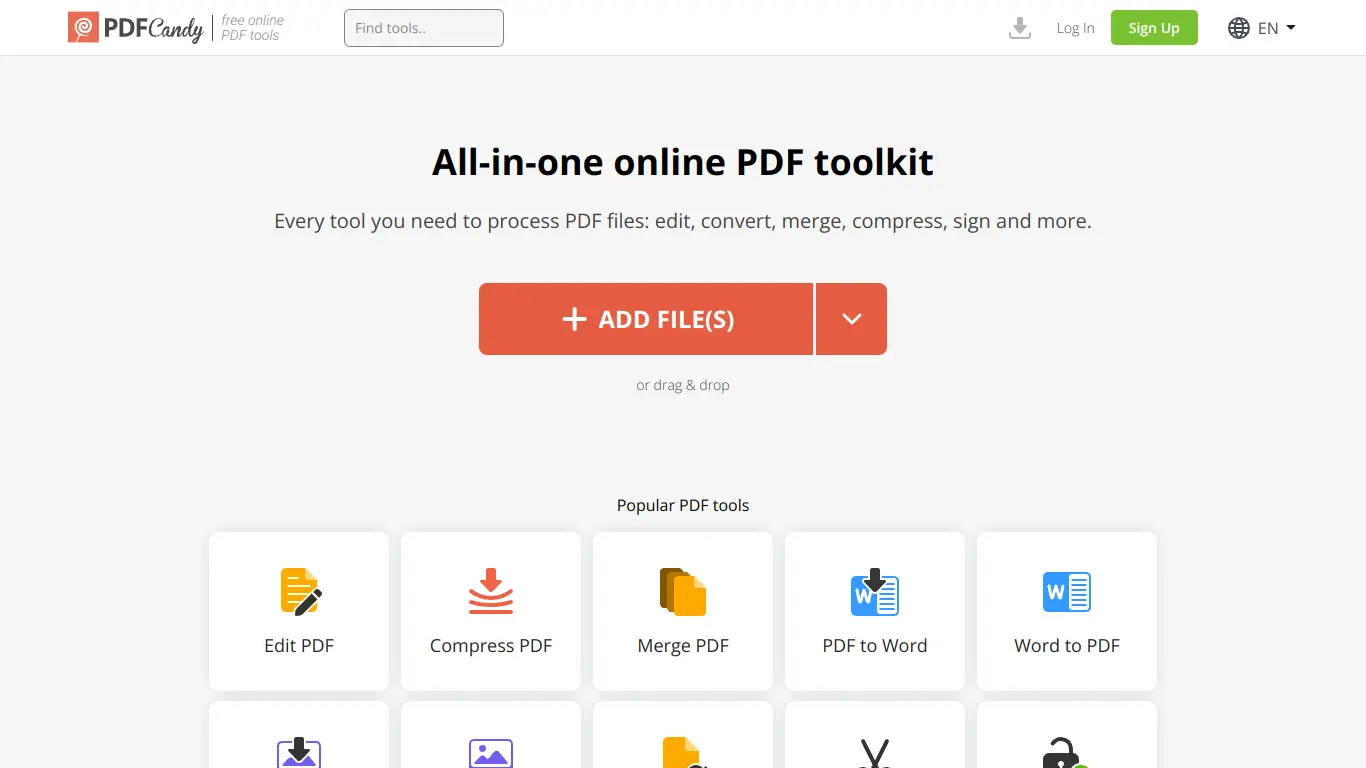
Perhaps the most underrated PDF tool of 2025, PDF Candy Desktop offers an impressive range of functionality with a refreshingly straightforward approach.
Key Features:
- 44+ PDF tools in one package
- One-time purchase model (no subscription)
- Clean, task-focused interface
- Batch processing capabilities
- OCR for scanned documents
- No internet connection required
- New automated document organization features (2025)
Why It’s a Hidden Gem:
PDF Candy Desktop flies under the radar compared to more heavily marketed alternatives, but it delivers exceptional value. The software combines a comprehensive toolset with an interface that guides users directly to their specific task without unnecessary complexity. At $99 for a lifetime license with no subscription fees, it represents excellent long-term value. The 2025 version introduced intelligent document organization features that can automatically categorize and rename files based on content—a significant time-saver for users who manage large document libraries. For those tired of subscription models and complex interfaces, PDF Candy Desktop offers a refreshingly straightforward approach to PDF management.
Choosing the Right PDF Tool: Your Quick Decision Guide
With so many options available, finding the perfect PDF tool can seem overwhelming. Let’s simplify the decision process with a practical guide:
3 Steps to Select Your Best Software to Create PDFs
Step 1: Identify Your Core PDF Needs
Start by honestly assessing what you’ll primarily use the software for:
- Creation: Do you mainly need to convert existing documents to PDF?
- Editing: Will you need to modify text, images, and layout in existing PDFs?
- Forms: Do you need to create fillable forms and collect data?
- OCR: Will you be working with scanned documents that need text recognition?
- Security: Do you need advanced protection and signature capabilities?
Step 2: Decide Online or Offline Preference
Consider your work environment and habits:
- Online tools are ideal if you:
- Work across multiple devices
- Need occasional access without installation
- Have consistent internet access
- Prefer not to commit to purchasing software
- Desktop software makes more sense if you:
- Work with sensitive documents that shouldn’t be uploaded
- Need to work offline regularly
- Process large or numerous files often
- Require maximum processing power and speed
Step 3: Consider Your Budget & Feature Requirements
Balance cost against functionality:
- Free options work well for:
- Occasional, basic PDF tasks
- Non-commercial or academic use
- Simple conversion needs
- Paid options become necessary when you need:
- Advanced editing capabilities
- Professional-looking results
- Efficiency for regular PDF work
- Technical support and reliability
💡 Pro Tip: Many premium tools offer free trials. Test drive your top contenders before committing to a purchase or subscription.
Create PDFs Online vs. Desktop Software: Key Differences
As PDF creation tools have evolved, the line between online and desktop solutions has blurred, but important distinctions remain:
Accessibility & Convenience
- Online tools can be accessed from any device with an internet connection
- Desktop software works offline but is tied to the installed device
- Consider how and where you’ll need to create PDFs most often
Performance & Capability
- Desktop software typically handles larger files and batch processing more efficiently
- Online tools may impose file size limits or processing restrictions
- Complex editing and advanced features often perform better in desktop applications
Privacy & Security
- Desktop software keeps your documents on your local device
- Online tools require uploading your documents to their servers
- Consider sensitivity of your documents and applicable privacy regulations
Cost Structure
- Online tools often use subscription models with monthly/annual fees
- Desktop software may offer one-time purchase options
- Free tiers of online tools typically have more limitations than free desktop alternatives
⚖️ Decision Framework: When to Choose Each Option
| Choose Online When | Choose Desktop When |
|---|---|
| You need access across multiple devices | You work primarily from one computer |
| You create PDFs occasionally | You create PDFs frequently |
| Your documents aren’t highly sensitive | Privacy is a major concern |
| You prefer not to install software | You need maximum processing power |
| You want to try before committing | You prefer one-time purchases |
FAQs: Common Questions About PDF Document Creation
What are PDF Document Creation Tools Used For?
PDF document creation tools serve a wide range of purposes across personal, educational, and professional contexts:
- Document preservation: Converting files to PDF format ensures they look the same regardless of what device or software opens them
- Professional communication: Creating polished reports, proposals, and presentations that maintain their formatting
- Form creation: Developing interactive forms that can collect and organize data
- Document security: Adding password protection, permissions, and digital signatures to sensitive information
- Accessibility compliance: Creating documents that meet accessibility standards for users with disabilities
- Digital publishing: Producing ebooks, manuals, and other publications with consistent formatting
- Paperless workflows: Converting paper documents to searchable digital formats via scanning and OCR
In 2025, PDF creation has expanded to include AI-assisted document generation, automated data extraction, and integration with workflow management systems—making these tools more valuable than ever.
Are Online PDF Creation Tools Safe to Use?
The safety of online PDF tools depends on several factors:
Privacy Considerations:
- Most reputable services encrypt file transfers
- Look for tools that offer automatic file deletion after processing
- Read privacy policies to understand how your data is used
- Premium services typically offer stronger privacy protections than free options
Security Best Practices:
- Avoid uploading highly sensitive documents (financial, medical, confidential) to free online services
- Use services that don’t require email registration for basic tasks
- Check for HTTPS encryption in the website URL
- Consider VPN usage for additional security layer
Reputable Providers:
- Established companies with transparent privacy policies (like Adobe, Smallpdf, iLovePDF)
- Services that have been operating for several years with positive user reviews
- Tools that offer clear explanations of their security measures
In 2025, many online PDF services have strengthened their security measures in response to increasing privacy concerns, but you should still exercise caution with particularly sensitive documents.
What Features Should I Look for in Best Software to Create PDFs?
The essential features depend on your specific needs, but here’s a comprehensive checklist of capabilities to consider:
Basic Features (Essential for Most Users):
- PDF creation from multiple file formats
- Basic text and image editing
- Page management (reordering, deletion, insertion)
- PDF merging and splitting
- Form filling capabilities
- Document annotation
- PDF compression
Advanced Features (For Professional Use):
- OCR technology for scanned documents
- Form creation with data collection
- Batch processing for multiple files
- Digital signature workflows
- Redaction for sensitive information
- Bates numbering for legal documents
- PDF/A compliance for archival standards
Specialized Features (Industry-Specific):
- CAD to PDF conversion (engineering/architecture)
- PDF portfolio creation (creative professionals)
- Accessible PDF creation (government/education)
- Secure document distribution (legal/finance)
- Electronic health record integration (healthcare)
Focus on the features that align with your specific workflow rather than paying for capabilities you’ll rarely use.
Can I really get good PDF document creation for free?
Yes, you can create quality PDFs for free, though with some limitations:
What’s Available for Free:
- Basic PDF creation from other document formats
- Simple PDF merging and splitting
- Form filling (but usually not form creation)
- Basic annotations and comments
- PDF reading with search capabilities
Limitations of Free Options:
- File size or page count restrictions
- Limited editing capabilities for existing PDFs
- Watermarks on output documents (some services)
- Daily processing limits
- Fewer security options
- Limited or no technical support
Best Free Options in 2025:
- LibreOffice Draw for desktop creation
- PDFCreator for print-to-PDF functionality
- iLovePDF and Smallpdf for online conversion
- Built-in OS options (Windows “Print to PDF” and macOS Preview)
For occasional use, free tools are often sufficient. As your PDF needs grow more complex or frequent, the efficiency and advanced features of paid options may justify their cost through time savings and enhanced capabilities.
How do I create PDFs online easily from any file?
Creating PDFs online has become remarkably simple in 2025. Here’s a step-by-step guide:
Method 1: Using Online Conversion Services
- Visit a reputable online PDF service (Smallpdf, iLovePDF, etc.)
- Select the conversion tool (Word to PDF, Image to PDF, etc.)
- Upload your file by dragging and dropping or browsing your device
- Wait a few seconds for processing
- Preview the converted PDF
- Download the result to your device
Method 2: Using Cloud-Based Office Suites
- Open your document in Google Docs, Office 365, or similar
- Use the “Export as PDF” or “Download as PDF” option
- Choose any settings you need (quality, compression, etc.)
- Save the PDF to your cloud storage or device
Method 3: Email-to-PDF Services (New in 2025)
- Attach your document to an email
- Send it to a service-specific address (like [email protected])
- Receive the converted PDF by return email
- Several services now offer this option for quick conversions
Tips for Best Results:
- Check your file size before uploading (most free services have limits)
- Review the PDF after conversion to ensure formatting is preserved
- Use the specific converter for your file type (Excel to PDF, JPG to PDF) for better results
- Consider paid tiers for large files, batch processing, or removing watermarks
The convenience of online conversion has made it the go-to option for many users who need quick, installation-free PDF creation.
Conclusion: Effortless PDF Creation for Everyone
Final Thoughts: Simplify Your Workflow with the Right PDF Tools
As we’ve explored the landscape of PDF document creation tools in 2025, one thing becomes clear: there’s never been a better time to work with PDFs. Whether you’re a student, professional, small business owner, or enterprise user, the right PDF tool can dramatically streamline your document workflows and improve communication.
The evolution of PDF technology has made creating professional-looking documents more accessible than ever before. Advanced features once reserved for expensive specialized software are now available in affordable—and sometimes free—packages. AI-assisted creation, cloud synchronization, and mobile capabilities have transformed PDFs from static documents into dynamic, collaborative tools.
When selecting your PDF solution, remember that the “best” tool is the one that aligns with your specific needs, technical comfort level, and budget. Don’t be swayed by feature lists alone—consider how you’ll actually use the software in your daily workflow. Sometimes a simpler tool with excellent core functionality will serve you better than a complex solution with features you’ll never touch.
As PDF standards continue to evolve in response to changing work environments and security needs, staying current with your PDF creation tools ensures you maintain compatibility and take advantage of productivity-enhancing innovations. The investment in learning these tools—whether free or paid—pays dividends in time saved and professional results.
Share Your PDF Tool Preferences & Tips!
We’d love to hear about your experiences with PDF creation tools! Which solution from our list works best for your needs? Do you have productivity tips or workflows that might help others?
Share your thoughts in the comments below or on our social media channels. Your insights could help fellow readers find their perfect PDF solution.
And if you’re looking for even more comprehensive information about document management beyond PDFs, be sure to check out our detailed guide: Document Creation Tools: The Ultimate Guide to 2025’s Best Options. This resource covers additional formats, integrated document management systems, and emerging technologies that are reshaping how we create and share information.
Here’s to creating better documents with less effort in 2025 and beyond! 📄✨