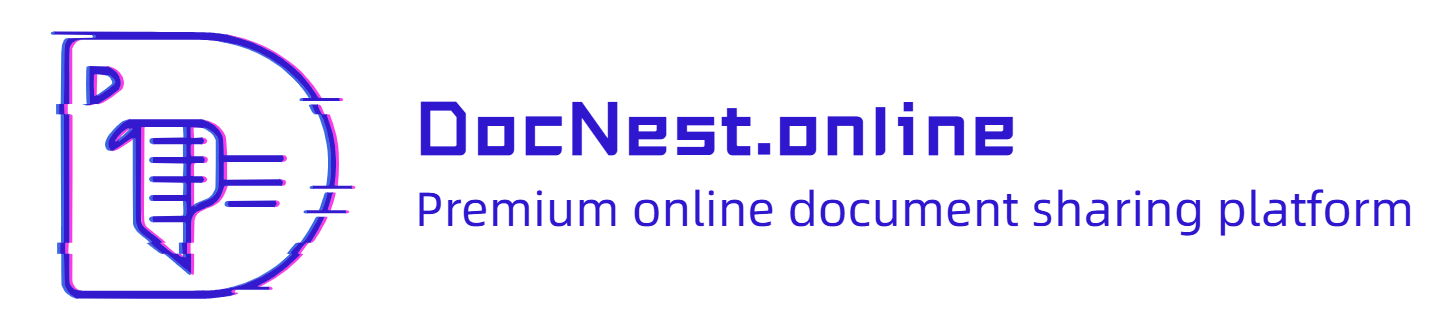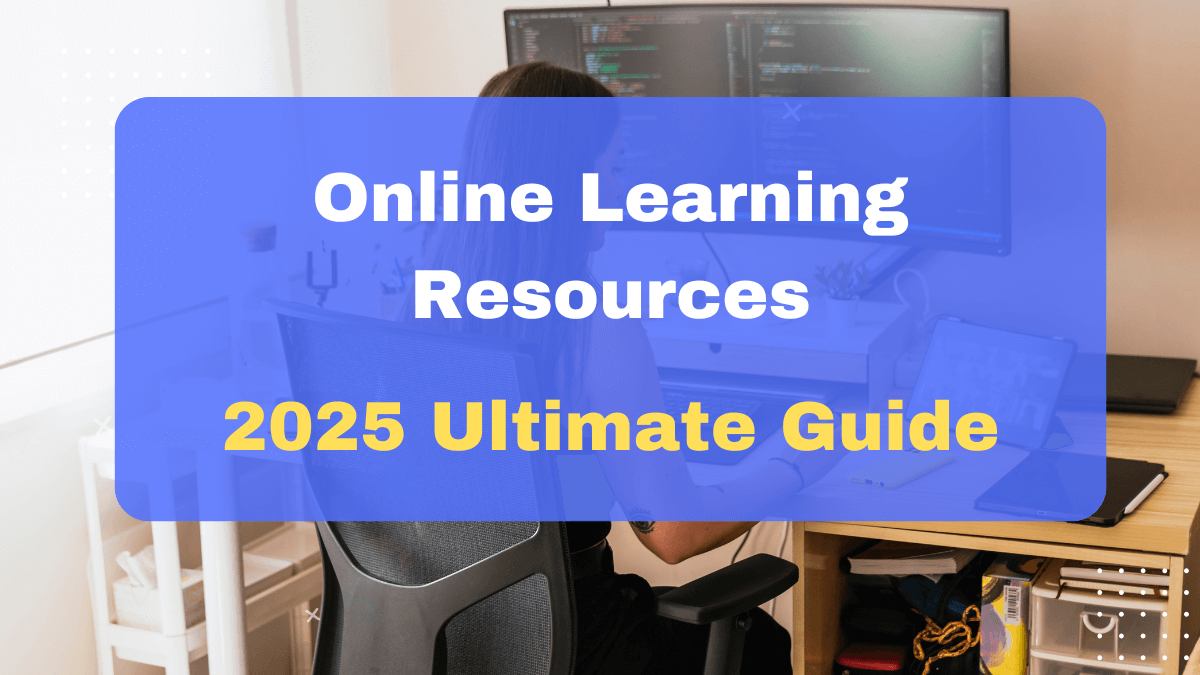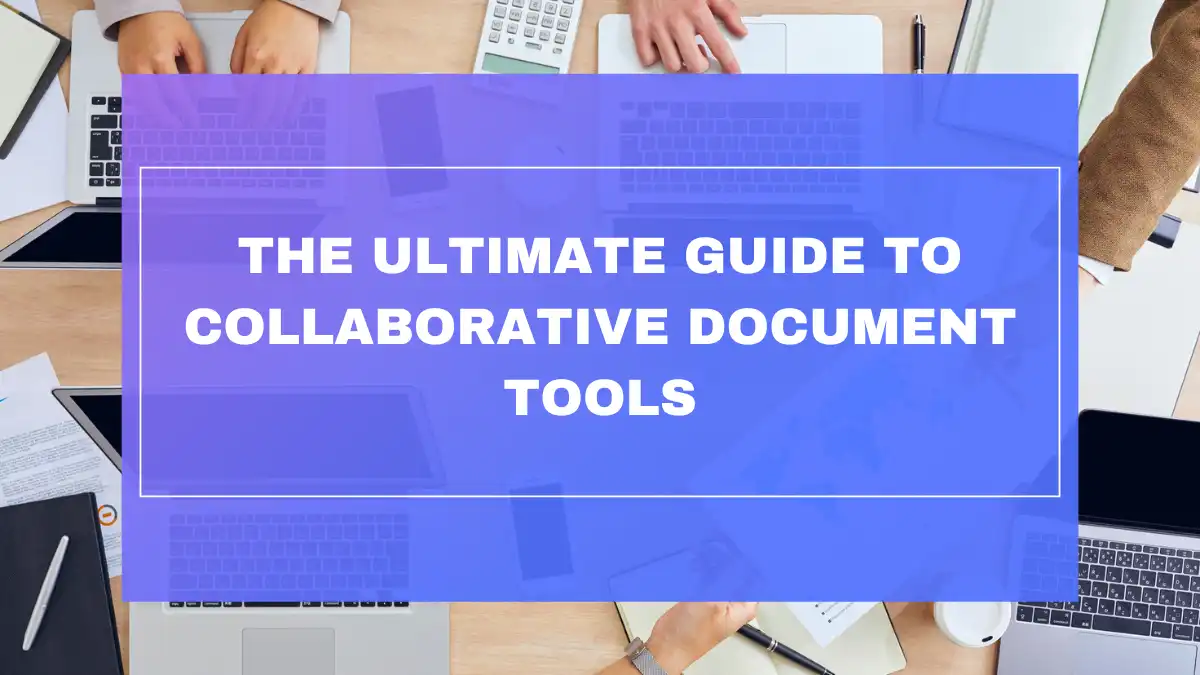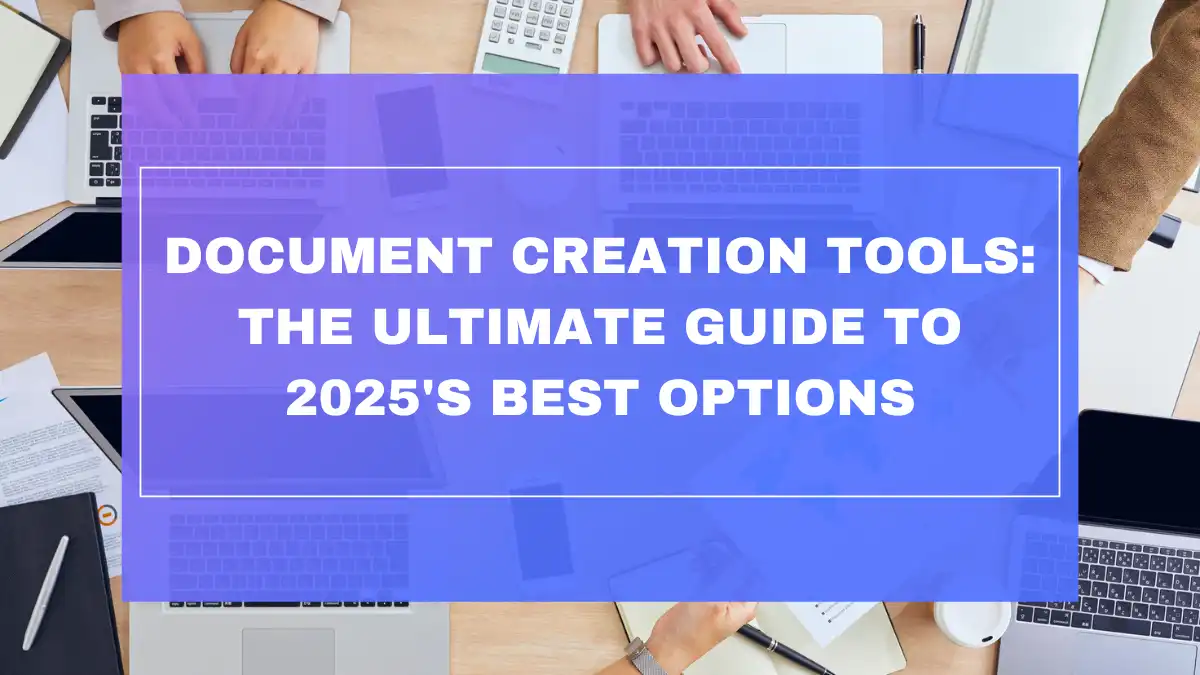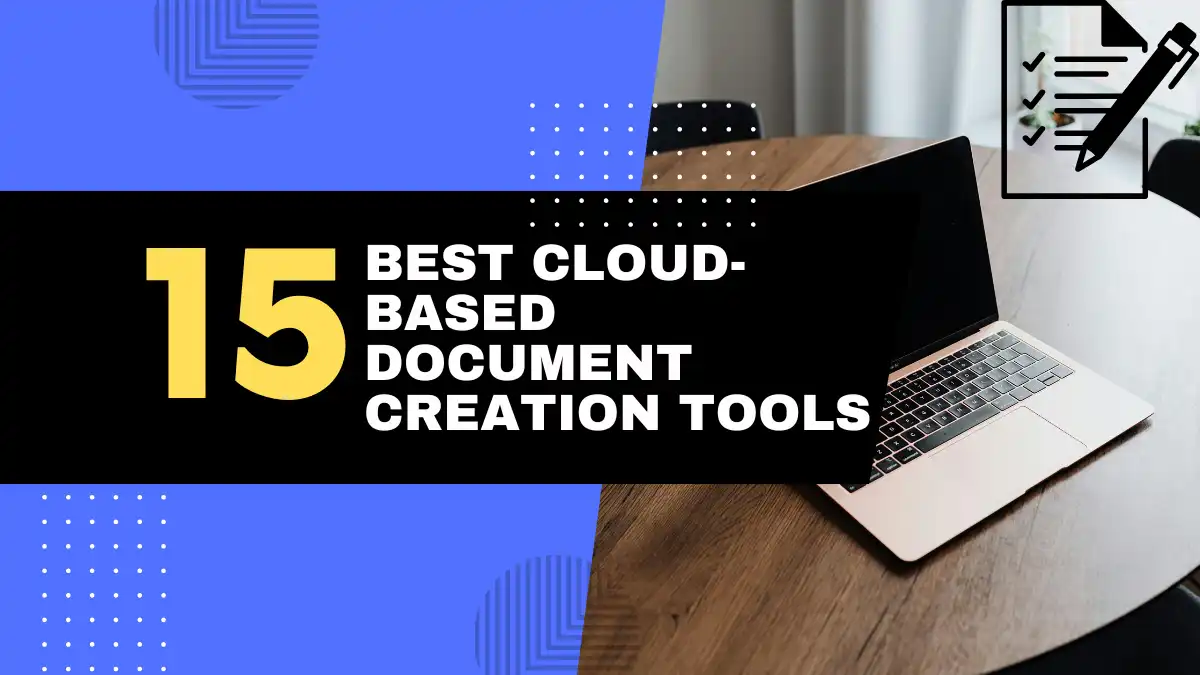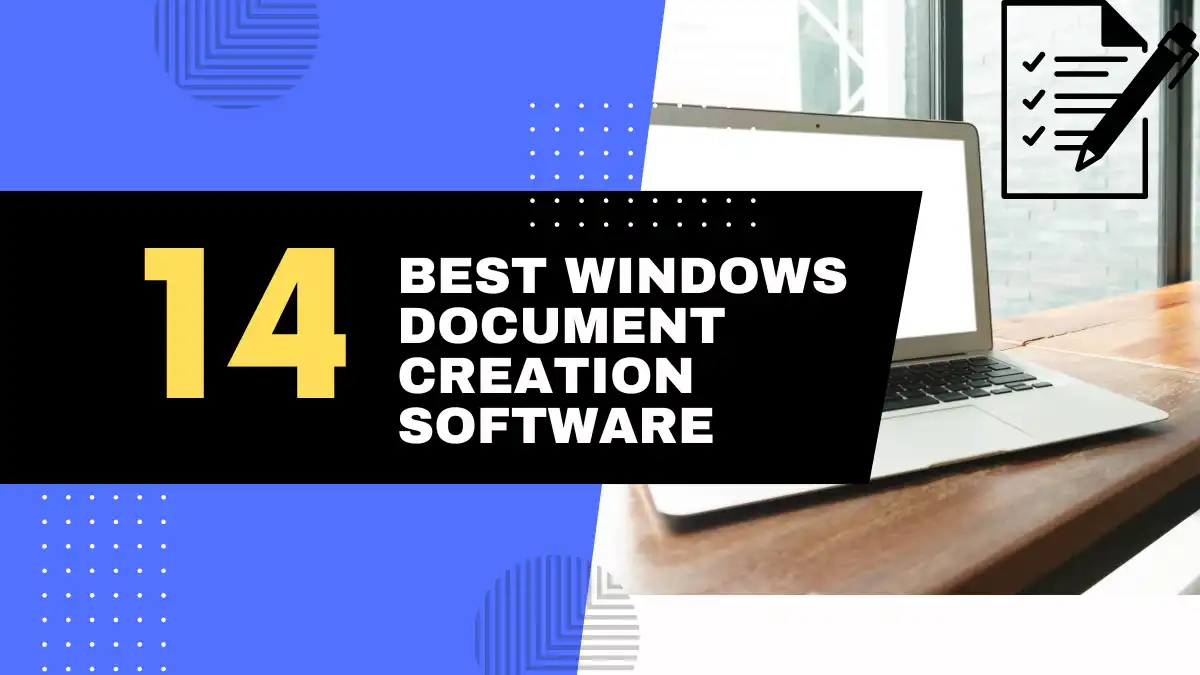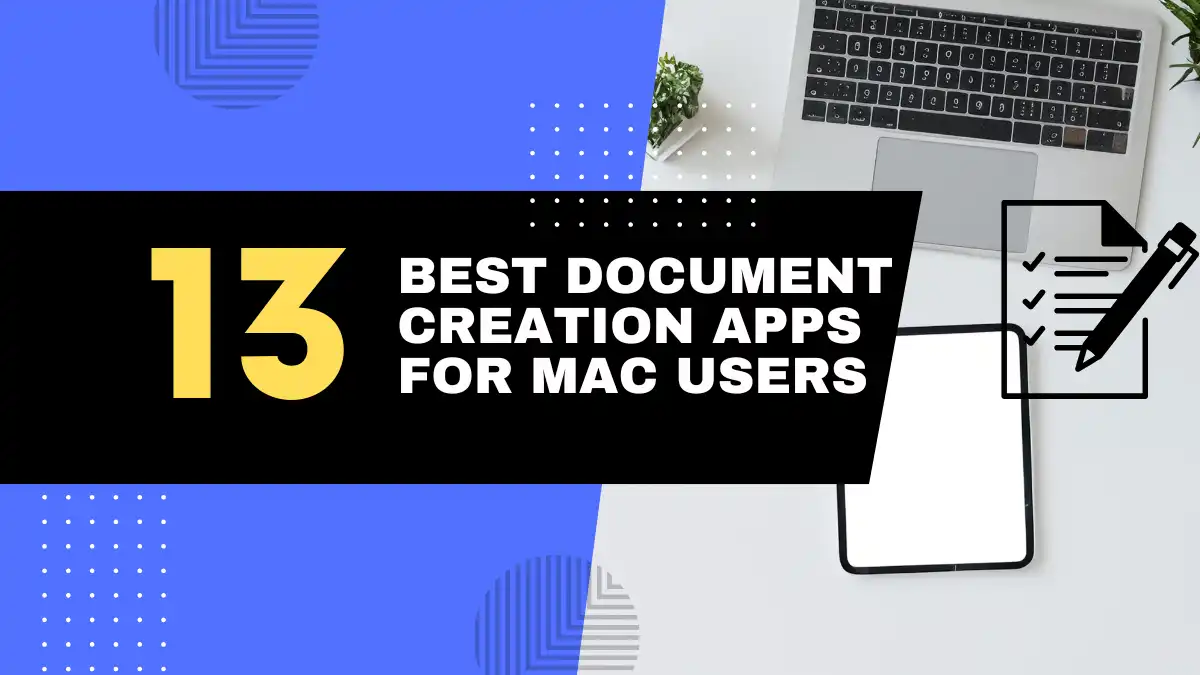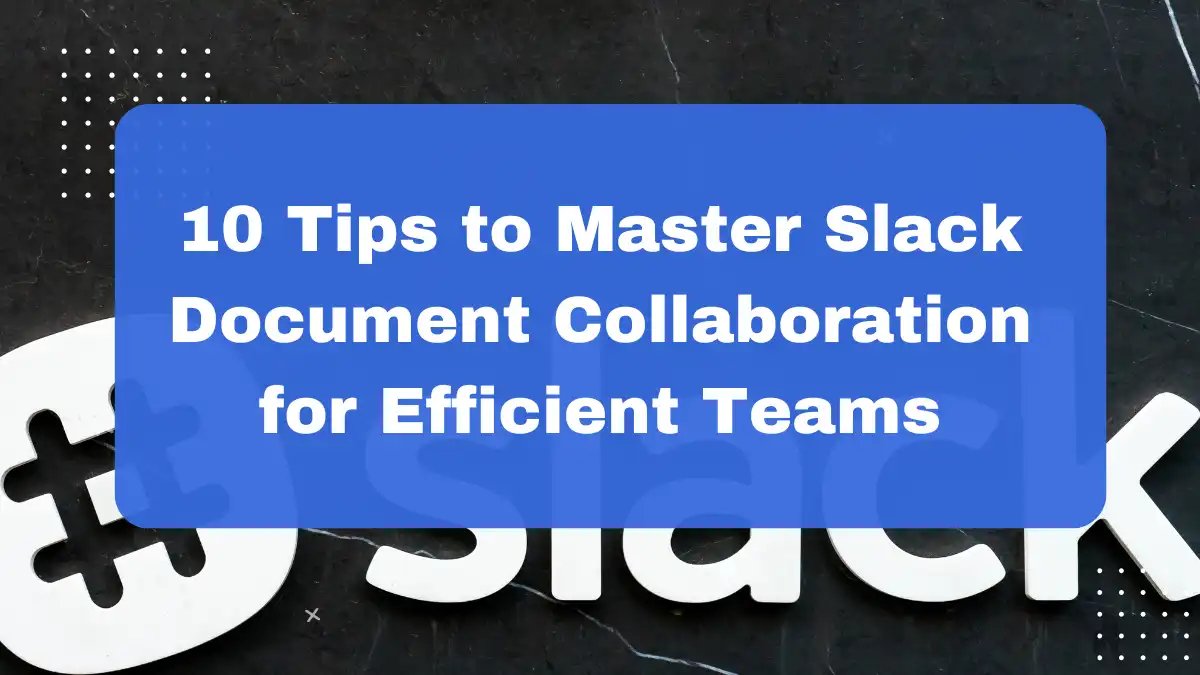
Introduction
“Which version of the document are we discussing?” “Where did you share that file again?” “Can someone please send me the latest draft?” If these phrases sound all too familiar in your team communications, you’re experiencing the document collaboration chaos that plagues modern workplaces. Your team likely wastes precious hours each week searching for files across email threads, messaging platforms, and cloud storage systems. In fact, according to a 2025 Workplace Efficiency Report, the average knowledge worker spends 4.3 hours weekly just hunting for documents and managing version confusion.
This frustration multiplies in hybrid and remote work environments, where quick desk-side conversations about document updates are no longer possible. The result? Missed deadlines, duplicate work, and a general sense of disorganization that impacts both productivity and morale.
For teams already using Slack as their primary communication hub, there’s good news. Slack document collaboration capabilities have evolved significantly, offering a powerful solution to these persistent challenges. By centralizing both conversations and files in one platform, Slack creates a context-rich environment where document sharing, feedback, and collaboration can flourish.
This comprehensive guide explores 10 practical tips for mastering Slack document collaboration. Whether you’re looking to streamline existing workflows or establish new document sharing protocols for your team, these strategies will help you transform Slack from a simple messaging app into a robust document collaboration powerhouse.
1. Why Use Slack for Document Collaboration? Benefits and Advantages 🌟
Before diving into specific tactics, let’s understand what makes Slack particularly valuable for document collaboration compared to other platforms.
Convenience: Leverage Your Team’s Existing Communication Platform
If your team already uses Slack for daily communications, introducing document collaboration within the same environment eliminates the need to switch between multiple tools. This seamless integration reduces context-switching, which studies show can decrease productivity by up to 40% when frequently occurring.
Speed and Real-time Communication Around Documents
Slack’s instant messaging foundation enables immediate conversations about shared documents. Rather than waiting for email responses or scheduling meetings to discuss changes, team members can provide feedback and ask questions in real-time, accelerating review cycles significantly.
According to a 2025 collaborative workflow study, teams using messaging-integrated document collaboration report 37% faster document completion times compared to those using separate communication and file-sharing systems.
Centralized Hub for Files and Conversations
Perhaps the most significant advantage of Slack document collaboration is the natural marriage of files and discussions. When a document is shared in Slack, the entire conversation history around that file—questions, clarifications, feedback, and decisions—remains permanently connected to the document itself.
This contextual preservation eliminates the common problem of “orphaned feedback,” where valuable input gets lost in scattered email threads or separate messaging platforms.
Improved Context and Clarity Through Channel-Based Organization
Slack’s channel structure provides natural organization for document collaboration:
- Project-specific channels can house all relevant documents
- Department channels can maintain important reference materials
- Cross-functional channels can facilitate collaboration on shared deliverables
This structured approach ensures that documents live where the relevant discussions happen, making them easier to find and providing built-in context for their purpose and audience.
Integration with Powerful Document Editing and Storage Tools
Slack doesn’t try to replace specialized document editing tools but instead connects seamlessly with them. Through robust integrations with platforms like Google Workspace, Microsoft 365, and others, Slack serves as the communications layer that enriches the document creation and editing experience.
Streamlined Workflow for Quick File Sharing and Feedback
The friction-free nature of Slack file sharing—just drag, drop, and discuss—removes barriers to collaboration. This ease of use encourages more frequent sharing, earlier feedback, and ultimately better document outcomes.
Teams report that document-related questions get answered 3.7x faster in Slack compared to email, according to internal studies by Slack in 2025.
2. 10 Tips for Effective Slack Document Collaboration 🔍
Now that we understand the advantages, let’s explore specific strategies to optimize Slack for document collaboration.
Tip 1: Organize Channels for Document-Centric Projects
The foundation of effective Slack document collaboration lies in thoughtful channel organization. Rather than sharing files randomly across various conversations, establish a structured approach:
Creating Dedicated Channels for Specific Projects or Document Types
Consider creating:
- Project-specific channels for all related documents (#q1-marketing-campaign)
- Document-type channels for organizational reference (#company-policies)
- Team channels for departmental documents (#product-team-docs)
- Cross-functional channels for collaborative documents (#marketing-sales-collateral)
Using Channel Naming Conventions for Easy Identification
Develop consistent naming patterns such as:
- Adding prefixes for document-heavy channels (doc-project-name)
- Using topic identifiers (marketing-brand-guidelines)
- Including timeline indicators when relevant (2025-strategic-plan)
A consistent, logical channel structure makes finding documents intuitive, even for new team members. According to a 2025 Digital Workplace survey, organizations with structured channel naming conventions report 42% higher document findability scores.
Tip 2: Master Basic File Sharing in Slack Channels and DMs
Sharing files in Slack is straightforward, but optimizing the process improves team efficiency.
Drag-and-Drop File Sharing vs. Uploading Files
Slack offers multiple file-sharing methods:
- Drag and drop files directly into the message area
- Click the + button next to the message field
- Copy and paste content directly (for images and some text)
- Use the /files command to access recent files
For regular collaborators, keyboard shortcuts speed up the process:
- Ctrl/Cmd+U to upload files
- Ctrl/Cmd+V to paste copied content
Sharing Files Directly in Channels for Team Visibility
When sharing documents:
- Add context in your message to explain what the document is
- Mention specific team members who need to take action (@name)
- Use formatting for clarity (bold for deadlines, italics for requests)
- Consider using emoji reactions to indicate document status (📝 = draft, ✅ = approved)
Using Direct Messages for Private Document Sharing
For sensitive or preliminary documents:
- Share in DMs or private channels with limited membership
- Clearly communicate sharing permissions and confidentiality expectations
- Consider using Slack’s reminder feature to follow up on private documents
Recent analysis shows that 82% of successful Slack teams have established clear guidelines for where and how to share different document types.
Tip 3: Utilize Threads for Contextual Document Discussions
Threads are perhaps Slack’s most underutilized feature for document collaboration, yet they’re critical for maintaining organized feedback.
Starting Threads for Specific Documents or Feedback Rounds
When sharing a document:
- Post the file with a clear, descriptive message
- Encourage team members to use threads for their comments
- Keep high-level updates in the main channel, with details in threads
- Use the “Also send to channel” option for important thread updates
Keeping Document-Related Conversations Organized within Threads
Thread-based document discussions provide several benefits:
- All feedback is consolidated in one place
- Conversations remain connected to the specific document
- The main channel stays clutter-free
- New team members can easily follow the document’s evolution
Reducing Channel Clutter and Improving Clarity
Without threads, document feedback can quickly overwhelm a channel, making it difficult to follow discussions or find specific comments. Thread-based organization keeps conversations focused and enhances searchability.
According to Slack’s internal metrics, channels that effectively use threading for document discussions see 47% higher engagement and 29% faster decision-making on document-related matters.
Tip 4: Integrate Google Drive or Office 365 for Seamless Editing
While Slack excels at communication, it relies on integrations for robust document editing capabilities.
Connecting Google Drive/OneDrive Apps to Your Slack Workspace
To set up these essential integrations:
- Go to your Slack workspace’s App Directory
- Search for Google Drive or Microsoft Office 365
- Click “Add to Slack” and follow the authentication process
- Grant necessary permissions
Once integrated, you’ll enjoy streamlined workflows between Slack and your document creation tools.
Sharing Google Docs, Sheets, and Office Files Directly in Slack
With the integration active:
- Slack automatically generates rich previews of shared documents
- File thumbnails display document contents for quick recognition
- Permission requests can be handled directly within Slack
- Comments and access requests generate Slack notifications
Enabling Real-time Co-editing via Integrations
The most powerful aspect of these integrations is the seamless transition to collaborative editing:
- Share a document in Slack
- Team members click to open it directly in the native editor
- Multiple people can edit simultaneously with full collaboration features
- Changes automatically sync back to the shared document in Slack
A 2025 workflow analysis found that teams using Slack with document editing integrations spend 64% less time switching between applications and report 53% higher satisfaction with their document collaboration process.
Tip 5: Set Up File Naming Conventions for Clarity
Even with excellent organization, clear file naming remains crucial for effective collaboration.
Establishing Clear and Consistent File Naming Systems
Develop standards that include:
- Project or client identifiers
- Document type indicators
- Creation or modification dates
- Version numbers or status indicators
For example: ProjectAlpha_MarketingPlan_v2.3_2025-04-15
Including Project Names, Dates, and Version Numbers in File Names
Structured file names provide instant context:
- Who the document is for (client/project name)
- What type of document it is (report, proposal, etc.)
- When it was created or modified (date)
- Where it is in the development process (version number)
Improving File Searchability and Organization
Consistent naming dramatically improves findability through Slack’s search function. According to document management research, teams with standardized naming conventions spend 47% less time searching for files and experience 38% fewer instances of working on outdated document versions.
| Naming Element | Purpose | Example |
|---|---|---|
| Project Code | Identifies related documents | PROJ-123 |
| Document Type | Clarifies content nature | Report, Brief, Contract |
| Version Number | Tracks document evolution | v1.2, Draft3 |
| Date | Indicates timeliness | 20250415 |
| Creator Initials | Shows ownership | JD, MK |
Tip 6: Leverage Slack Search to Find Documents Quickly
Slack’s powerful search capabilities make finding shared documents straightforward—if you know how to use them effectively.
Using Slack’s Search Function to Locate Files by Keyword or Channel
For basic document searches:
- Click the search box at the top of Slack
- Enter keywords from the document title or content
- Press Enter to see results
For more precise searching, use Slack’s search modifiers:
has:linkto find posts containing linkshas:attachmentto find filesin:#channel-nameto search within specific channelsfrom:@personto find files shared by a specific person
Filtering Search Results by File Type and Date
Refine your searches with additional filters:
- Use
has:pdf,has:docx, orhas:imageto find specific file types - Add
before:orafter:with dates to narrow the timeframe - Combine modifiers for powerful searches like
has:pdf in:#marketing-docs from:@sarah after:2025-01-01
Tips for Effective File Searching in Slack
To optimize your search strategy:
- Be specific with keywords, especially for common document types
- Use quotation marks for exact phrase matching
- Take advantage of Slack’s search autocomplete suggestions
- Save important searches for regular access
According to Slack’s usage data, teams that master advanced search techniques find documents 73% faster than those relying on basic search methods.
Tip 7: Utilize Slack Reminders for Document Deadlines and Follow-ups
Slack’s built-in reminder system becomes a powerful collaboration tool when applied to document workflows.
Setting Reminders for Document Reviews and Approvals
Create reminders in several ways:
- Type
/remindfollowed by the person or channel, what to remember, and when - Click the “More actions” button (•••) on any message containing a document and select “Remind me about this”
- Click the clock icon when composing a message with a file attachment
Examples:
/remind #marketing-team to review the campaign brief by Thursday at 3pm/remind me to follow up on the client proposal tomorrow morning
Using Reminders to Prompt Team Members for Action
Reminders can be directed to:
- Yourself for personal follow-ups
- Specific team members for individual tasks
- Entire channels for group deadlines
This flexibility makes them perfect for managing document review cycles, approval processes, and deadline enforcement.
Keeping Projects on Track with Timely Reminders
Document-related reminders are most effective when:
- Sent with sufficient lead time
- Written with clear, actionable language
- Linked directly to the relevant document
- Set with realistic deadlines
Teams using structured reminder systems for document workflows report 41% fewer missed deadlines and 36% shorter review cycles, according to a 2025 workflow management study.
Tip 8: Pin Important Documents to Channels for Easy Access
Pinning provides a way to highlight critical documents and make them persistently available at the top of a channel.
Pinning Key Documents and Resources to Channel Details
To pin a document:
- Hover over the message containing the file
- Click the “More actions” button (•••)
- Select “Pin to channel”
Once pinned, the document becomes available in the channel details, accessible by clicking the 📌 icon at the top of any channel.
Creating a Central Hub for Essential Files
Pinned items serve as an always-available repository for:
- Project briefs and specifications
- Reference materials and guidelines
- Templates and starter documents
- Current working drafts requiring regular access
Improving Accessibility for New Team Members
For onboarding and cross-functional collaboration, pinned documents provide immediate access to essential information without requiring searches or requests.
According to Slack usage analytics, channels with strategically pinned documents see 57% higher document access rates and 33% faster onboarding for new team members.
Tip 9: Establish Clear Communication Protocols for Document Updates
Beyond the technical aspects, successful document collaboration requires clear communication norms.
Defining How to Announce Document Updates and Changes in Slack
Establish conventions for different update types:
- Major revisions: Main channel announcements with clear summaries of changes
- Minor updates: Thread-based notifications on the original document post
- Collaborative editing sessions: Temporary channel notifications when active work is happening
Using Emojis or Status Updates to Indicate Document Status
Visual indicators streamline status communication:
- 📝 Draft in progress
- 👀 Ready for review
- ✅ Approved/Final
- 🔄 Being revised
- 🔒 Locked/Do not edit
Ensuring Team Awareness of Document Modifications
Clear update protocols prevent confusion:
- Always announce when a significant document change occurs
- Tag relevant stakeholders when their input is needed
- Provide context for why changes were made
- Include direct links to the updated version
Teams with established document communication protocols report 68% fewer instances of confusion about document status and 47% less duplicated work, according to a 2025 collaboration effectiveness study.
Tip 10: Regularly Review and Archive Old Documents
Document management hygiene is essential for maintaining an efficient collaboration environment.
Periodically Cleaning Up Channels and Archiving Outdated Files
Establish regular cleanup practices:
- Monthly reviews of active documents
- Quarterly archiving of completed project files
- Annual audits of all pinned and shared documents
Maintaining a Clean and Organized Workspace
Document cleanup benefits include:
- Reduced channel clutter
- Faster Slack performance
- Lower storage usage
- Decreased likelihood of using outdated materials
Improving Searchability and Reducing Clutter
Consider creating an archiving system:
- Create dedicated archive channels for completed projects
- Move important historical documents to these channels
- Add summary posts explaining the context of archived materials
- Update document status to clearly mark items as archived
Organizations implementing regular document cleanup protocols report 43% improved satisfaction with their Slack experience and 29% faster information retrieval times.
3. Leveraging Slack Apps & Integrations for Enhanced Document Editing 🔄
While basic file sharing in Slack is useful, integrations with specialized tools unlock its full document collaboration potential.
Deep Dive into Google Drive Integration for Real-time Co-editing
The Google Drive integration offers particularly powerful collaborative features:
- Automatic permissions handling: When sharing Google Docs in Slack, the app automatically manages access rights
- Comment notifications: Comments made in Google Docs can generate Slack notifications
- Import from Drive: Search and share Drive files directly from Slack’s interface
- Create new documents: Generate new Docs, Sheets, or Slides directly from Slack commands
To maximize Google Drive collaboration:
- Use the
/drivecommand to quickly access your Drive files - Create document-specific threads for focused discussions
- Set up the integration to notify relevant channels about comment activity
- Use Google Drive’s “Slack” sharing option for streamlined workflow
Exploring Microsoft OneDrive and Office 365 Integration Capabilities
The Microsoft 365 integration provides similar benefits for teams in the Microsoft ecosystem:
- Rich previews for Word, Excel, and PowerPoint files
- Edit in Office Online directly from Slack
- Automatic sync between shared files and their source locations
- Notifications for file access requests and comments
Microsoft-focused teams can optimize their workflow by:
- Using the
/onedrivecommand to access files - Setting up automatic notifications for document updates
- Leveraging shared document libraries for team access
- Creating channel-specific document collections
Other Useful Document Collaboration Apps for Slack
Beyond the major platforms, consider these specialized integrations:
- Dropbox: Excellent for large file sharing and creative assets
- Box: Enterprise-grade security with collaborative features
- Notion: Wiki-style collaborative documents with database features
- Coda: Dynamic documents with interactive elements
- Figma: Design file collaboration directly in Slack
Choosing the Right Integrations for Your Team’s Needs
When selecting document collaboration integrations:
- Consider your team’s existing tools and workflows
- Assess security and compliance requirements
- Evaluate the depth of integration features
- Test with a small group before full implementation
- Gather feedback and adjust based on team experiences
According to a 2025 SaaS integration survey, teams using document editing integrations with Slack report 57% higher satisfaction with their document workflows compared to those using disconnected systems.
4. Best Practices for Effective Slack Document Collaboration Workflows 📋
Beyond individual tips, these holistic approaches will help establish a robust document collaboration environment.
Develop a Team Agreement on Slack Document Practices
Create a shared understanding through:
- Written guidelines for document sharing and collaboration
- Clear roles and responsibilities for document management
- Established processes for reviews, approvals, and updates
- Defined expectations for response times and participation
Document these agreements and pin them in relevant channels for easy reference.
Promote Consistent Use of Threads and Channels for Context
Reinforce organizational best practices:
- Train team members on effective threading for document discussions
- Regularly audit and refine channel structures
- Recognize and celebrate examples of excellent document organization
- Address inconsistencies before they become entrenched habits
Encourage Clear and Concise Communication Around Documents
Establish communication norms:
- Use clear subject lines when sharing documents
- Specify expected actions and deadlines
- Highlight key changes or areas needing attention
- Keep feedback constructive and specific
Regularly Audit and Refine Your Slack Document Workflow
Continuous improvement requires:
- Quarterly reviews of document collaboration effectiveness
- Feedback collection from team members
- Benchmarking against efficiency metrics
- Willingness to adapt processes as needs evolve
Train Team Members on Best Practices and Slack Features
Knowledge sharing ensures consistent adoption:
- Create brief training materials for new team members
- Hold periodic refresher sessions on advanced features
- Designate Slack champions to provide ongoing support
- Share tips and tricks in a dedicated channel
Organizations with formalized Slack document practices report 63% higher user adoption rates and 47% fewer document-related communication problems, according to a 2025 digital workplace effectiveness study.
5. Understanding the Limitations of Slack for Document Collaboration ⚠️
While powerful, Slack isn’t a complete document management solution. Understanding its limitations helps set appropriate expectations.
Slack is Primarily a Communication Tool, Not a Dedicated Document Management System
Recognize Slack’s strengths and limitations:
- Strength: Real-time communication around documents
- Limitation: Limited document organization and metadata capabilities
- Strength: Immediate sharing and feedback
- Limitation: Basic file structure and categorization
Version Control Limitations Compared to Dedicated Platforms
Be aware of version management constraints:
- No built-in version tracking (relies on integrations)
- Limited comparison capabilities between versions
- File replacements can cause confusion without clear communication
- No automatic version numbering or naming
Search Functionality Can Be Less Robust for Deep Document Archives
Consider search limitations:
- No content-based search within documents (only filenames and message context)
- Limited filtering options compared to dedicated document systems
- Performance may decrease with very large message and file histories
- No semantic or concept-based search capabilities
Advanced Document Management Features May Be Lacking
Evaluate feature gaps:
- No native workflow or approval processes
- Limited metadata and tagging capabilities
- Basic permission structures compared to specialized systems
- Minimal document lifecycle management
When to Consider Dedicated Document Collaboration Tools Instead of (or in addition to) Slack
Consider supplemental systems when you need:
- Complex approval workflows
- Detailed audit trails for compliance
- Advanced security and access controls
- Sophisticated document organization and classification
According to a 2025 workflow analysis, 73% of organizations use Slack alongside a dedicated document management system, leveraging each platform for its strengths.
6. Troubleshooting Common Slack Document Collaboration Issues 🔧
Even well-designed systems encounter challenges. Here’s how to address common document collaboration issues in Slack.
File Sharing Permissions Problems and Solutions
When team members can’t access shared files:
- Verify that the document owner has granted appropriate permissions
- Check if the file is shared from a properly connected cloud account
- Ensure the recipient has the necessary Slack workspace access
- Confirm that enterprise security settings aren’t blocking access
- Try re-sharing the document with explicit permissions
Dealing with Conflicting Information Across Channels and Threads
When document discussions become fragmented:
- Consolidate conversations to a single, designated channel
- Use thread linking to connect related discussions
- Create summary posts that bring together key points
- Pin the definitive version of documents to relevant channels
- Establish clear ownership for document versions and updates
Finding Lost or Misplaced Documents in Slack
When important files seem to disappear:
- Use advanced search with filters (has:file, from:user, in:channel)
- Check your personal file list in Slack (click “More” in the sidebar)
- Review conversation history with the person who shared the file
- Check archived channels if applicable
- Look in connected cloud storage directly (Google Drive, OneDrive, etc.)
Resolving Integration Issues with Google Drive/Office 365
When document integrations aren’t working properly:
- Verify that integrations are properly authorized and connected
- Check for service outages or known issues
- Try disconnecting and reconnecting the integration
- Clear cache and cookies in your browser
- Contact Slack support for persistent problems
Best Practices for User Training and Onboarding to Minimize Issues
Proactive prevention through:
- Creating quick-reference guides for common document tasks
- Developing troubleshooting resources for frequent issues
- Establishing a help channel for document collaboration questions
- Identifying and supporting power users who can assist others
- Regular refresher training on best practices
Teams that implement structured training on Slack document collaboration report 57% fewer support requests and 43% higher user confidence, according to a 2025 digital workplace adoption study.
7. FAQ: Frequently Asked Questions About Slack Document Collaboration ❓
Is Slack really effective for team document collaboration?
Yes, Slack can be highly effective for document collaboration when properly configured and used. Its strength lies in combining communication with file sharing, creating a context-rich environment for document discussions.
Most effective for:
- Real-time feedback and discussions around documents
- Quick file sharing within established team workflows
- Maintaining context between conversations and files
- Cross-functional collaboration on documents
Less effective for:
- Complex document management with extensive metadata
- Highly regulated environments requiring detailed audit trails
- Organizations with sophisticated version control needs
According to a 2025 collaboration platform survey, teams using Slack for document collaboration report 41% faster feedback cycles and 37% improved clarity around document-related discussions compared to email-based workflows.
What are the essential Slack features for document collaboration?
The most valuable Slack features for document collaboration include:
- Channel organization: Structured spaces for project-specific document sharing
- Threading: Focused conversations around specific documents
- Pinned items: Easy access to critical files
- Search functionality: Finding documents across conversations
- Integrations: Connecting with specialized document editing tools
- Reminders: Managing document deadlines and follow-ups
- Notifications: Staying informed about document updates
- File previews: Viewing documents without downloading
Teams that effectively leverage these features report 53% higher satisfaction with their document collaboration processes, according to Slack’s internal research.
How do I enable real-time document editing in Slack?
Slack facilitates real-time editing through integrations rather than native functionality:
- For Google Workspace:
- Install the Google Drive app from the Slack App Directory
- Connect your Google account
- Share Google Docs, Sheets, or Slides in Slack
- Team members can click to open and edit simultaneously
- For Microsoft Office:
- Install the Microsoft Office 365 app
- Connect your Microsoft account
- Share Office documents in Slack
- Collaborate using Office Online’s co-editing features
- For other platforms:
- Check the Slack App Directory for specific integrations
- Most major document platforms offer some level of Slack integration
- Follow platform-specific setup instructions
According to collaborative technology research, 87% of teams using these integrations report significantly improved document collaboration experiences.
Can I use Slack for version control of documents?
Slack offers basic version awareness rather than true version control:
- When a file is re-uploaded with the same name, Slack marks it as a new version
- Previous versions remain accessible through the file details
- Limited comparison capabilities exist between versions
- No branching, merging, or sophisticated version management
For robust version control:
- Use Slack in conjunction with platforms that specialize in version management
- Establish clear naming conventions to indicate version status
- Use threads to document version changes and rationale
- Consider dedicated document management systems for complex version needs
What are the best Slack integrations for document collaboration?
The most effective document collaboration integrations for Slack in 2025 include:
- Google Workspace: Excellent real-time collaboration, broad format support
- Microsoft 365: Deep integration with Office documents, strong enterprise features
- Dropbox: Great for large files and creative assets
- Box: Enterprise security with collaborative features
- Notion: Wiki-style documents with database capabilities
- Coda: Interactive, dynamic documents
- Figma: Design-focused collaboration
- DocuSign: Document signing and approval workflows
The best choice depends on your team’s specific needs, existing tools, and workflow preferences.
How do I share large files for collaboration in Slack?
Slack has file size limitations (generally 1GB for paid plans), but you can effectively share larger files through:
- Cloud storage integrations:
- Share links to files stored in Google Drive, OneDrive, Dropbox, etc.
- Recipients access the file directly from cloud storage
- No Slack storage limits apply
- Compression techniques:
- Compress large files before uploading (ZIP, RAR)
- Split very large files into manageable chunks
- Use compression tools that maintain file fidelity
- Specialized large file sharing tools:
- Use services like WeTransfer or hightail
- Share download links in Slack
- Document the location in pinned messages
For media and creative teams regularly working with large files, cloud storage integrations typically provide the most seamless experience.
Is Slack secure for sharing confidential documents with my team?
Slack offers robust security for most business document sharing needs:
- Enterprise-grade encryption for data in transit and at rest
- GDPR, HIPAA, and ISO compliance options (on Enterprise plans)
- Granular permission controls for workspaces and channels
- Data loss prevention (DLP) capabilities
- Single sign-on (SSO) and two-factor authentication
For highly sensitive documents, additional precautions include:
- Using private channels with limited membership
- Leveraging enterprise integrations with advanced security features
- Implementing Slack’s Enterprise Key Management (EKM)
- Setting message and file retention policies
- Utilizing Slack’s security features like session management
According to cybersecurity benchmarks, Slack meets or exceeds industry standards for business communications security when properly configured.
What are the alternatives to Slack for dedicated document collaboration platforms?
While Slack excels at combining communication with document sharing, specialized alternatives include:
- Microsoft SharePoint: Comprehensive document management and collaboration
- Google Workspace: Real-time collaboration focused on Google’s document formats
- Confluence: Wiki-style documentation and knowledge management
- Notion: Flexible workspace combining documents, wikis, and databases
- Box: Enterprise-focused secure document collaboration
- Basecamp: Project management with document collaboration features
- ClickUp: Task-oriented platform with document capabilities
Many organizations use Slack alongside one of these platforms, leveraging Slack for communication and quick sharing while using dedicated systems for comprehensive document management.
How can I improve team adoption of Slack for document collaboration?
Successful adoption requires a strategic approach:
- Start with clear guidelines:
- Create simple, accessible documentation
- Establish basic rules for document sharing
- Define where different document types should live
- Provide adequate training:
- Offer brief, focused training sessions
- Create quick reference guides for common tasks
- Share tips and tricks regularly
- Lead by example:
- Have leadership consistently use preferred methods
- Showcase successful document collaboration wins
- Gently redirect off-platform sharing back to Slack
- Gather and implement feedback:
- Regularly ask for input on the document collaboration process
- Make visible improvements based on team suggestions
- Adapt guidelines as needs evolve
- Measure and celebrate success:
- Track adoption metrics and improvements
- Recognize teams that collaborate effectively
- Share efficiency gains and positive outcomes
Organizations that implement structured adoption programs report 72% higher user engagement and 68% greater satisfaction with their document collaboration tools.
Where can I find more Slack document collaboration tutorials and resources?
For ongoing learning and optimization, these resources offer valuable insights:
- Slack Help Center: Official documentation and tutorials
- Slack Blog: Tips, best practices, and feature updates
- Slack Community Forums: Peer advice and experiences
- Slack Certified Program: Advanced training and certification
- Slack App Directory: Discovering new integration possibilities
Additionally, Slack regularly offers webinars, workshops, and online events focused on maximizing collaboration potential.
Conclusion 🏁
Slack document collaboration represents a powerful approach to streamlining teamwork by uniting conversations and files in one centralized platform. By implementing the ten strategies we’ve explored, you can transform Slack from a simple messaging tool into a robust hub for document sharing and team coordination.
These techniques eliminate common frustrations: no more hunting through emails for attachments, no more version confusion, and no more scattered feedback across multiple platforms. According to 2025 workplace productivity research, teams that master Slack document collaboration report 42% faster document completion times and 37% reduced meeting load for document reviews.
While Slack isn’t a replacement for dedicated document management systems in all scenarios, it excels as a collaboration layer that enhances your existing document creation tools. By connecting Google Workspace, Microsoft 365, or other platforms to your Slack environment, you create a seamless workflow that plays to each tool’s strengths.
We encourage you to implement these strategies incrementally, starting with the tips most relevant to your team’s current pain points. Even small improvements to document workflow can yield significant productivity gains over time.
What Slack document collaboration techniques have worked best for your team? Share your experiences in the comments below, and start transforming your team’s document collaboration experience with Slack today!
Looking for more document collaboration tools? Check out our related guides on The Ultimate Guide to Collaborative Document Tools: Software, Features, and Best Practices.